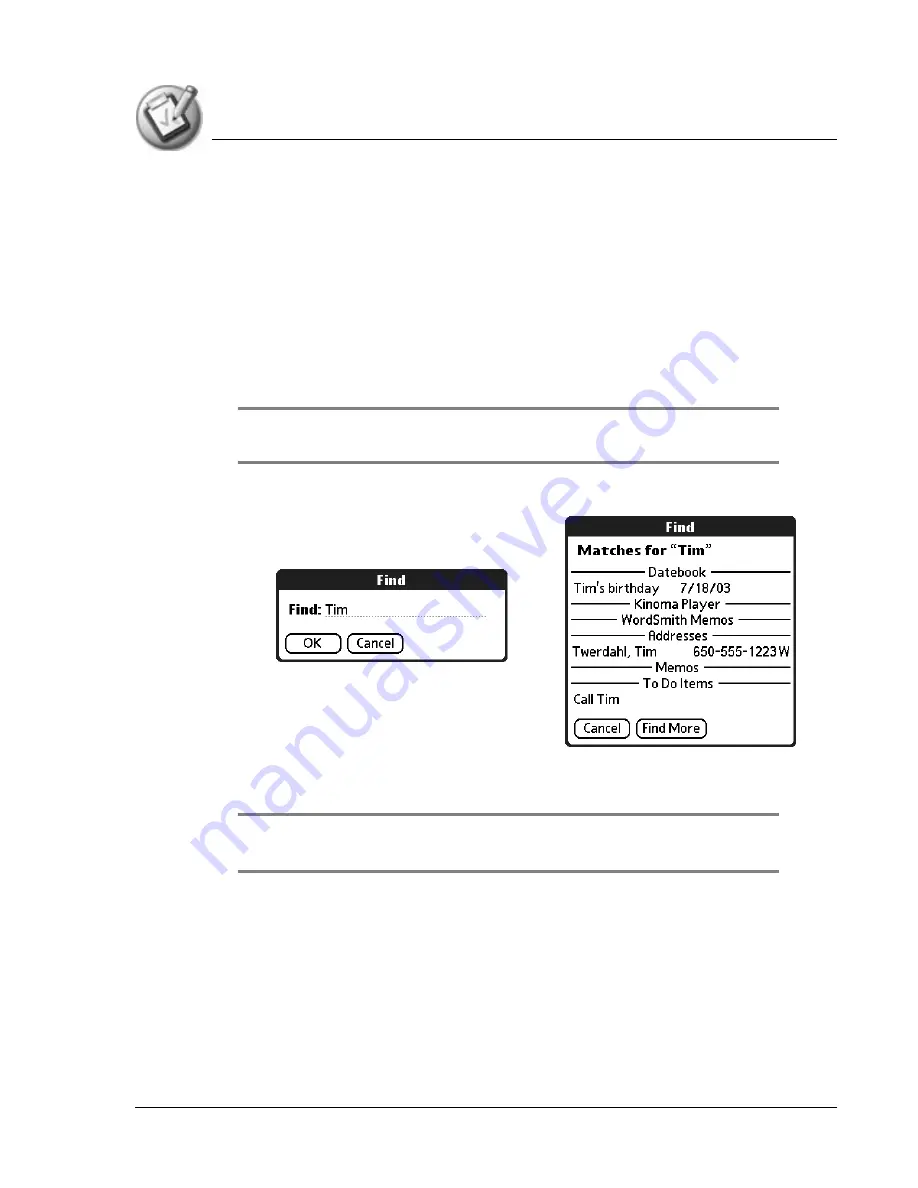
P e r f o r m i n g C o m m o n T a s k s
Finding records
Using Your Zodiac Handheld
71
Using the Find dialog box
The Find dialog box helps you locate text in any or all applications. For
example, if the text “dog” appears in Address Book and Date Book, the Find
dialog box displays both occurrences.
1. Tap the Find icon.
2. Enter the text you want to find; then tap OK.
Note that the Find option is not case sensitive; searching for "davidson"
also finds "Davidson."
TIP: Select text in an application before tapping Find to automatically place the
text in the Find dialog box.
Find searches for the text in all records and all notes within all applications.
As your handheld searches for the text, you can tap Stop to stop the search at
any time. To continue the search after tapping Stop, tap Find More.
NOTE: Find locates all matches that begin with the supplied text. It does not find words
where the supplied text appears in the middle or at the end of a word.
Using Phone Lookup
The Phone Lookup option lets you add a telephone number from the Address
list to an entry in another application. For example, you can add your dentist’s
telephone number to your dental appointment date in Date Book.









































