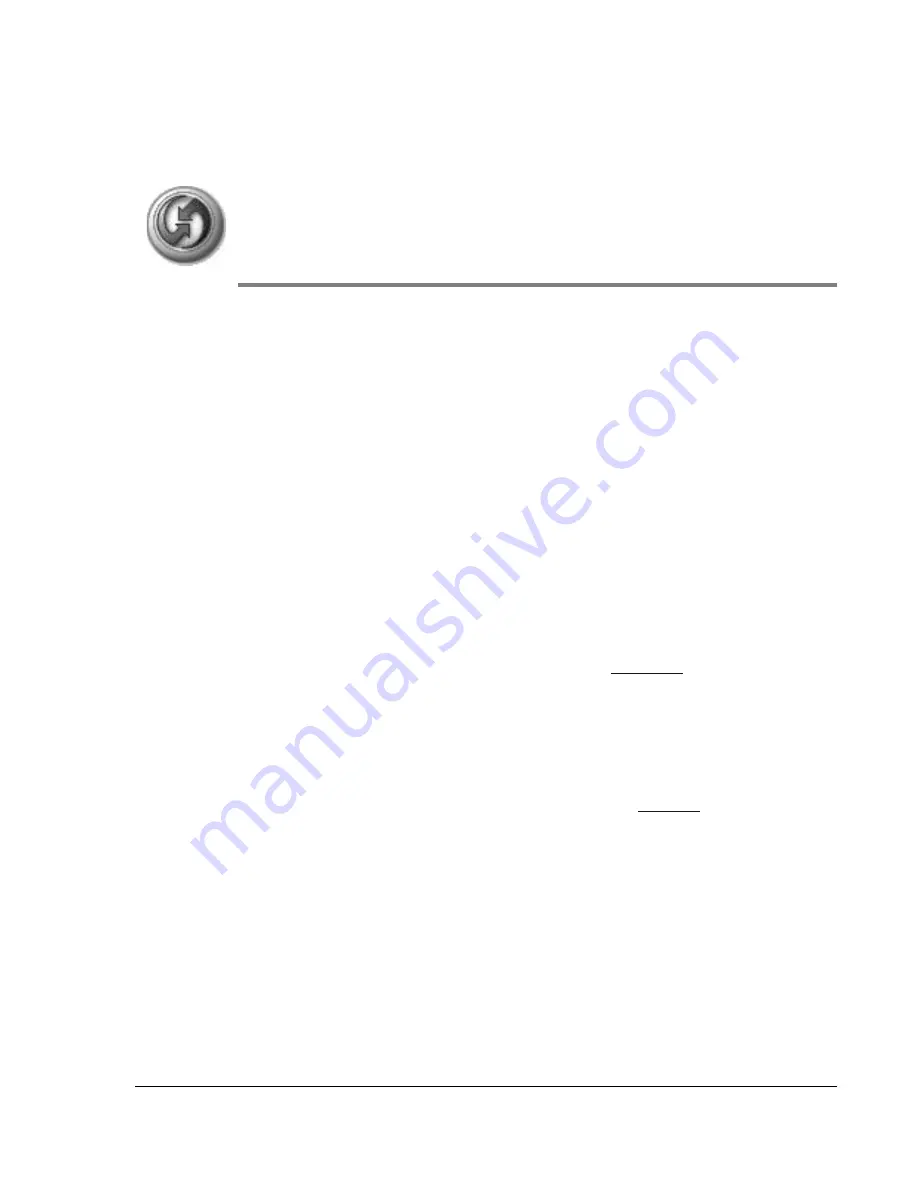
Using Your Zodiac Handheld
136
15
Synchronizing Data
HotSync technology lets you synchronize—exchange and update—data
between your Zodiac handheld and Palm Desktop software or another
desktop organizer application such as Microsoft Outlook.
The HotSync process automatically synchronizes data between your
handheld and Palm Desktop software. Changes you make on your handheld
or in Palm Desktop software appear in both places after a HotSync operation.
HotSync technology synchronizes only the needed portions of files, thus
reducing synchronization time.
You can synchronize your data by connecting your handheld to your
computer with the HotSync cable or cradle. If your computer is configured for
infrared communication, you can also use the IR port on your handheld to
perform HotSync operations. This chapter describes how to select HotSync
options and perform a HotSync operation via the cable/cradle or infrared
communication.
If you are a System Administrator preparing several handhelds for a group of
users, you may want to create a user profile. See
before performing
the following steps.
Performing a cable or cradle HotSync operation
The following steps assume that you have already installed the Palm Desktop
software. If you have not installed this software, see
for instructions.
1. Connect your handheld to the HotSync cable or cradle.









































