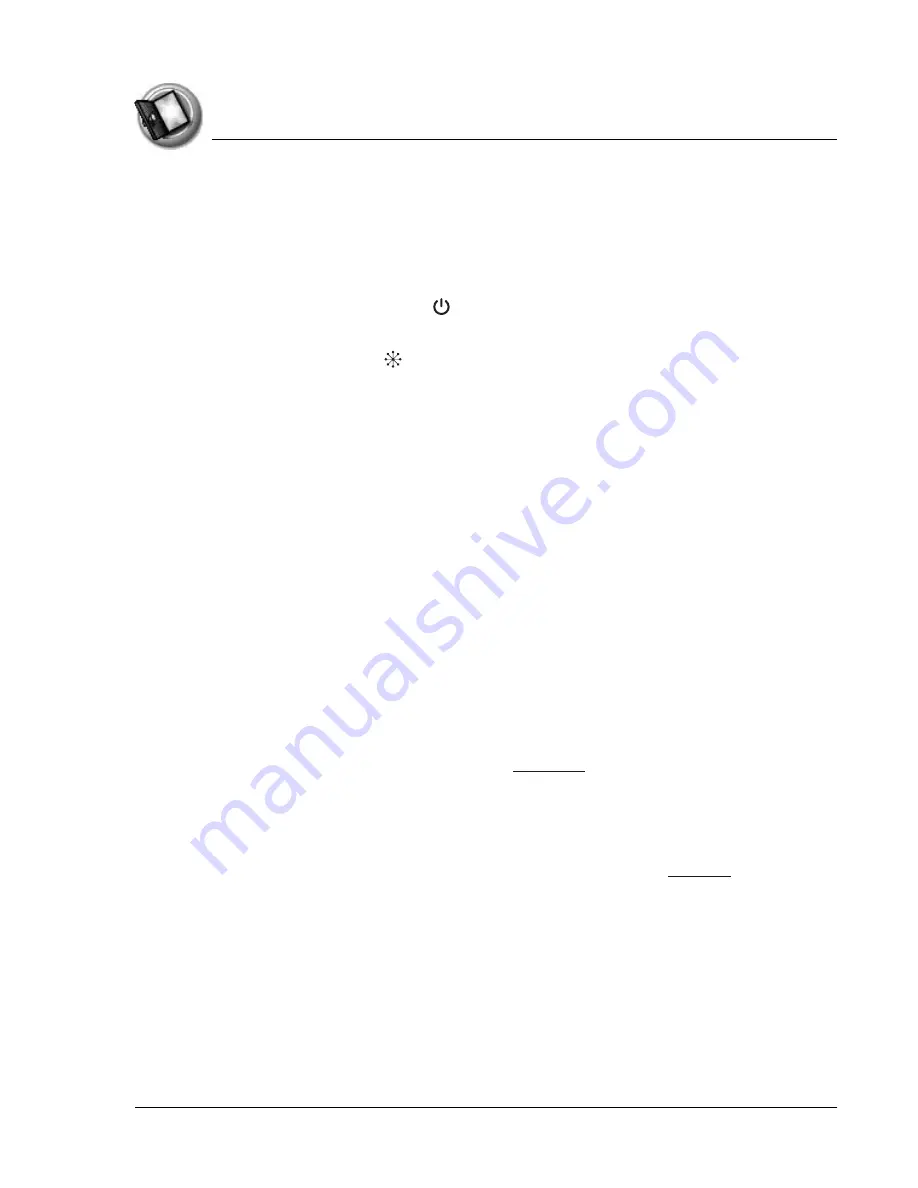
I n t ro d u c t i o n t o y o u r Z o d i a c H a n d h e l d
Starting your handheld for the first time
Using Your Zodiac Handheld
15
Starting your handheld for the first time
The first time you start your Zodiac handheld, setup instructions appear on
the screen. These instructions guide you through calibrating the touch-screen
(also called the digitizer) and the analog controller.
1. Press the power button .
2. Follow the onscreen instructions, tapping the screen and moving the
analog controller where indicated.
Palm Desktop software
Palm Desktop software includes many of the same applications as your
Zodiac handheld: Photos, Music, Address Book, Date Book, To Do List, and
Memo Pad. You can use the HotSync feature of this software to load,
exchange, and backup files between your handheld and your computer.
It’s a good idea to back up your files in case something happens to the data on
your Zodiac handheld. Changes you make on your Zodiac handheld or Palm
Desktop software appear in both places after you synchronize.
Using the Palm Desktop software, you can do the following:
•
Work with your Zodiac handheld applications on your computer to
view, enter, and modify files stored on your handheld.
•
Back up the files stored on your handheld with HotSync technology
and synchronize the files in your Palm Desktop software.
Synchronization is a one-step procedure that ensures your data is
always safe and up-to-date. See
for more information.
•
Load compatible files and applications onto your handheld from your
computer.
•
Import and export data, so you can easily transfer data from other
desktop applications into selected applications. See
for more
information.
•
Print your Date Book, Address Book, To Do List, and Memo Pad
information on any printer.
















































