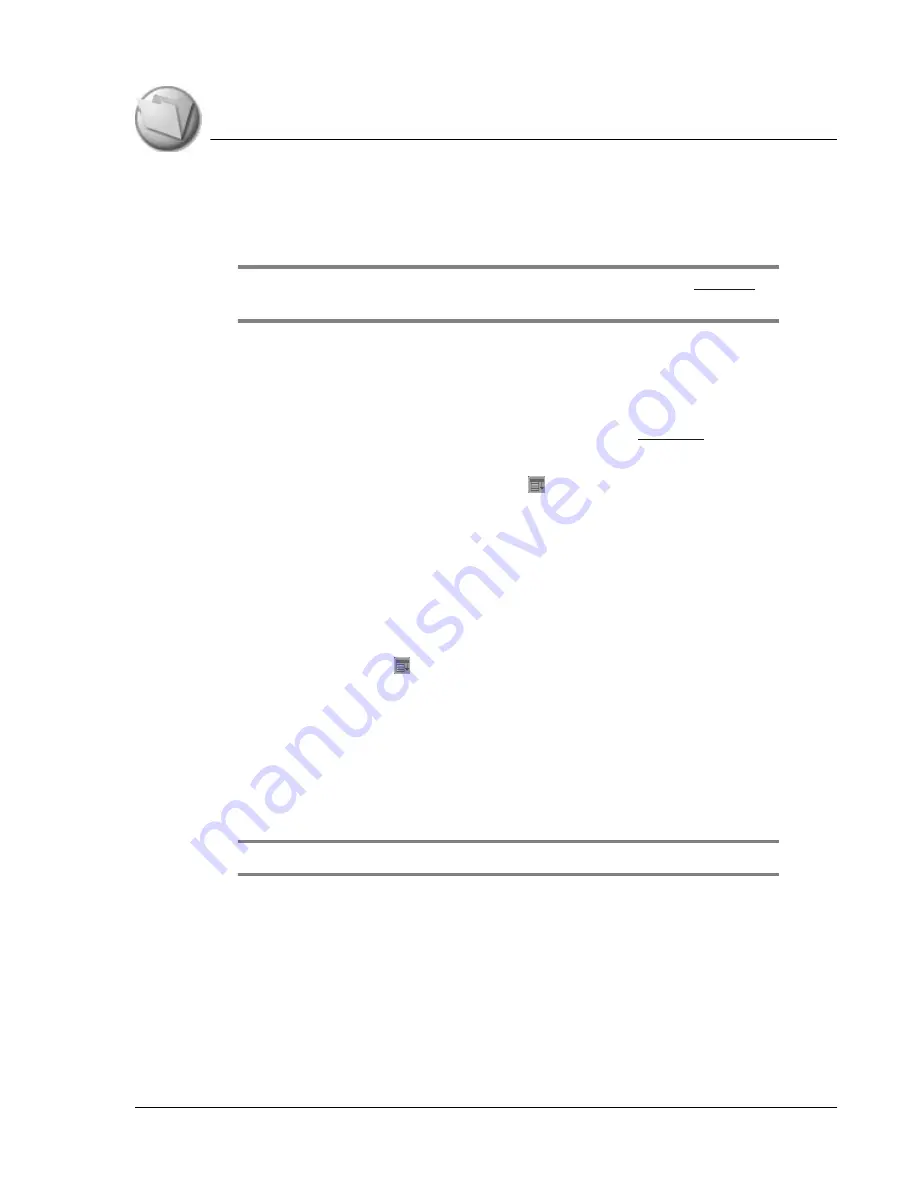
B e a m i n g a n d S e n d in g I n f o r m a t i o n
Creating a business card
Using Your Zodiac Handheld
164
For best results while beaming, Zodiac handhelds should be within one foot
of each other, and the path between the two handhelds must be clear of
obstacles. Beaming distance to other Palm OS devices may be different.
TIP: You can also perform HotSync operations using the IR port. See
more information.
Creating a business card
1. In the Address List, create a new entry or select an entry that contains the
information you want on your business card. See
for more
information.
2. In Address view, tap the Menu icon .
3. From the Record menu, select Select Business Card.
4. At the prompt, tap Yes.
Beaming a record
1. Locate the record, business card, or category you want to beam.
2. Tap the Menu icon .
3. From the Record menu, select the appropriate command:
•
Beam.
Beams an individual item.
•
Beam Business Card.
Beams the record defined as your business card.
In Address Book only.
•
Beam Category.
Beams all records assigned to the selected category.
TIP: You can use the Graffiti 2 Command stroke /B to beam the current entry.
4. When the Beam Status dialog box appears, point the IR port directly at
the IR port of the receiving handheld.
When the Beam Status dialog box indicates that the transfer is complete,
you can resume working on your handheld.






































