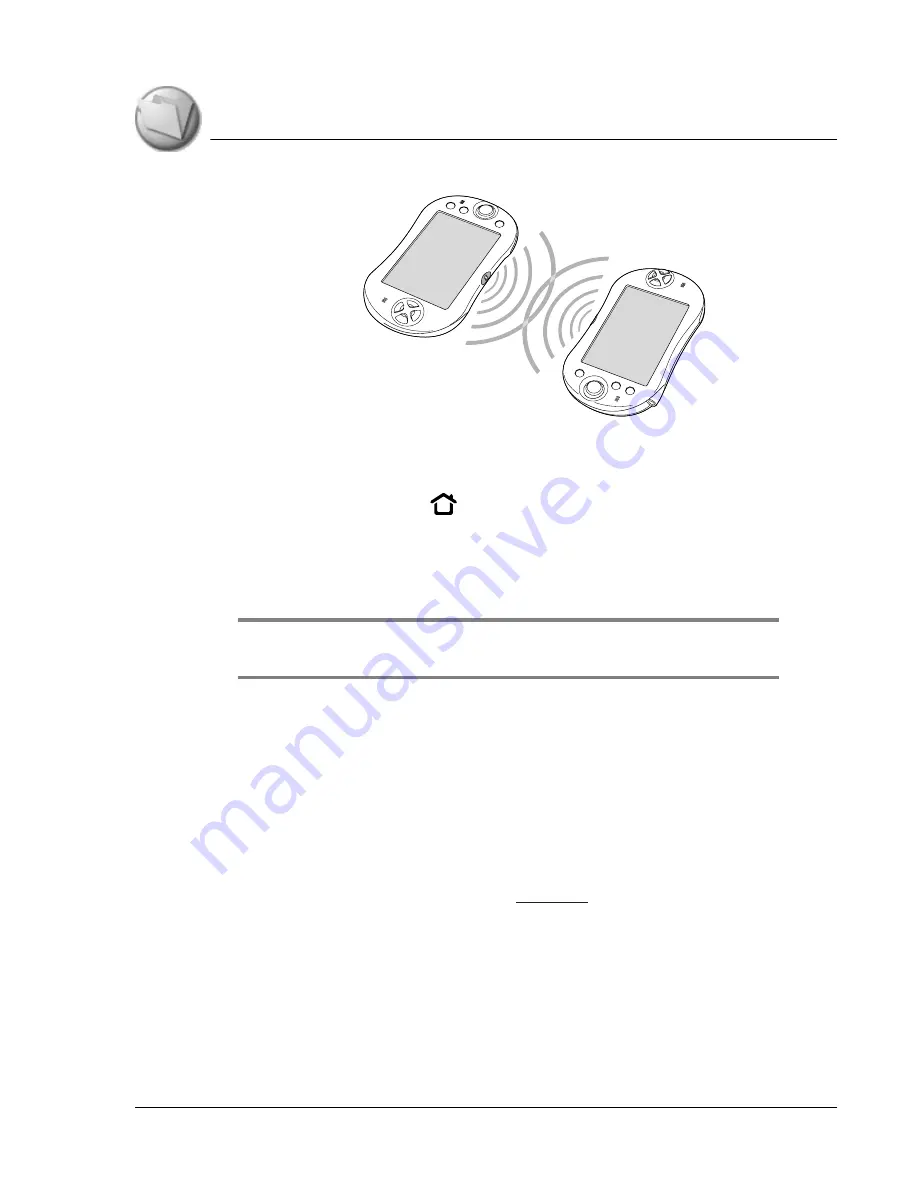
B e a m i n g a n d S e n d in g I n f o r m a t i o n
Beaming an application
Using Your Zodiac Handheld
165
Beaming an application
1. Press the Home button
.
2. Tap the left side of the title bar to access the menus.
3. From the App menu, select Beam.
4. Select the application you want to transfer, and tap Beam.
NOTE: Some applications are copy-protected and cannot be beamed, as indicated by a
lock icon.
5. When the Beam Status dialog box appears, point the IR port directly at
the IR port of the receiving handheld.
When the Beam Status dialog box indicates that the transfer is complete,
you can resume working on your handheld.
Receiving beamed information
To receive beamed information the Beam Receive option in General
Preferences must be turned on. See
for details.
1. Turn on your handheld.
2. Point the IR port directly at the IR port of the transmitting handheld to
open the Beam Status dialog box.
3. Tap Yes.









































