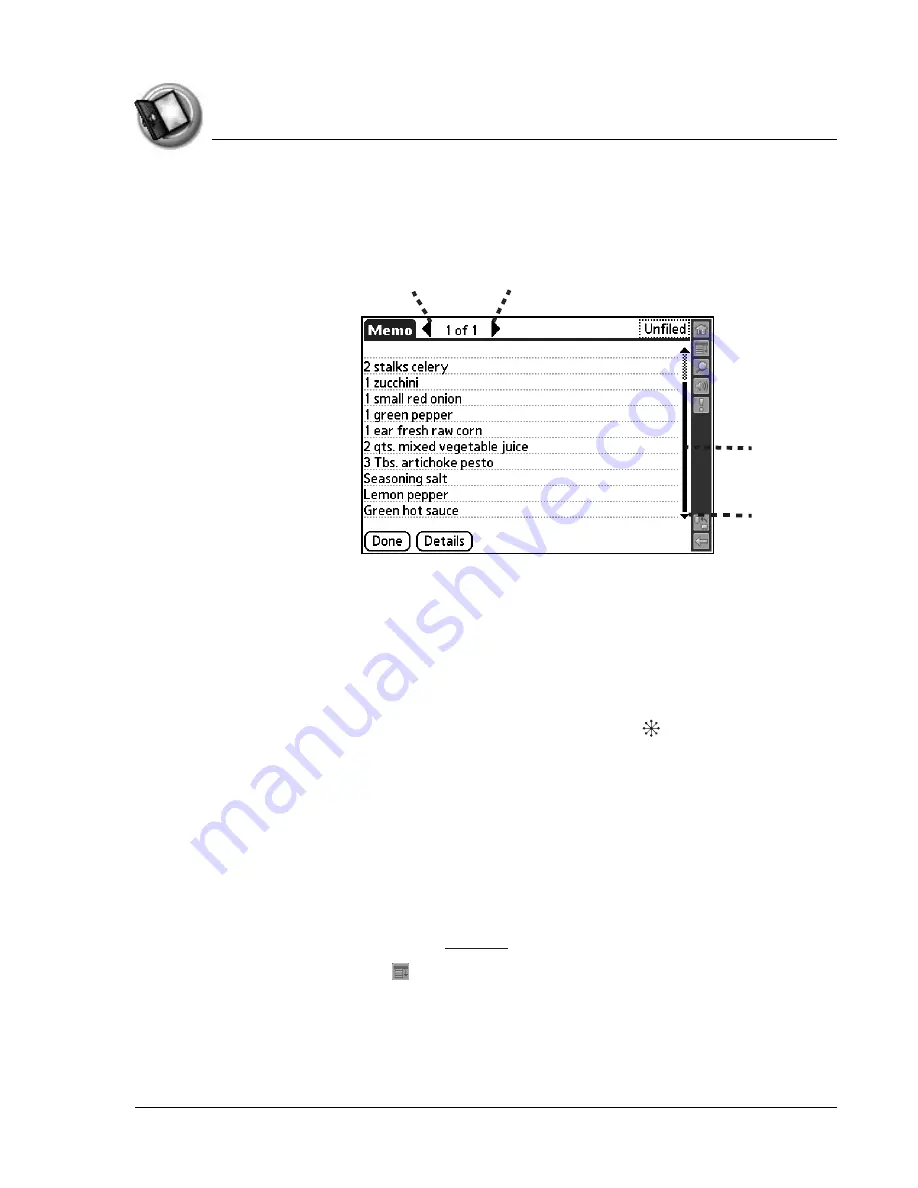
I n t ro d u c t i o n t o y o u r Z o d i a c H a n d h e l d
Learning to navigate
Using Your Zodiac Handheld
27
Navigation controls
Many applications include onscreen controls that enable you to navigate
through your data:
•
Next or previous arrow
. Displays the previous or next page of
information.
•
Scroll bar.
Moves through long notes or memos. Tap and hold down
the scroll bar slider to scroll through pages; tap the slider arrow at
either end to move one line at a time. To scroll to the previous page,
tap the scroll bar just above the slider; to scroll to the next page, tap
the scroll bar just below the slider. You can also scroll to the previous
and next pages by moving the analog controller Up and Down.
Menus
Menus and commands are specific to each application and area within the
application. For example, in Memo Pad, the Memo List screen and the Memo
screen display different menus.
Some applications or screens do not have menus. Where available, menu
commands for each application are described in the corresponding
application’s chapter, with the exception of the Edit menu. For information on
Edit menu commands, see
.
1. Tap the Menu icon or the title bar to open the menu bar.
Next
arrow
Previous
arrow
Scroll bar
slider
Scroll bar
arrow
















































