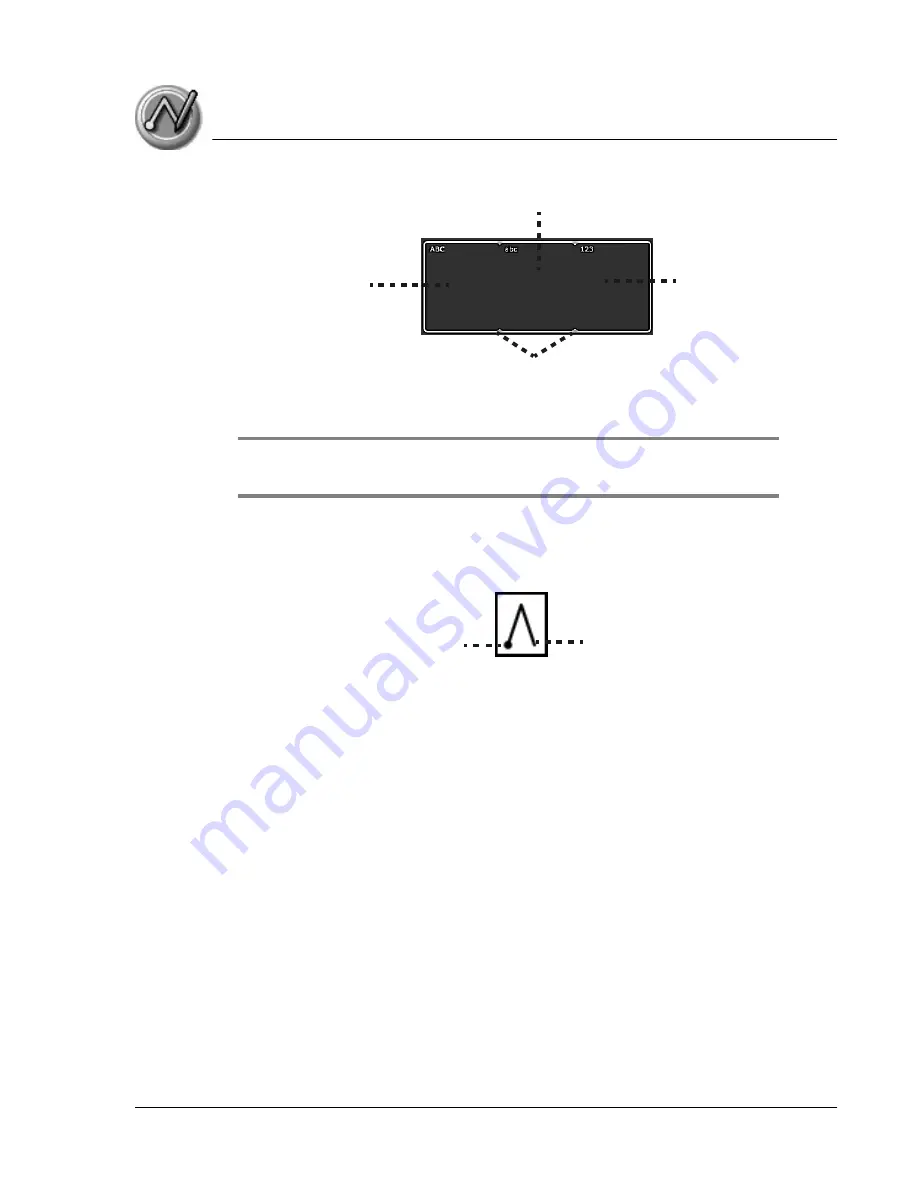
E n t e ri n g D a t a in Y o u r Z o d i a c H a n d h e l d
Entering data using Graffiti 2 handwriting software
Using Your Zodiac Handheld
32
1. Tap the screen where you want to write text, for example, on a line next to
a time in Date Book.
NOTE: A blinking cursor must appear onscreen in the entry field before you can begin
writing text.
2. Use the tables on the following pages to find the stroke shape for the
letter you want to write. For example, the stroke shown below creates the
letter
A
.
You use the same shape to create both the lowercase letter and the
uppercase letter.
3. Position the stylus in the appropriate place of the Input Area depending
on whether you want to write an uppercase or lowercase letter.
4. Start your stroke at the heavy dot, and draw the stroke shape as it
appears in the tables.
5. Lift the stylus from the screen at the end of the stroke shape.
6. Your handheld recognizes your stroke immediately and displays the
letter at the insertion point onscreen. As soon as you lift the stylus from
the screen, you can begin the stroke for the next character you want to
write.
Graffiti 2 tips
When using Graffiti 2 writing, keep the following tips in mind:
Write uppercase
letters here
Write numbers
here
Write lowercase letters here
Division marks
Start stroke at
heavy dot
Lift stylus here









































