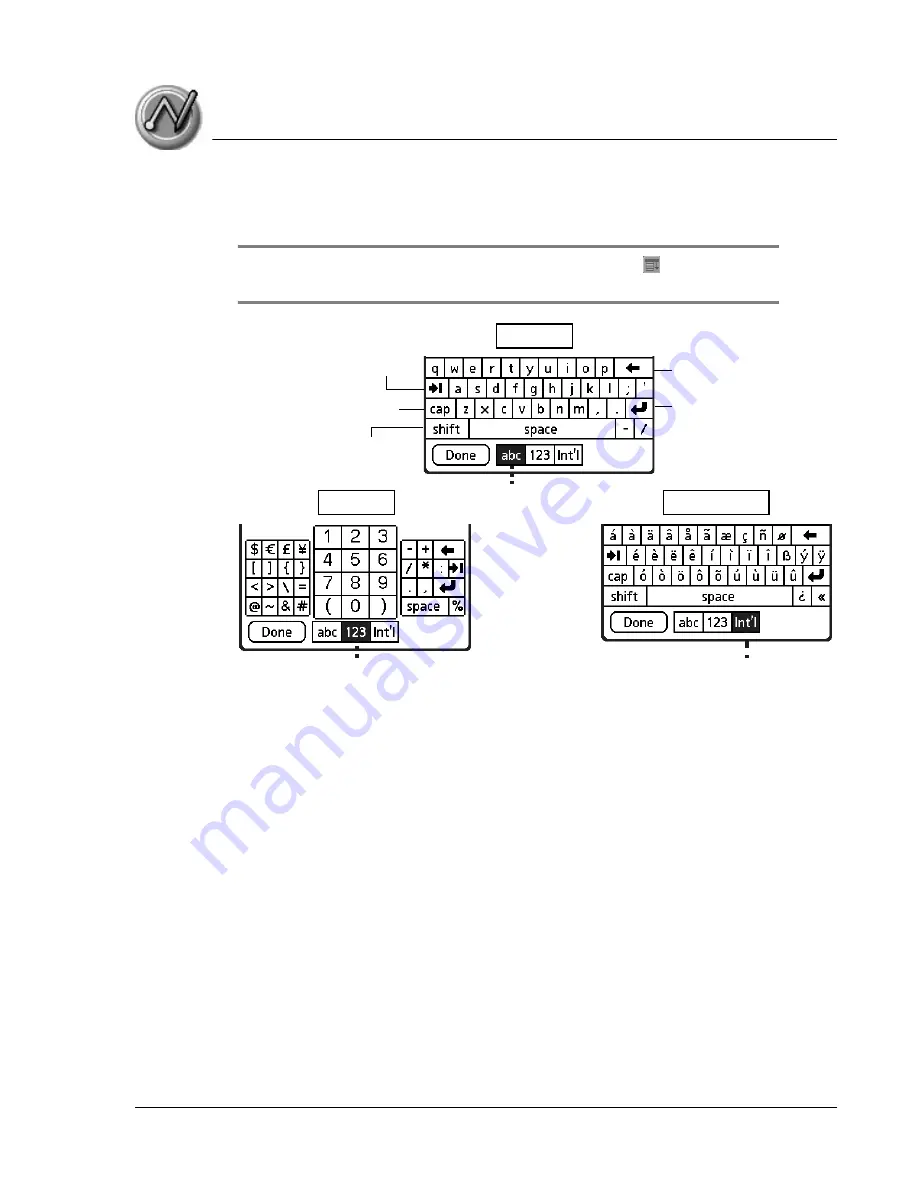
E n t e ri n g D a t a in Y o u r Z o d i a c H a n d h e l d
Using your computer keyboard
Using Your Zodiac Handheld
38
4. To display the international keyboard, open an onscreen keyboard, and
then tap Int’l at the bottom of the keyboard display.
TIP: To select any of the three keyboards, tap the Menu icon
and then tap Edit.
Tap Keyboard, and then tap the keyboard you want.
.
5. Tap the desired characters or numbers; then tap Done to enter the text or
numbers.
Using your computer keyboard
At times, you may prefer to use your computer keyboard rather than the
onscreen keyboard to enter or modify information on your handheld.
You can enter information from your computer keyboard using Palm™
Desktop software or any supported desktop organizer installed for use with
your handheld. You can then perform a HotSync operation to synchronize the
information on your computer with the information you entered on your
handheld. All the Organizer applications on your handheld are available in
Palm Desktop software and in most desktop organizer software.
Refer to Palm Desktop online Help for more information on entering data on
your computer.
Backspace
Carriage return
Tab
Caps Lock
Caps Shift
Tap here to display
alphabetic keyboard
Tap here to display
numeric keyboard
Tap here to display
international keyboard
Alpha
Numeric
International










































