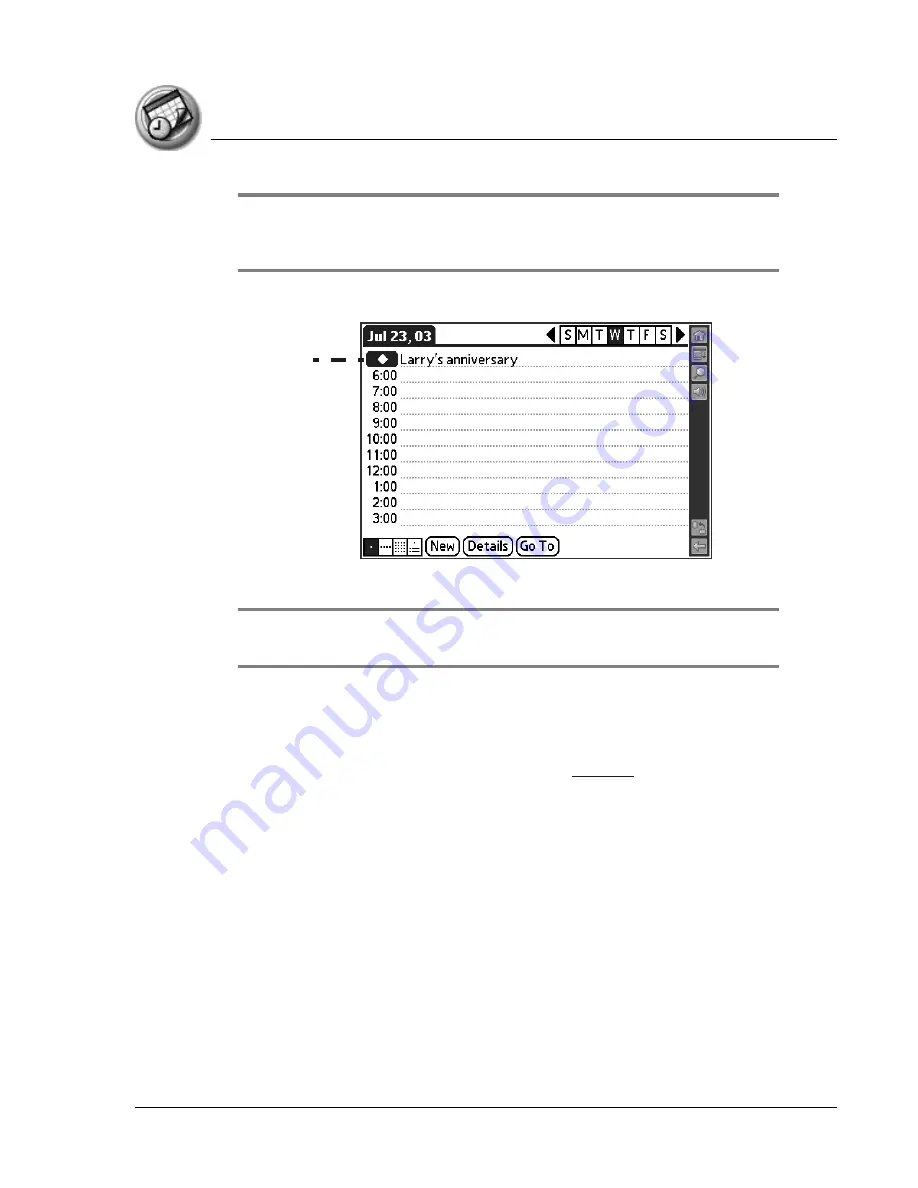
U s i n g D a t e B o o k
Scheduling events
Using Your Zodiac Handheld
90
TIP: You can create a new untimed event by making sure no event is selected and
then writing letters in the Input Area. When you start writing, the untimed event
appears at the top of the screen
4. Enter a description of the event.
5. Tap a blank area on the screen to deselect the untimed event.
NOTE: If you create a timed event and later want to make it an untimed event, tap
directly on the event time in Date Book, tap No Time, and then tap OK.
Adding Address Book information to an event
You can add a name, address, and telephone number to an event using the
Phone Lookup option. For instructions, see
Rescheduling events
You reschedule events using the Details option in Date Book. You can also use
the Details option to convert untimed events into timed events.
1. Tap the event you want to reschedule.
2. Tap Details.
3. To change the time, tap the Time box, select a new time, and then tap OK.
4. To change the date, tap the Date box, select a new date, and then tap OK.
Untimed
event









































