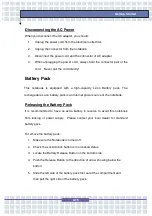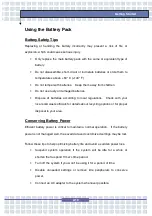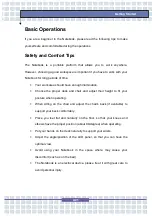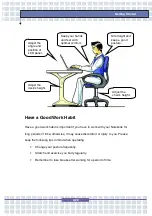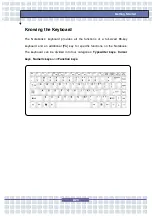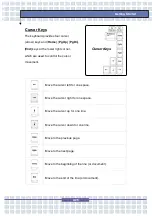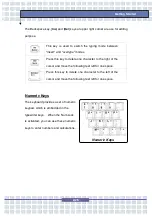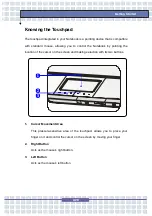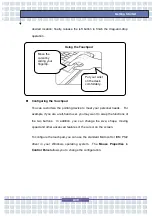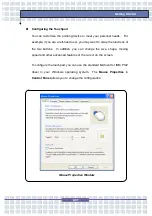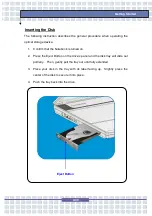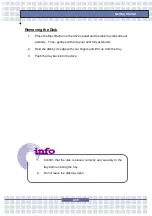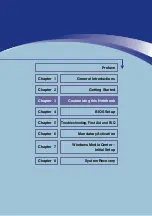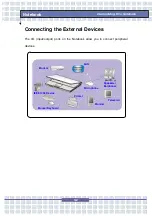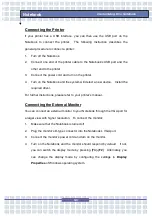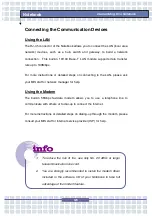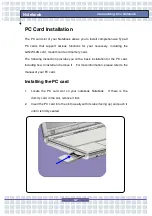2-28
Getting Started
Knowing the Touchpad
The touchpad integrated in your Notebook is a pointing device that is compatible
with standard mouse, allowing you to control the Notebook by pointing the
location of the cursor on the screen and making selection with its two buttons.
1. Cursor Movement Area
This pressure-sensitive area of the touchpad, allows you to place your
finger on it and control the cursor on the screen by moving your finger.
2. Right
Button
Acts as the mouse’s right button.
3. Left
Button
Acts as the mouse’s left button.
Summary of Contents for 1561 ML
Page 58: ...2 36 Getting Started...
Page 68: ...3 10 Customizing this Notebook Notebook...
Page 103: ...Notebook 2 In the next step you can choose between the four options mentioned above 8 3...
Page 108: ...Notebook 8 8...
Page 180: ...3 10 Personnalisation de votre notebook...
Page 214: ...7 8 Notebook...
Page 221: ...8 7 Notebook 10 Une fois la restauration termin e cliquez sur Red marrer l ordinateur...
Page 222: ...8 8 Notebook...
Page 242: ...XX Voorwoord Notebook...
Page 251: ...2 5 De eerste stappen DOS BIOS Fast boot ondersteuning Ja Andere Kensington slot Ja Norm WHQL...
Page 294: ...3 10 Dit notebook personaliseren Notebook...
Page 320: ...5 14 Notebook...
Page 330: ...7 8 Notebook...
Page 333: ...8 3 Notebook 2 In de volgende stap kunt u tussen de vier hiervoor vermelde opties kiezen...
Page 338: ...8 8 Notebook...
Page 356: ...XVIII Forord...
Page 437: ...8 3 Notebook 2 I det neste trinnet kan du velge mellom de fire alternativene ovenfor...
Page 439: ...8 5 Notebook Klikk p OK for bekrefte at du har lest advarselen i neste vindu...
Page 442: ...8 8 Notebook...