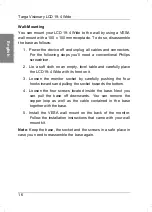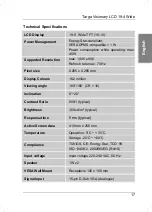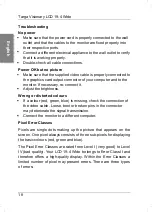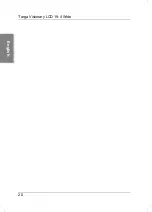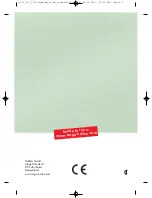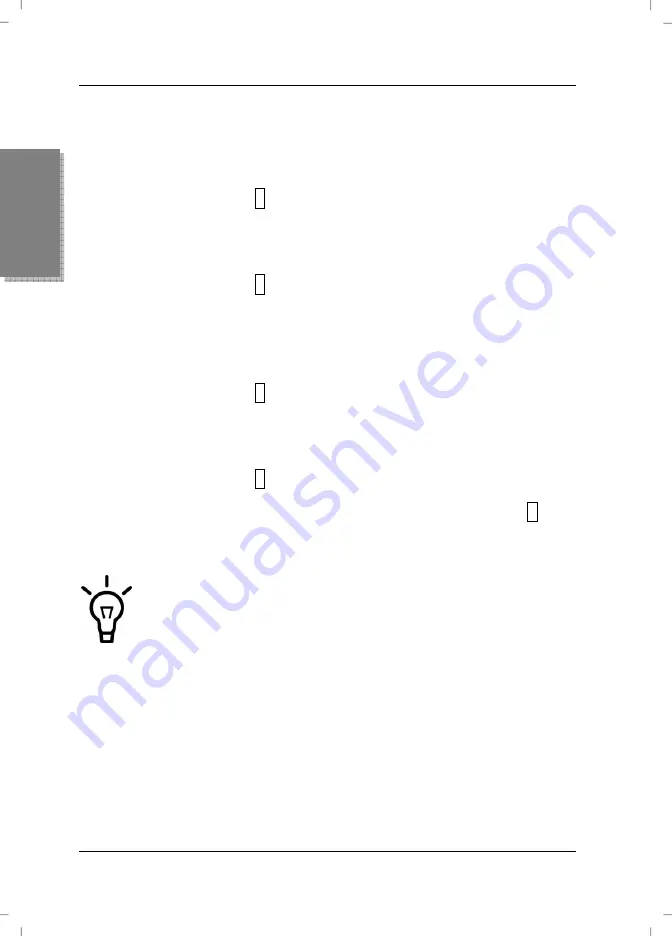
Targa Visionary LCD 19-4 Wide
10
English
Setting the Menu Language
You can display the OSD (On Screen Display) menu in your local
language. Proceed as follows:
1. Press the button
1
(11) on the monitor.
2. Press the button (12) to select the menu option “Setup
Menu”.
3. Press the button
2
(14).
The “Setup Menu” opens and the item “Language Select”
should be highlighted. Otherwise press the buttons (12) or
(13) to select it.
4. Press the button
2
(14).
5. Press the button (12) to scroll downwards or press (13)
to scroll upwards to select the desired display language.
6. Press the button
2
(14) to confirm your selection.
7. Wait until the menu disappears or press the button
1
(11)
twice to exit the menu immediately.
A menu language does not exist for all countries. Please
select a suitable menu language as necessary.