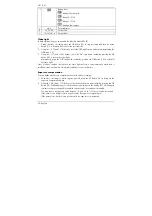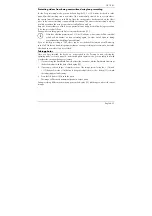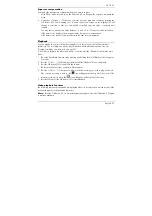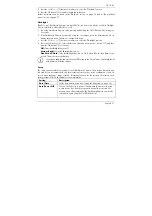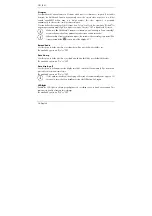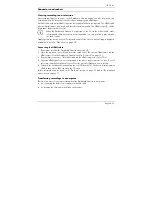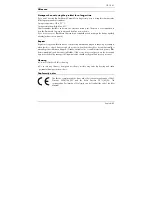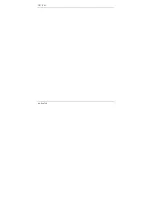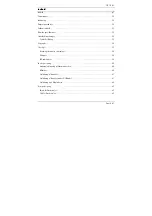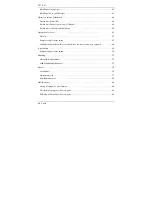CR 1.0 A1
English - 33
5.
Use the – (17) and + (18) buttons to adjust the desired settings (see below) and press OK (12).
6.
Press the Menu button (11) again to hide the menu.
The following sections contain a description of the different parameters available in the video
recording menu.
Resolution
The resolution determines the size of the recording in pixels. As a general rule: the higher the
resolution, the more storage space is required.
Your Dashboard Camera supports recording in modern wide-screen format. However, not all of
the resolutions available offer a 16:9 aspect ratio. With the 1140x1080P, QVGA and VGA
settings, the aspect ratio is 4:3.
The following settings are available:
Resolution Description
QVGA 320x240
Low quality (recommended for Internet applications)
VGA 640x480
VGA screen quality
WVGA 848x480
Normal quality
1280x720P Average
quality
1440x1080P High
quality
1920x1080P Very
high
quality
Loop recording
The loop recording time can be defined here. After the preset time a new video file will be created.
Loop recording
Description
Off
Disables loop recording (i.e. recording stops when the memory card is
full and no older files are overwritten). A new video file is automatically
created after 10 minutes. To stop the recording, you must press the OK
button (12) – recording will not stop automatically after a certain time.
3 mins.
A maximum of 3 minutes will only ever be recorded per video. After that
a new video file is created automatically.
5 mins.
A maximum of 5 minutes will only ever be recorded per video. After that
a new video file is created automatically.
10 mins.
A maximum of 10 minutes will only ever be recorded per video. After
that a new video file is created automatically.
Summary of Contents for CR 1.0 A1
Page 1: ......
Page 2: ......
Page 3: ...English 2 Dank 47 Deutsch 91 V 1 3...
Page 48: ...CR 1 0 A1 46 English...
Page 92: ...CR 1 0 A1 90 Dansk...
Page 139: ......