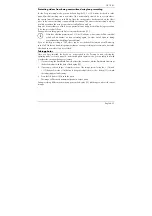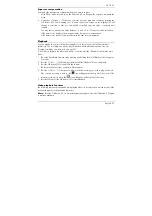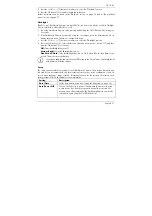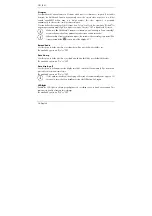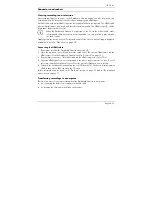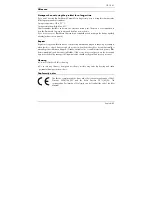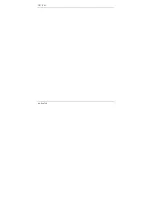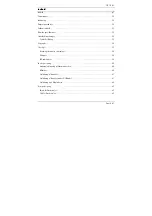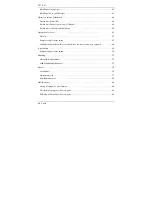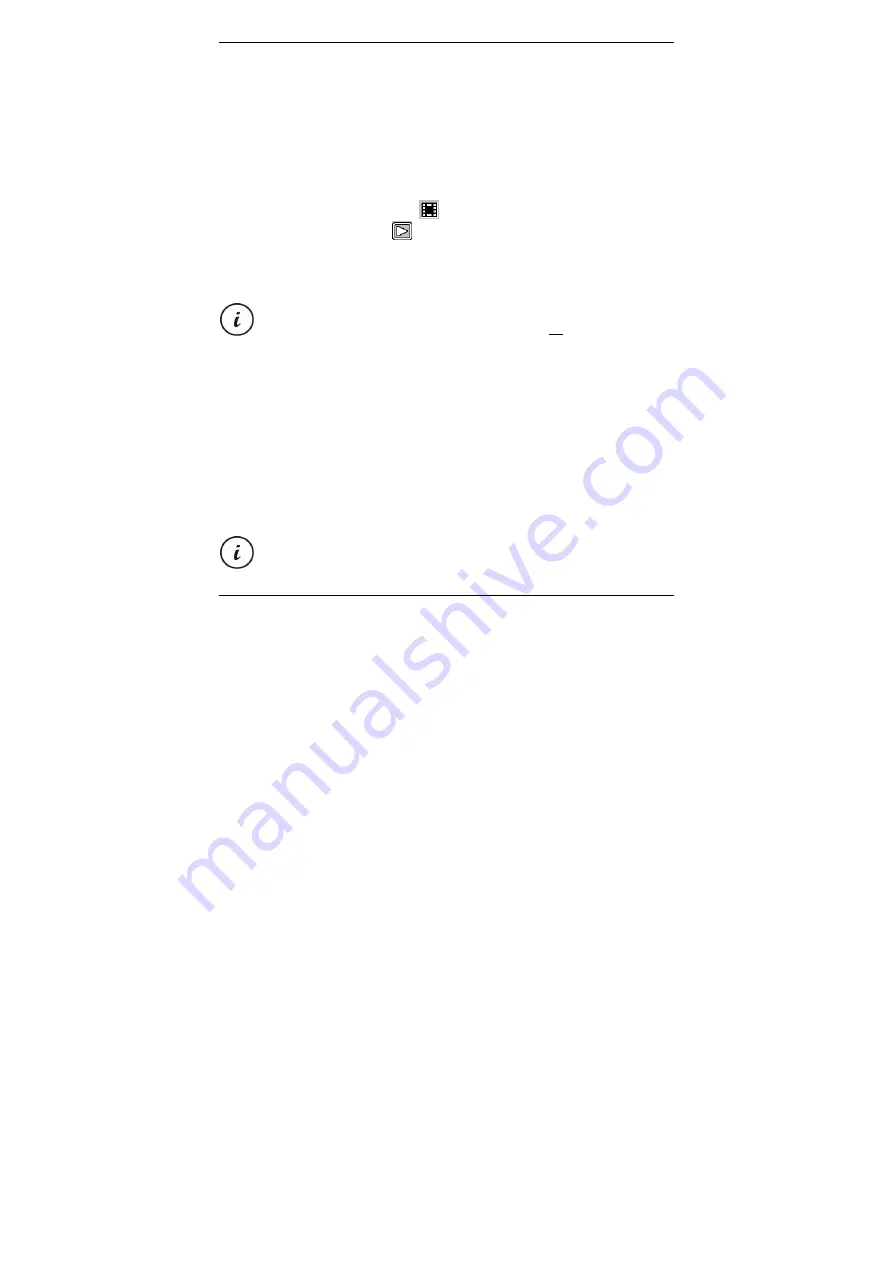
CR 1.0 A1
English - 37
The playback menus
The following sections contain a description of the different parameters available in the playback
menu. In addition to display options, it also contains functions to protect and delete your videos
and still images.
1. Power the Dashboard Camera on by pressing and holding the On/Off button (14) for approx.
3 seconds.
2. Press the + (18) or – (17) button several times until the "Playback" Menu is displayed.
3. Press the OK button (12) to enable playback mode.
The last recorded file (video or photo) will now appear.
4. Press the + (18) or – (17) button several times until the recording you wish to play is selected.
If the selected recording is a video, the
icon will appear at the top left of the screen. If the
selected recording is a photo, the
icon will appear at the top left of the screen.
5. Press the Menu button (11) to show the playback menu.
6. Press the + (18) or – (17) button several times to select the desired function and press the OK
button (12) to execute it or display the available options.
The available options are described in the sections below.
The options in the playback menu are virtually identical for both videos and still images.
To open the menu for videos, playback must be stopped (do not start video playback).
Delete
This option allows you to delete the currently displayed video or image or all saved videos and
images.
1. Perform steps 1 to 5 under "The playback menus" (see page 37).
2. Press the + (18) or – (17) button several times to select the "Delete" function and press the OK
button (12) to display the available options.
Delete Current:
Use this option to delete the currently selected video or still image. After
selecting this option, confirm with the OK button (12). A safety prompt appears. Select the
"OK" option and confirm the deletion by pressing the OK button (12).
Delete All:
Use this option to delete all saved videos and still images at once. After selecting
this option, confirm with the OK button (12). A safety prompt appears. Select the "OK" option
and confirm the deletion by pressing the OK button (12).
Protected recordings can not be deleted with this function. See also the "Protect" section
below.
Summary of Contents for CR 1.0 A1
Page 1: ......
Page 2: ......
Page 3: ...English 2 Dank 47 Deutsch 91 V 1 3...
Page 48: ...CR 1 0 A1 46 English...
Page 92: ...CR 1 0 A1 90 Dansk...
Page 139: ......