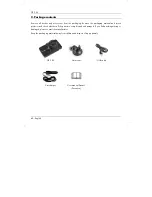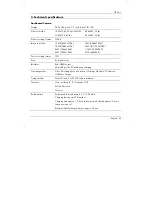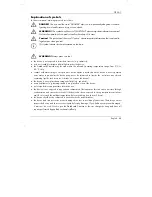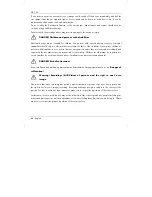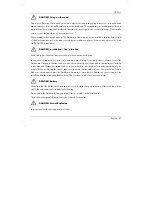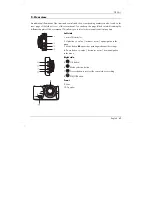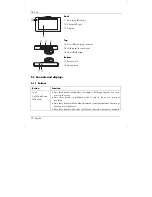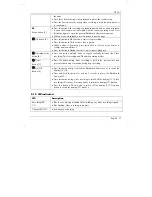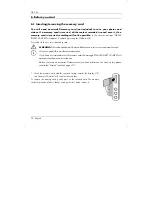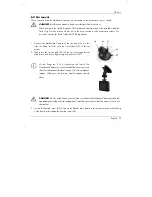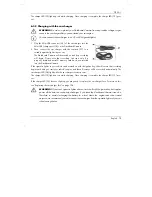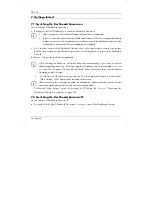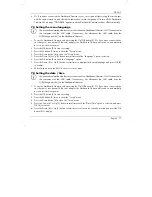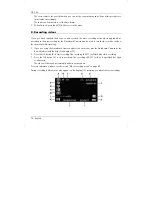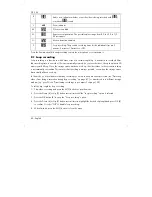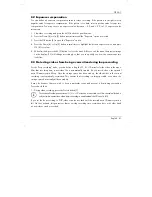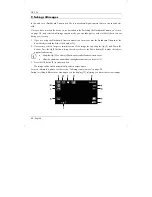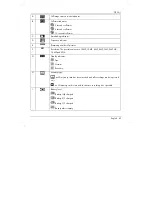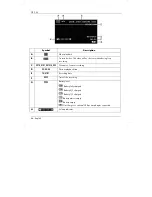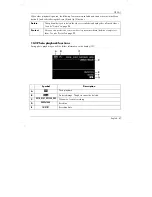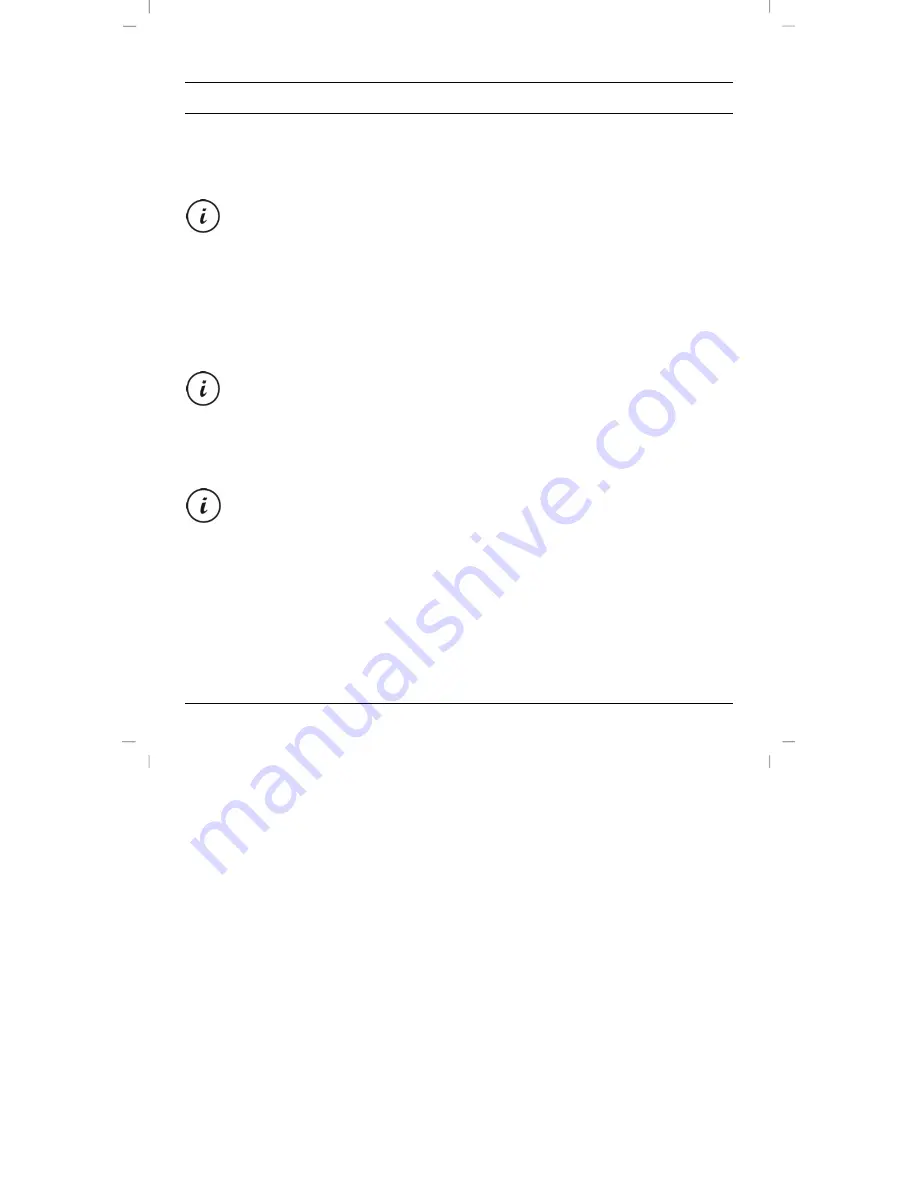
CR 3 A1
76 - English
7. Getting started
7.1
Switching the Dashboard Camera on
How to switch your Dashboard Camera on:
Briefly press the On/Off button (8) to switch the Dashboard Camera on.
After switching on, the Dashboard Camera always starts recording video.
If there is no cable connected to the Dashboard Camera (USB or car charger) the battery
runtime is quite short. We recommend you to always connect the Dashboard Camera to the
car charger or an external USB power adapter (not supplied).
Or, if you have connected the Dashboard Camera to your car's cigarette lighter using the car charger
and this can be turned on and off with the ignition key, switch the ignition on to turn on the Dashboard
Camera.
In this case, loop recording will start automatically.
After switching the device on, video recording starts automatically. If you want to select a
different operating mode (e.g. still image capture or Playback), stop video recording first. To do
so, press the OK button (5) and then the Mode button (6) several times until the desired
operating mode is selected.
Or, if there is a USB cable connection from the PC to the Dashboard Camera, a menu with the
"Mass Storage" option appears after switching the device on.
When connected to a computer by cable, the Dashboard Camera cannot be used as a video
camera or digital (photo) camera, only as a mass storage device.
Confirm the "Mass Storage" option by pressing the OK button (5). See also "Connecting the
Dashboard Camera to a computer" on page 103.
7.2
Switching the Dashboard Camera off
How to switch your Dashboard Camera off:
Press and hold the On/Off button (8) for at least 3 seconds to turn off the Dashboard Camera.
Summary of Contents for CR 3 A1
Page 1: ......
Page 2: ......
Page 3: ...Deutsch 2 English 59 Fran ais 111 Nederlands 167 e tina 221 Espa ol 273 Portugu s 329 V 1 2...
Page 112: ...CR 3 A1 110 English...
Page 274: ...CR 3 A1 272 e tina...
Page 330: ...CR 3 A1 328 Espa ol...
Page 386: ...CR 3 A1 384 Portugu s...