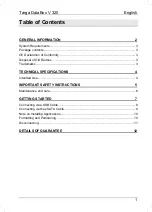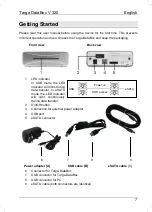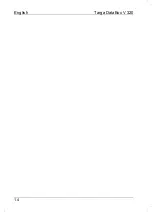English
Targa DataBox V 320
10
After this installation you can use the new Targa DataBox hard disk in exactly the same
way as any other hard disk on your computer. Targa DataBox fields of application
include:
-
Moving or copying files or folders from other drives, CD-ROMs, or other media
-
Installing and opening all kinds of program files on the new hard disk
-
Saving video clips, games and other data
-
Making safety copies of important data from you PC (backup)
Note on Installing Applications
The Targa DataBox lets you install and execute applications just like any other disk
drive. Please note, however, that most Windows-based applications that have been
installed on the Targa DataBox are only operational on the computer on which the
applications were installed. On installation, additional software information is frequently
copied to the partition of the operating system (usually C drive), necessary for the
execution of the application. If you use the Targa DataBox on another computer, this
additional information will be missing. If you connect the Targa DataBox once again to
a computer to which the application had previously been installed, the application will
function perfectly.
Formatting and Partitioning
The Targa DataBox factory default settings are already formatted with the NTFS file
system. It is therefore not necessary to format again if you do not wish to change the
file system or the partitioning.
Note:
If you format the Targa DataBox all data saved onto the hard disk will be deleted.
Make backup copies of all data that you wish to use again after the formatting.
Partitioning can be comfortably carried out and processed in Explorer under Windows
Vista/XP/2000. To do so, select the following (example for Windows XP in standard
view):
[Start] > [Control Panel] > [Performance and Maintenance] > [Administrative Tools] >
[Computer Management] > [Disk Management]
Right-click on the Targa DataBox icon and select "Format..." in the context menu to
format the current partition or select "Delete partition..." to delete the current partition
and to create one or more new partitions.
You can find more information on partitions in Help. Click on the question mark in the
command list and write the search word "Partition" in "Help topics".