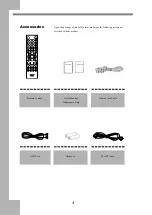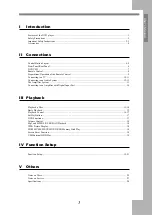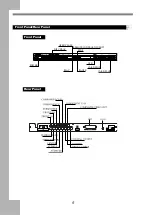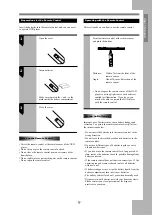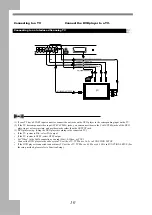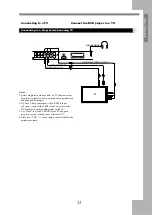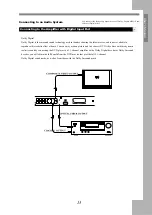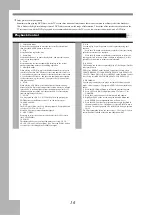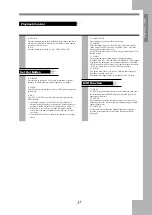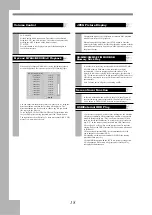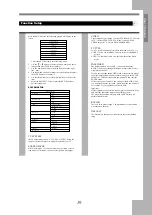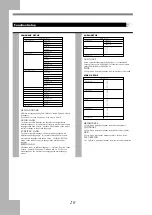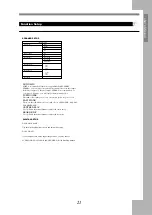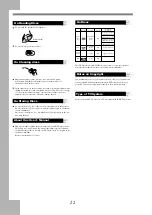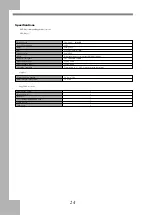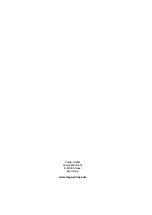18
Volume Control
26. VOLUME
With an analog Audio connection . The volume can be adjusted
using the VOL+ and VOL- buttons . The volume can be muted by
pressing the MUTE button on the remote control.
27. MUTE
Press this button to set the play mute, press this button again to
cancel the mute state.
Mp3 and MPEG4/NERO/DivX Playback
When an Mp3or Mpeg4/NERO disc is being played,the playback
menu will appear on the screen,as shown in the following figure.
[
]
1MMEGFMF TRACK1.MP3
01:1MMEGFMF
02:1OMMEGFM
03:2MMFGFMF
04:3MMEGFMG
05:4MMEGFMG
06:5MMEGFMJ
07:6MMEGFMN
08:7MMEGFMC
09:8MMEGFMC
10:9MMEGFMC
01:TRACK1
02:TRACK2
03:TRACK3
04:TRACK4
05:TRACK5
06:TRACK6
07:TRACK7
08:TRACK8
09:TRACK9
10:TRACK10
You can either into the directory that you want to play by using the
directional button, and then the first song will be played. The
directional button can also be used to choose any file you would
like to play in the file area.
To see the DIVX VOD (VIDEO ON DEMAND) registration code
for your DVD player, during playback, press the "Angle" button.
The registration code will display. To learn more about DIVX VOD,
please visit: www.divx.com/vod.
JPEG Picture Display
The playback menu of the JPG picture is similar to MP3 playback
menu. Please refer to MP3 playback.
When playing the JPG pictures, press STOP button to enter the
picture previewing mode. After entering this mode, operate with the
direction buttons and play button. Press MENU button to return to
the playback mode.
SD/MMC/SM/MS/CF/MD/XD/USB
Memory Stick Play
If no other disc in the tray, just insert SD/MMC/SM/MS/CF/MD/
XD, USB Memory Stick and U-disk, the machine will play
automatically, if want to stop,just pull out the card or U-disc
directly. If some disc is playing in the loading tray, just press key "
U/C" on the remote control to switch into reading different cards or
U-disk. It is not allowed to insert 2 different cards into the slots at
the same time.
Note: Turn the device off prior to extracting an MD.
Screen Saver Function
In the stop status and when no discs in the player, the player will
enter screen saving status automatically 3 minutes later. Press the
PLAY button or OPEN/CLOSE button to resume the player.
USB/External HDD Play
1. In the state of stop and no discs in the loading tray, the machine
will play automatically when connecting with USB or an external
hard disc after pressing key "Play" on the remote control. When
there is a disc in the loading tray or a card in the slot, please press
key "U/C" on the remote control to switch into USB connection.
2. Press "pause" or "Stop" key on the remote control to cease the
playing; Pull out the USB or external HDD connection when want
to disconnect.
3. When using an external HDD, it is recommended to use the
power adapter of the external HDD.
4. Depending on the size and contents of the HDD, the loading
process duration may vary.
5. Only HDD formatted with the FAT32 file system are supported.
6. Non-supported file formats, like programs or text files, may
cause playback malfunction.