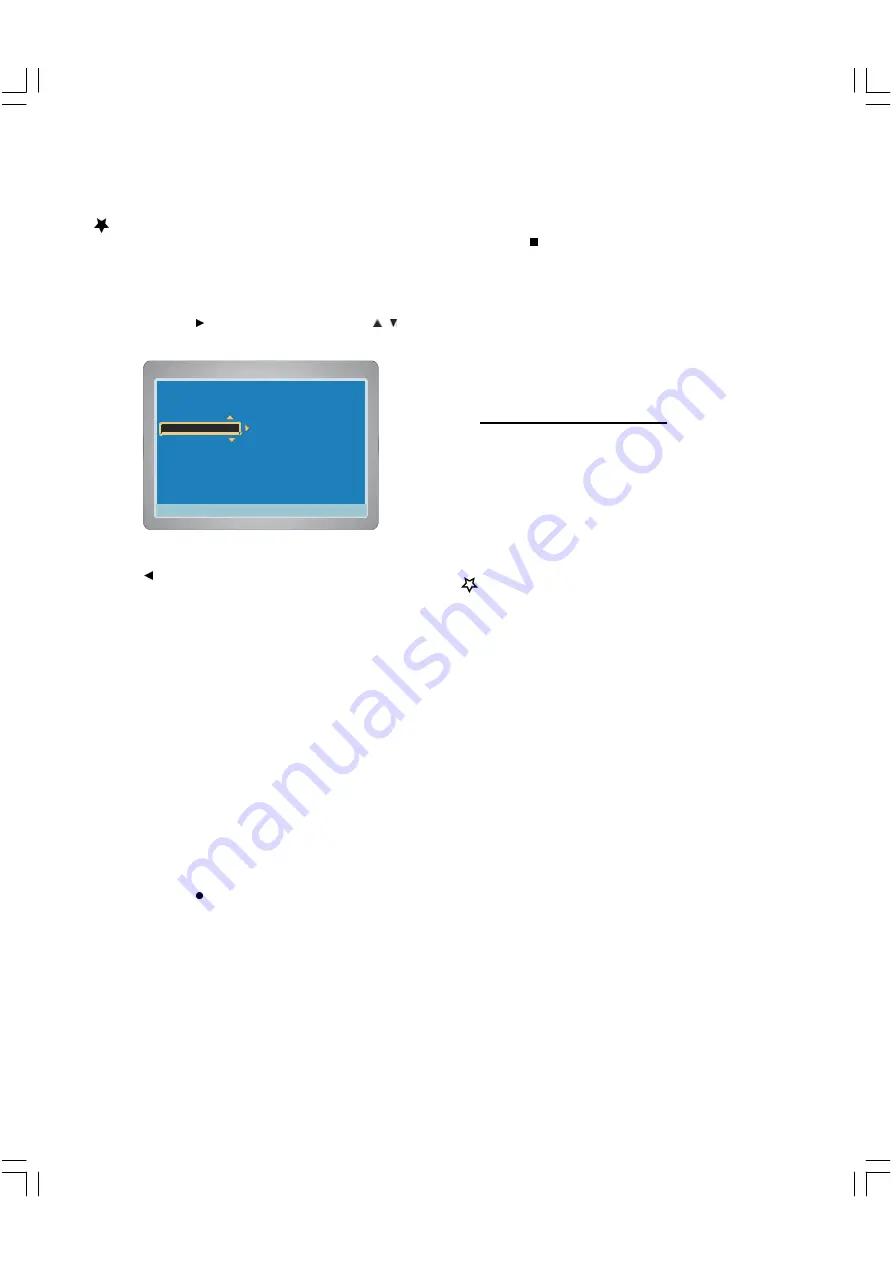
22
4:3 PS
4:3 LB
16:9 Wide
Press SETUP to exit
Current selection
Press SETUP to exit
Recording Quality
4 Min.
Auto Chapter
10 Min.
Set Clock
20 Min.
30 Min.
OFF
v
Current selection
v
Record Audio
Recording Setup
Setting Auto Chapter
When recording starts, the chapters in the title are made automatically
on the disc by this setting.
1.
Select “Auto Chapter ”.
2.
Press ENTER or
to select the sub menu, then press
/
to
select the desired time.
3.
Press ENTER, “V ”appears.
4.
Press
to return to “Auto Chapter ”.
5.
To exit, press SETUP.
Recording TV Programs
Before pressing TV , select the
Recording Quality
( “HQ ”, “SP
”,“LP”, “EP” or “EP+”)first by setting “Recording Setup ”or by
pressing REC MODE on the remote control and set
Auto Chapter
.
1.
Press TV to receive the TV program, “MONITOR ”appears briefly
on the TV screen ( indicating the DVD recorder is searching the
input signal which you want to record.).
2.
To select the channel, do one of the following :
Press C or -.
Press the number button(s).
Examples:
To select Channel 6: Press [6].
To select Channel 12: Press [1] and [2].
To select Channel 110: Press [1], [1] and [0].
The channel number appears on the FL display
.
3.
Press RECORD on the unit to start recording.
“RECORDING ”appears briefly on the TV screen.
Elapsed recording time appears on the TV screen.
The REC indicator lights.
Recording continues until you stop the recording or the disc is
full.
Note :
Press DISPLAY repeatedly until the elapsed recording
time disappears on the TV screen, if necessary.
4.
To stop recording
Press
during recording.
Please wait until “CLOSING ”—> “PLEASE WAIT... ”—
>“STOP” disappears on the TV screen.
Note :
It takes a while to complete closing the disc. You may not watch
TV program while closing.
A title menu screen appears on the TV screen.
The TV program is recorded on the disc.
The additional recording information is also stored on the
disc.
Then the recording is completed.
Notes :
You cannot change the channel or record mode during
recording.
The record time is estimate and actual time may differ.
Recording makes on open space on the disc. Data will not
be overwritten.
You cannot record a program with copy-protection.
To watch another TV while recording
Press SOURCE repeatedly to select TV source on the screen.
“TV ” appears on the FL display.
Use your original TV remote control to select the channel on your
TV.
Note :
If you do not want to watch TV while recording, you can turn
off the TV. If using a cable box, make sure to leave it on.
















































