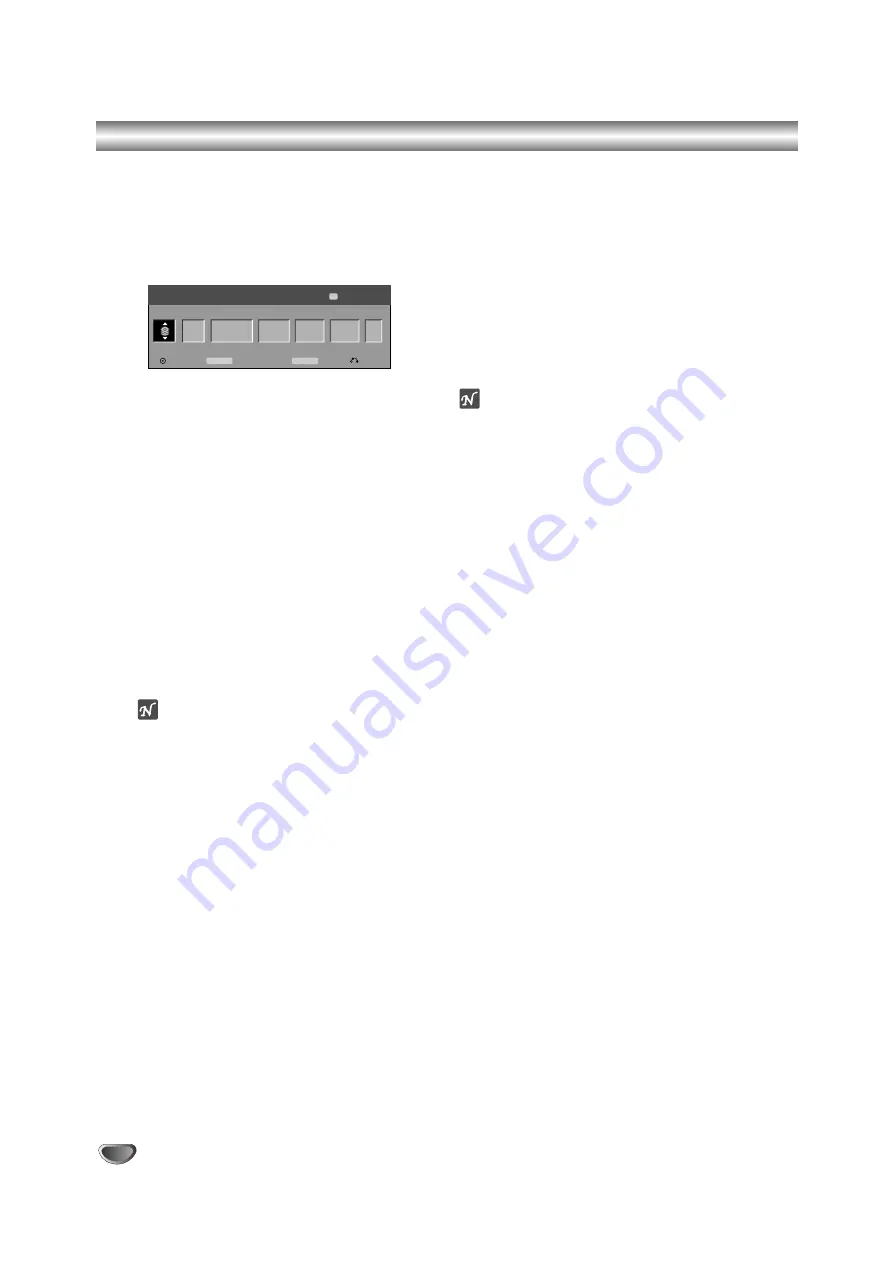
50
Timer Recording
This recorder can be programmed to record up to 7 pro-
grams within a period of 1 month. For unattended record-
ing, the timer needs to know the channels to be record-
ed, the starting time and length.
11
Press TIMER REC.
The Timer Record menu will appear.
•
Media
– Choose a media to record (HDD or
DVD).
•
Prog.
– Choose a memorized program number,
or one of the external inputs from which to
record.
•
Date
– Choose a date up to 1 month in advance.
•
Start Time
– Set the recording start time.
•
Length
– Set the recording length.
•
Repeat
– Choose a desired repeat (Once, Daily
(Monday - Friday), or Weekly).
•
PDC
– The PDC system automatically adjusts the
recording time so that even if a program is not
running to schedule, you won’t miss it. For PDC
to work properly, you must input the correct
announced time and date of the program you
want to record.
Note that PDC may not work with every station.
otes
• Stations that use PDC typically include PDC
information in the teletext TV guide pages.
Please refer to these pages when setting a
timer recording.
• This recorder takes approximately 1 - 2
minutes to start recording. This means that
when using PDC, there may be instances
where the beginning of the program is not
recorded.
2
2
Enter the necessary information for your timer
recording(s).
•
b
/
B
(left/right) – move the cursor left/right
•
v
/
V
(up/down) – change the setting at the cur-
rent cursor position
• Press RETURN (
O
) to exit the Timer Record
menu.
• Press ENTER after filling in all the program infor-
mation.
• Press TIMER REC to display Timer Record List.
3
3
Set a recording mode as necessary by pressing
REC MODE repeatedly. (HQ, SQ, LQ)
4
4
Press ENTER, the program will be memorized
by the recorder.
To check the programming, the Timer Record List
will appear.
Check field’s “Rec. OK” on the Timer Record List
indicates that the timer recording is programmed
correctly.
5
5
Press RETURN (
O
) to exit the Program List.
6
6
Make sure that you load a recordable disc for
DVD recording and press POWER to switch
your unit to Standby.
otes
• The timer indicator lights in the display window when
the recorder is in standby with the timer active.
• When DVD recording in Video mode and if the broad-
cast is bilingual, set audio channel from the Video
Rec Audio in sub-menu of the Setup menu (see page
29).
• You must press POWER to stop the timer recording.
• If you set a timer recording to record to DVD but there
isn’t a recordable DVD loaded at the time of the
recording, the Recovery Recording feature will auto-
matically record the program to the HDD for you.
Date
Start Time
Length
Repeat
PDC
Timer Record
Enter
C50
ABC
HDD
Timer Rec List
Close
79h 30m Free
19:20
9/5 Fr
Prog.
05
Media
- - - -
Once
Off
TIMER REC
Mode
REC MODE
SQ
Summary of Contents for DRH-5000
Page 72: ...P N 3834RD0048A...
















































