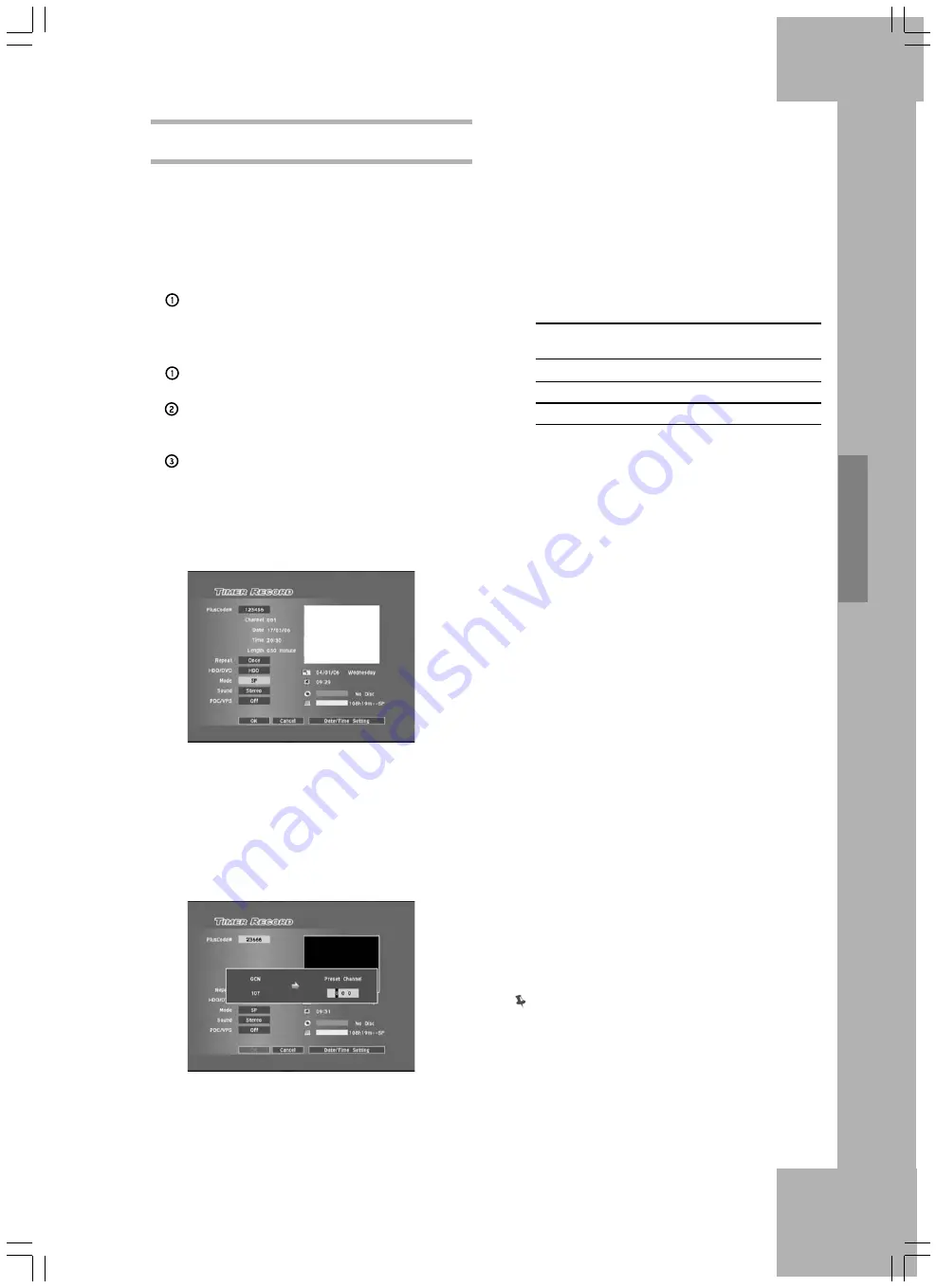
T
imer Recording
55
VIDEO Plus+ Mode
There are two ways to schedule timer programs
using the VIDEO Plus+ system. For more
information, please see ‘VIDEO Plus+
Programming System’ (p.31).
Pressing the VIDEO Plus+ Button
Press the VIDEO Plus+ button to display the
VIDEO Plus+ system menu.
Via Timer Record Menu
Press TIMER to display the Timer Record
menu.
Press ENTER to start new setting, or press
to select a previous setting which you
would like to modify, then press ENTER.
Press
to select the ‘VIDEO Plus+ ’
button, then press ENTER to display the
VIDEO Plus+ setup menu.
1. Press
or number buttons (0-9) to
enter the PlusCode number of a program you
wish to record, then press ENTER.
Details of the program will appear.
2. A ‘Preset Channel’ pop-up box will appear, if
the DVD recorder fails to fi nd information of a
corresponding channel.
Press
or number buttons (0-9) to enter
the channel number which corresponds to the
GCN (guide channel number) designated by the
VIDEO Plus+ system, then press ENTER.
As the channel number of a TV station may
vary depending on where you live, you need to
set up a matching list in order to use the VIDEO
Plus+ system to schedule a timer program.
For example, on the VIDEO Plus+ System’s
TV listings, the X station is assigned with a
GCN (2), while it is designated to channel 4
and 15 in region A and B, respectively. To set
up the corresponding list, enter the number 4
or 15 when the ‘Preset Channel’ pop-up box
appears.
TV
Station
GCN
Preset
Channel
Region A
X
2
4
Region B
X
2
15
Region C
X
2
56
3. Press ENTER and
to select the recording
frequency, then press ENTER.
4. Press ENTER and
to select the target
medium for saving the recording, then press
ENTER.
5. Press
to select a recording mode, then
press ENTER.
6. Press ENTER and
to select the TV audio
mode, then press ENTER.
7. Press ENTER and
to switch on or off the
PDC function, then press ENTER.
For more details, please see ‘VPS (Video
Programming System) & PDC (Program
Delivery Control)’ (p.55) in the note section.
8. Press
to select ‘OK’, then press
ENTER to save the setting and return to the
Timer Record menu.
Press
to select ‘Cancel’, then press
ENTER, if you would like to discard current
setting.
If you would like to return to the Date/Time
mode, press
to select ‘Date/Time
Setting’, then press ENTER. Please note that all
the settings you have entered will be cleared
once you exit the present setup screen.
9. If you would like to schedule more timer
programs, press
to select another item on
the list, then press ENTER.
If not, select ‘Exit’, then press ENTER. Or
press ENTER to exit the Timer Record menu.
VPS (Video Programming System) & PDC
(Program Delivery Control)
VPS/PDC services are used to automatically
check the time information of TV programs being
aired. If the TV stations in your area carry the
service, you can switch on the PDC function
when scheduling a timer program on this DVD
recorder. With the function activated, the recorder
















































