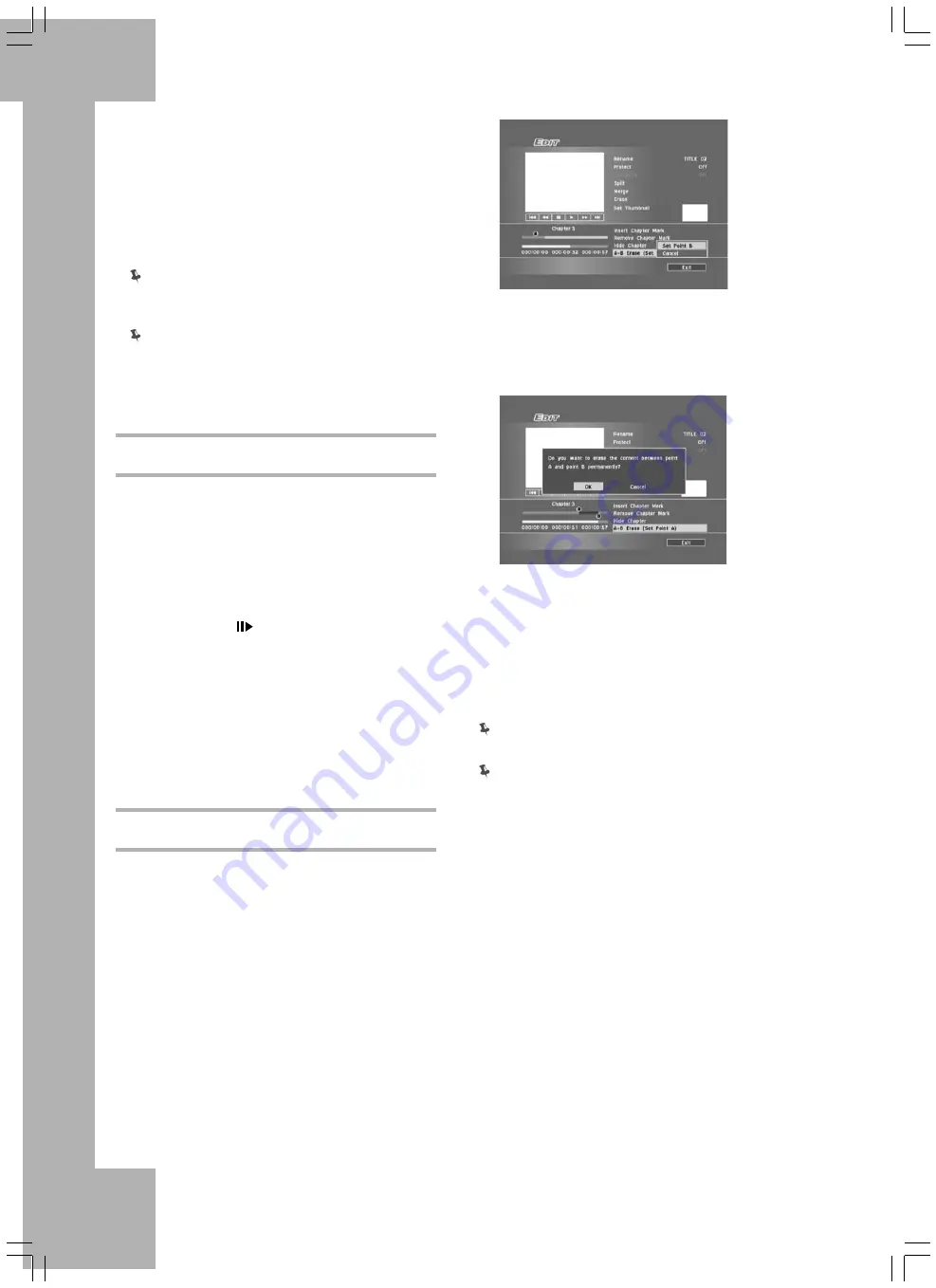
74
3. Press
PREVIOUS or
NEXT to advance
to the previous or next chapter.
4. As the playback progresses, press ENTER at
desired point to hide a chapter.
5. To hide more chapters within the title, repeat
steps 3 to 4. Or press
to select ‘Exit’,
then press ENTER to exit the setting.
You CANNOT hide chapters within recorded
title(s) on a DVD+R or DVD-R disc if the disc is
finalized.
When viewing the title through Edit menu, a
hidden chapter will be displayed in a darker color.
A message ‘hidden’ appears at the left bottom
corner of the screen window.
Show Chapter
During playback you can choose to show
chapter(s) currently hidden within a title.
1. Start playing back the title.
2. On the Edit menu, press
PREVIOUS or
NEXT to select the hidden chapter you would
like to show again.
You can press
PAUSE/STEP to pause
playback before you proceed to step 3 and
step 4 to show the hidden chapter.
3. Press
to select ‘Show Chapter’, then
press ENTER.
4. To show more hidden chapters within the title,
repeat steps 2 to 3. Or press
to select
‘Exit’, then press ENTER to exit the setting.
A-B Erase
Use the ‘A-B Erase’ function to edit out
commercials or unwanted sections permanently.
1. Start playing back the title till the playback
reaches the beginning of an unwanted section.
2. On the Edit menu, press
to select ‘A-B
Erase (Set Point A)’, then press ENTER.
3. Wait for the playback to advance or press
F.F. until the end point of the unwanted
section has been reached.
Press
to select ‘Set Point B’ or ‘Cancel’,
then press ENTER.
4. If you select ‘Set Point B’, as playback
progresses press ENTER at desired point to
set the end.
A pop-up box for confi rmation will appear.
Press
to select ‘OK’ or ‘Cancel’, then
press ENTER. If you select ‘OK’, the erasing
process will then start.
5. To erase other sections, repeat steps 1 to 3. Or
press
to select ‘Exit’, then press ENTER
to exit the setting.
This function is only applicable to titles longer
than 3 seconds.
The minimum interval between Point A and Point
B is one second.














































