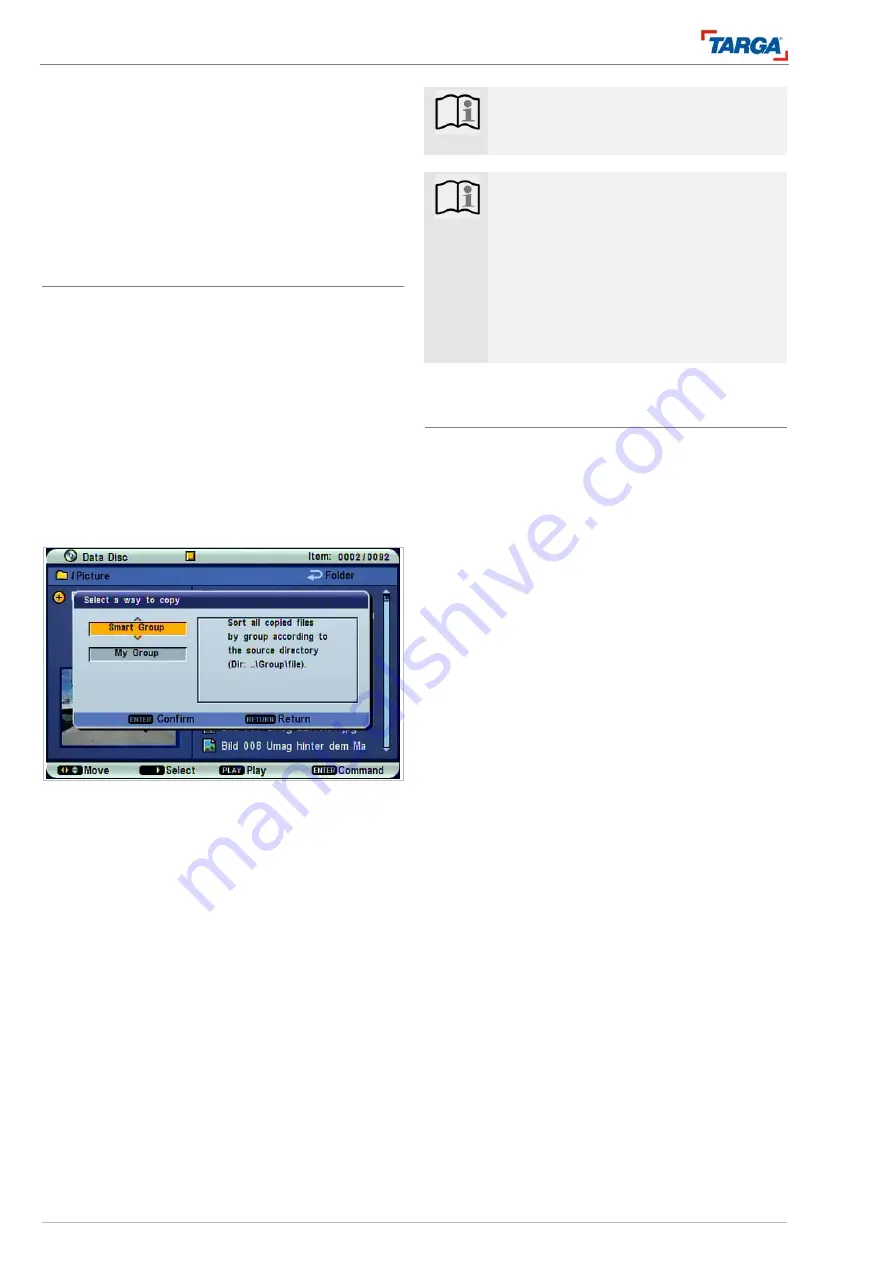
Playback
Managing MP3/WMA, JPEG and DivX files
40
DRH-5700x
4. Press
S
/
T
to select a title, for example, and then
press ENTER. The keypad menu for entering cha-
racters appears (see page 49).
5. You can now modify the title. A selection window
opens when Artist, Album or Genre is selected.
Press
X
to change to the selection window and
select "New Artist" to enter a new name or select
an artist from the selection list, for example.
Copying files to the hard disk
Files and folders can be copied from DVD and USB
devices to the hard disk.
1. Select the file you wish to copy in the file man-
ager. To copy all files in a folder, select the folder.
Selecting several file
s
(folders)
•
Press
the
X
button. A marker appears on the file
or folder. Press
X
again to remove the marker.
•
Repeat this procedure to select more files (fold-
ers).
2. Press ENTER. The options appear in the menu.
3. Select [Copy] and press ENTER. The copying
menu opens.
4. Press
S
/
T
to select [Smart Group] and copy data
to the "Image/Video" directory. Press ENTER to
confirm, the copying process starts automatically.
5. Press
S
/
T
to select [My Group] and copy files to
your personal directory. The personal directories
appear in the overview.
6. Press the
X
button to select [New Group] from the
overview and then press ENTER.
•
Enter a name and press "Finish" to confirm. The co-
pying process starts automatically.
•
Alternatively, select an existing personal directory
from the overview and press ENTER to confirm. The
copying process starts automatically.
7. You can cancel the copying process at any time by
pressing the ENTER button.
Note
:
You cannot copy files in folder structures
containing more than five subfolders.
Note
:
The copying process may take some time,
depending on the file size, copying quality
and connected external device.
E.g.:
Copying 500 MB from USB to HDD takes
approx. 15 minutes
Copying a 2-hour recording from DVD to
HDD (fast) takes approx. 40 minutes.
Copying files onto USB devices
Files and folders on the hard disk can be copied to
USB sticks or memory cards.
1. Press JUKEBOX.
2. Select the files you wish to copy as described a-
bove.
3. Press ENTER. The options appear in the menu.
4. Select [Copy] and press ENTER. The copying
menu opens.
5. Press
S
/
T
to select the card to which you would
like to copy files and then press ENTER to con-
firm. You can only select cards inserted in the card
reader.
6. The card is checked (free memory, write protec-
tion).
7. In the directory structure, select the directory on
the card to which you would like to copy the files.
8. You can create a new directory (NONAME00,
NONAME01, etc.) using the option [New Album].
9. Select [Copy] and press ENTER to start the proc-
ess.
















































