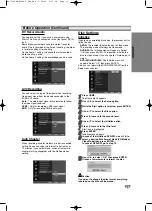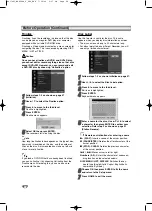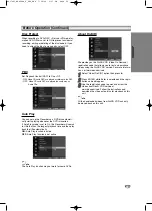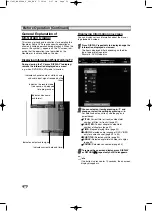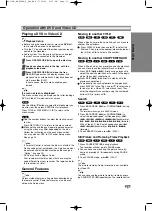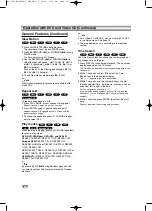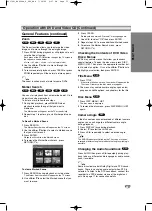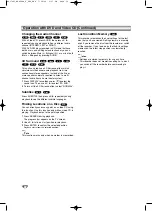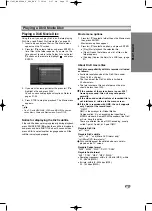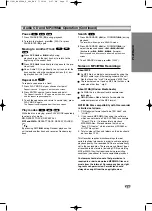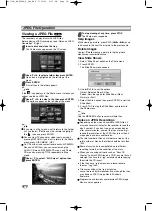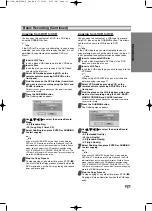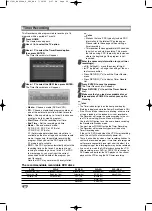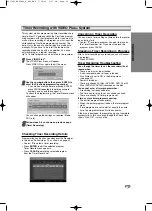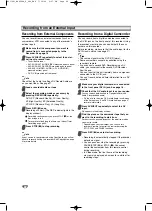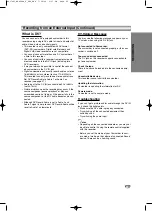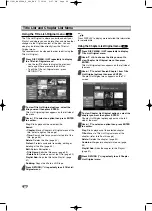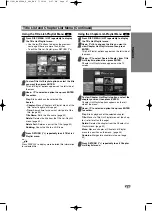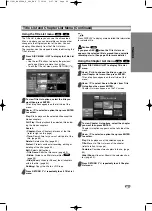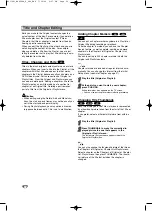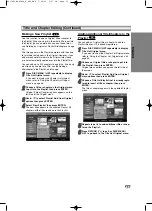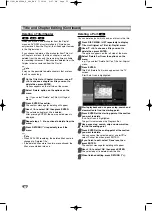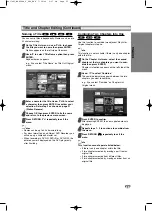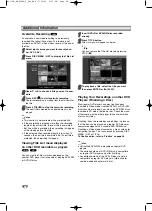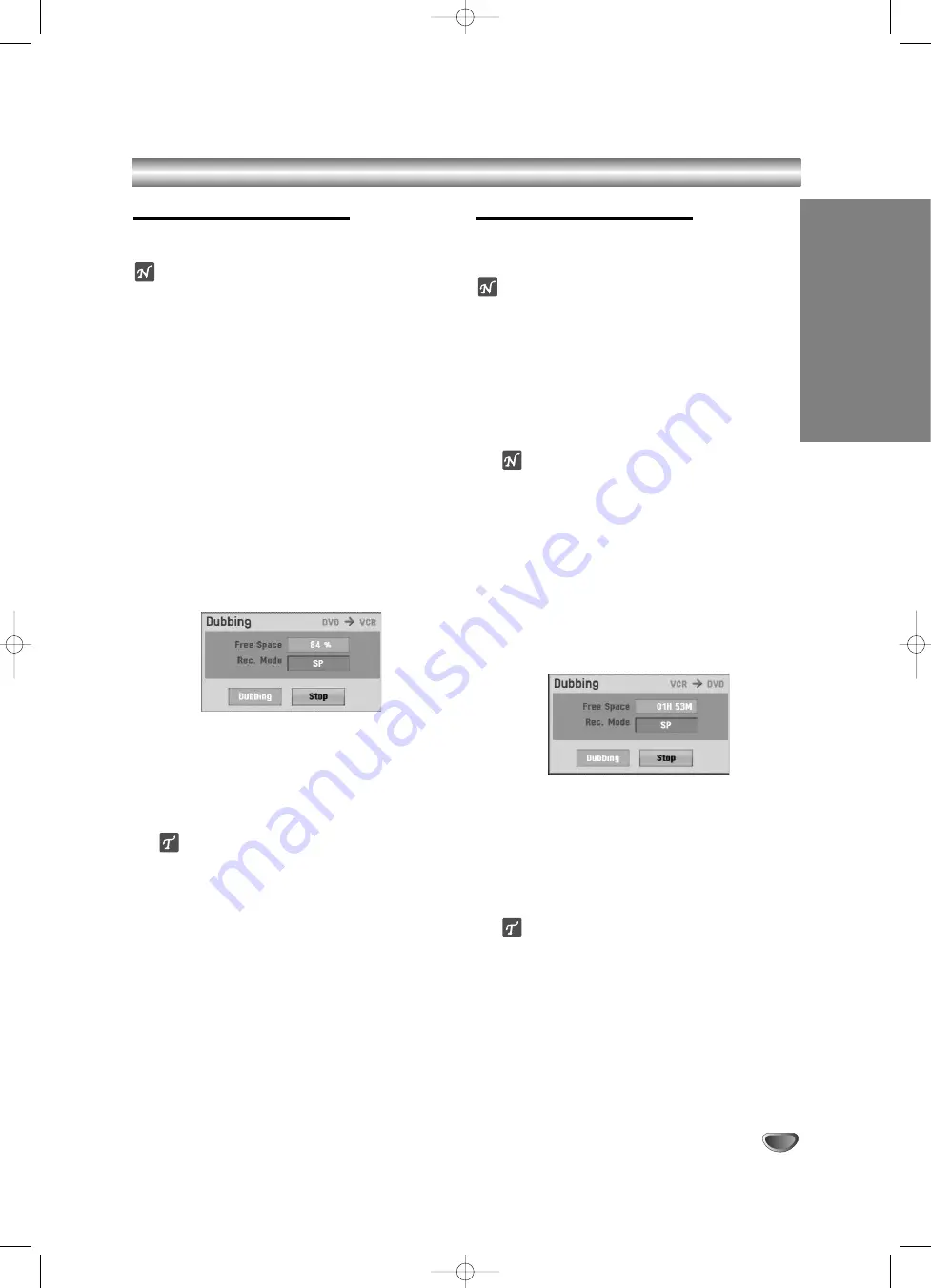
41
RECORDING
Basic Recording (Continued)
Copying from DVD to VCR
You can copy the contents of a DVD to a VHS tape
using the DUBBING button.
ote
If the DVD (or Discs) you are attempting to copy is copy
protected, you will not be able to copy the disc. It is not
permitted to copy Macrovision encoded DVDs (or
Discs).
11
Insert a VHS Tape
Insert a blank VHS video tape into the VCR deck.
2
2
Insert a Disc
Insert the disc you wish to copy in the DVD deck
and close the disc tray.
3
3
Select DVD mode by pressing DVD on the
remote control or pressing DVD/VCR on the
front panel.
4
4
Find the place on the DVD (or Disc) from which
you want to start recording using the PLAY and
PAUSE functions.
For best results, pause playback at the point from which
you want to record.
5
5
Press the DUBBING button .
The Dubbing menu appears.
6
6
Use
v
v
/
V
V
/
b
b
/
B
B
to select the desired Record
Mode:
• SP (Standard Play)
• LP (Long Play, 2 times SP).
77
Select Dubbing then press ENTER or DUBBING
to start copying.
ip
If you press PAUSE/STEP during Copy mode, both the
DVD and VCR decks go into Pause mode and the DUB
indicator blinks on the front panel display. While in Pause
mode, you can adjust the DVD playback position using
PLAY, BACKWARD, FORWARD, PAUSE/STEP, etc. The
VCR deck will remain in Pause mode. To resume copying,
press the DUBBING button twice.
8
8
Stop the Copy Process
To stop copying at any other time, press STOP (
x
).
You must stop the Copy process manually when the
DVD movie ends, or the unit may replay and record
over and over again.
Copying from VCR to DVD
You can copy the contents of a VHS tape to a record-
able DVD disc using the DUBBING button. This allows
you to archive your old VHS tapes to DVD.
ote
If the VHS video tape you are attempting to copy is
copy protected, you will not be able to copy the tape. It
is not permitted to copy Macrovision encoded tapes.
11
Insert a recordable DVD disc.
Insert a blank recordable DVD disc in the DVD
deck and close the disc tray.
2
2
Insert a VHS Tape
Insert the VHS video tape you wish to copy into the
VCR deck.
ote
When using a DVD±RW disc, you must initialize
before copying; see page 27.
3
3
Select VCR mode by pressing VCR on the
remote control or pressing DVD/VCR on the
front panel.
4
4
Find the place on the VHS tape from which you
want to start recording using the PLAY, BACK-
WARD, FORWARD and PAUSE functions.
For best results, pause playback at the point from which
you want to record.
5
5
Press the DUBBING button.
The Dubbing menu appears.
6
6
Use
v
v
/
V
V
/
b
b
/
B
B
to select the desired Record
Mode:
• EP (Extended Quality)
• LP (Low Quality)
• SP (Standard Quality)
• XP (High Quality)
77
Select Dubbing then press ENTER or DUBBING
to start copying.
ip
If you press PAUSE/STEP during Copy mode, both the
DVD and VCR decks go into Pause mode and the DUB
indicator blinks on the front panel display. While in Pause
mode, you can adjust the VCR playback position using
PLAY, BACKWARD, FORWARD, PAUSE/STEP, etc. The
DVD deck will remain in Pause mode. To resume copying,
press the DUBBING button twice.
8
8
Stop the Copy Process
To stop copying at any other time, press STOP (
x
).
Copying will stop automatically when the VHS tape
ends.
RC174P1_NA4UTTA_S_48T_ENG 7/24/06 2:07 PM Page 41