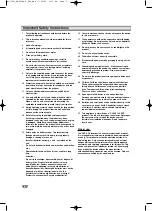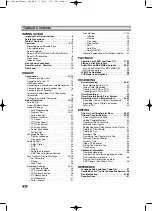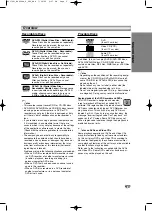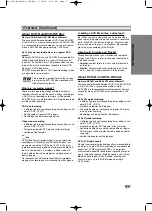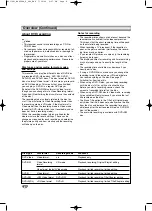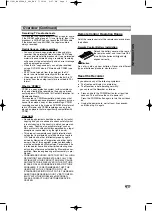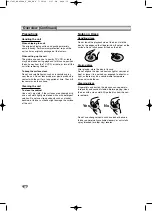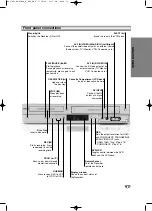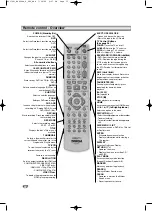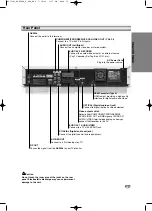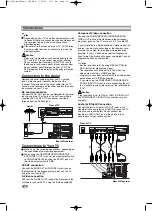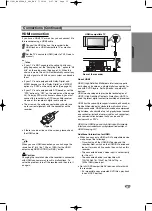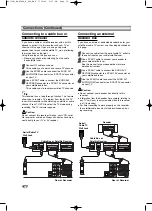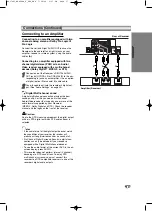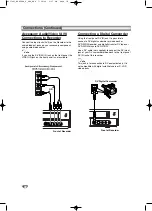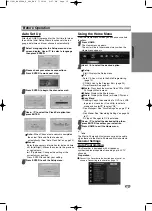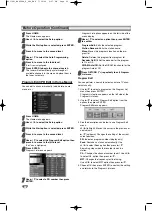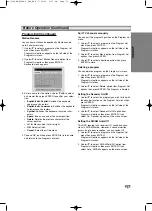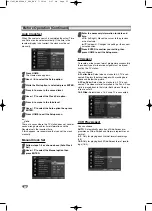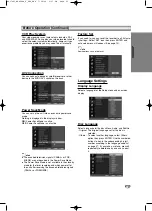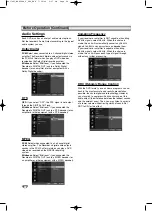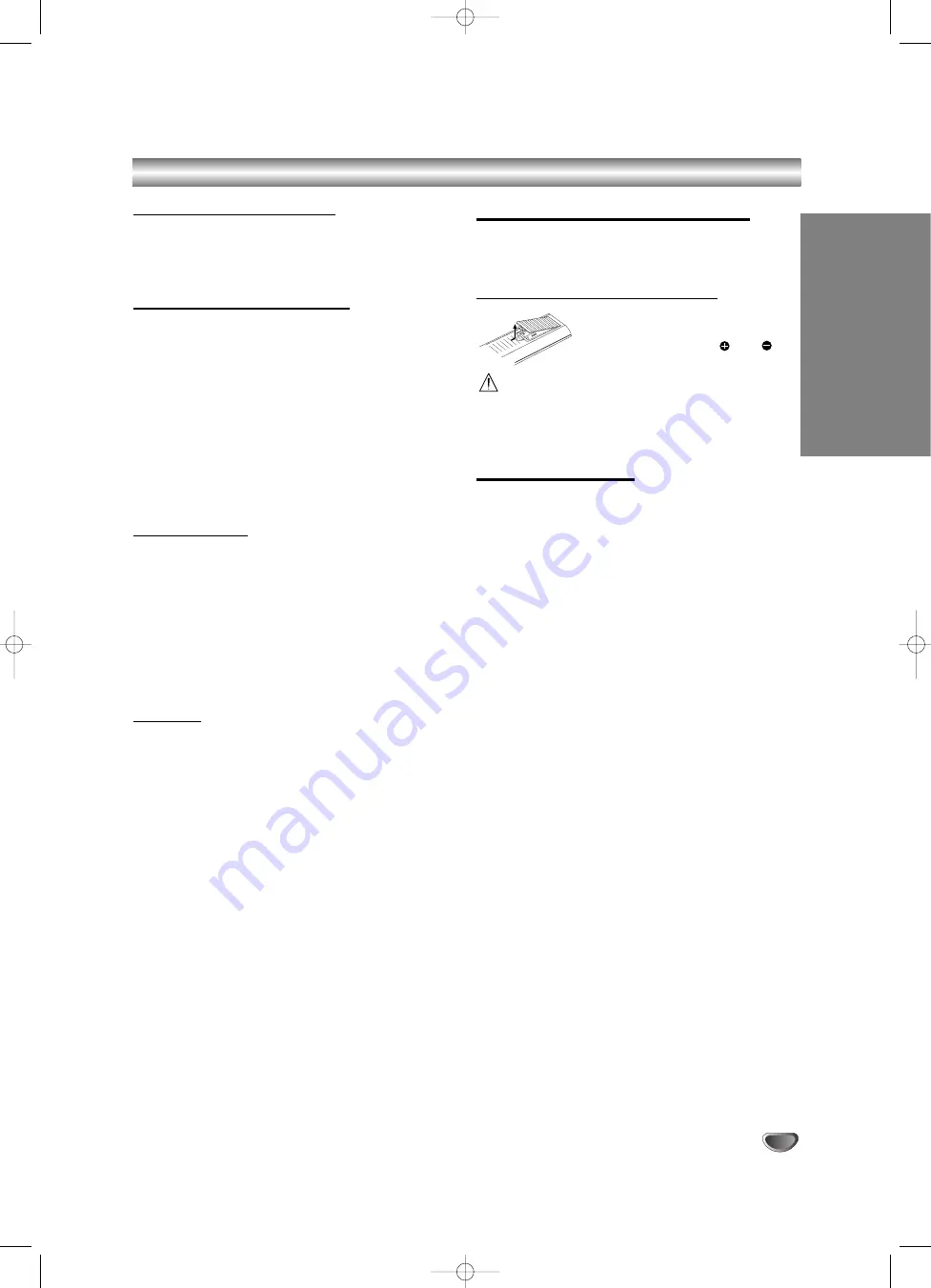
9
INTRODUCTION
Overview (Continued)
Recording TV audio channels
This recorder can record either NICAM or regular audio.
If the NICAM setting (page 21) is set to Auto, then if the
broadcast is NICAM, you can record the NICAM audio.
If the broadcast is non-NICAM, the regular audio is
always recorded.
Restrictions on video recording
• You cannot record copy-protected video using this
recorder. Copy-protected video includes DVD-Video
discs and some satellite broadcasts. If copy-protected
material is encountered during a recording, recording
will pause or stop automatically and an error message
will be displayed on-screen.
• Video that is ‘copy-once only’ can only be recorded
using a DVD-RW disc in VR mode with CPRM (see
below).
• NTSC format signals from the analog or the DV
inputs is not recorded correctly with this recorder.
• Video signals in SECAM format (from the built-in TV
tuner or from the analog inputs) are recorded in PAL
format.
What is ‘CPRM’?
CPRM is a copy protection system (with scramble sys-
tem) only allowing the recording of ‘copy once’ broad-
cast programs. CPRM stands for Content Protection for
Recordable Media.
This recorder is CPRM compatible, which means that
you can record copy-once broadcast programs, but you
cannot then make a copy of those recordings. CPRM
recordings can only be made on DVD-RW discs format-
ted in VR mode, and CPRM recordings can only be
played on players that are specifically compatible with
CPRM.
Copyright
• Recording equipment should be used only for lawful
copying and you are advised to check carefully what
is lawful copying in the country in which you are mak-
ing a copy. Copying of copyright material such as
films or music is unlawful unless permitted by a legal
exception or consented to by the rights owner.
• This product incorporates copyright protection tech-
nology that is protected by method claims of certain
U.S. patents and other intellectual property rights
owned by Macrovision Corporation and other rights
owners. Use of this copyright protection technology
must be authorized by Macrovision Corporation, and
is intended for home and other limited viewing uses
only unless otherwise authorized by Macrovision cor-
poration. Reverse engineering or disassembly is pro-
hibited.
• CONSUMERS SHOULD NOTE THAT NOT ALL HIGH
DEFINITION TELEVISION SETS ARE FULLY COM-
PATIBLE WITH THIS PRODUCT AND MAY CAUSE
ARTIFACTS TO BE DISPLAYED IN THE PICTURE.
IN CASE OF 625 PROGRESSIVE SCAN PICTURE
PROBLEMS, IT IS RECOMMENDED THAT THE
USER SWITCH THE CONNECTION TO THE
‘STANDARD DEFINITION’ OUTPUT. IF THERE ARE
QUESTIONS REGARDING OUR TV SET COMPATI-
BILITY WITH THIS MODEL 625p RECORDER,
PLEASE CONTACT OUR CUSTOMER SERVICE
CENTER.
Remote Control Operation Range
Point the remote control at the remote sensor and press
the buttons.
Remote Control Battery Installation
Detach the battery cover on the rear of
the remote control, and insert two R03
(size AAA) batteries with
and
aligned correctly.
Caution
Do not mix old and new batteries. Never mix different
types of batteries (standard, alkaline, etc.).
Reset the Recorder
If you observe any of the following symptoms...
The front panel display is not working.
The Recorder is not operating normally.
...you can reset the Recorder as follows:
Press and hold the POWER button for at least five
seconds. This will force the unit to power off.
Press the POWER button again to turn the unit back
on.
Unplug the power cord, wait at least five seconds,
and then plug it in again.
RC174P1_NA4UTTA_S_48T_ENG 7/24/06 2:07 PM Page 9