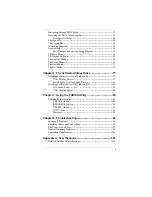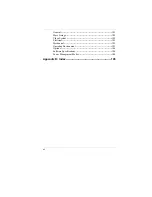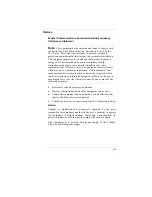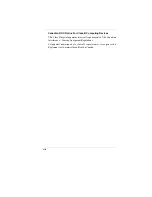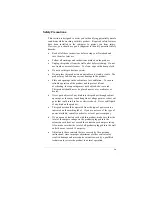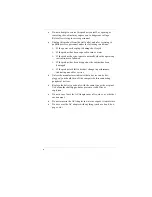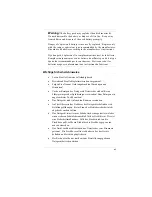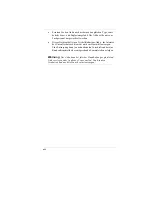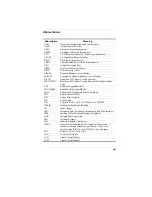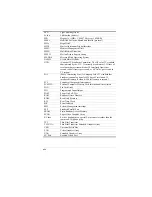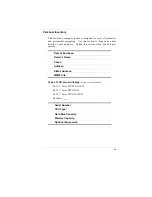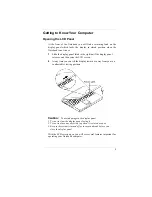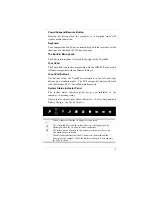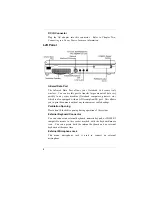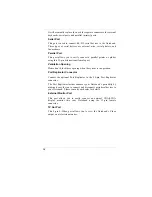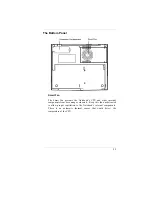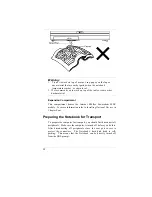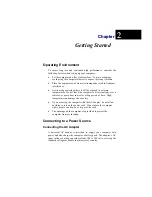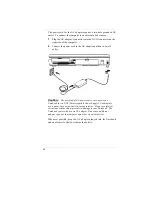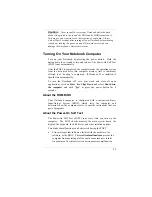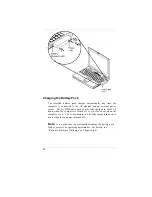3
Getting to Know Your Computer
Opening the LCD Panel
At the front of the Notebook you will find a retaining latch on the
display panel which locks the display in closed position when the
Notebook is not in use.
1
Slide the display panel latch to the right until the display panel
releases, and then raise the LCD screen.
2
At any time you can tilt the display toward or away from you to a
comfortable viewing position.
C
C
a
a
u
u
t
t
i
i
o
o
n
n
:
:
To avoid damage to the display panel:
1. Try not to slam the display upon closing it.
2. Try not to place any object on top when it is closed or open.
3. Be sure the system is turned off or in suspend mode before you
close the display panel.
With the LCD screen open, you will see several features important for
operating your Notebook computer.
Summary of Contents for Extender
Page 1: ...N No ot te eb bo oo ok k C Co om mp pu ut te er r U Us se er r s s M Ma an nu ua al l G797001...
Page 2: ......
Page 4: ...ii This page is intentionally blank...
Page 18: ......
Page 38: ...20 This page is intentionally left blank...
Page 70: ...52 This page is intentionally left blank...
Page 94: ...76 This page is intentionally left blank...
Page 112: ...94 This page is intentionally blank...
Page 127: ......