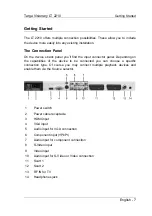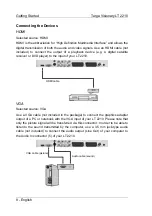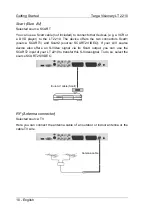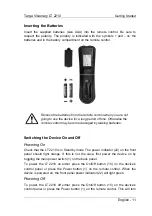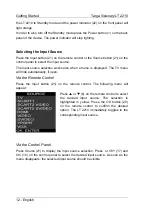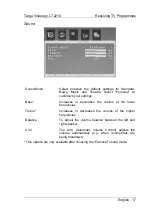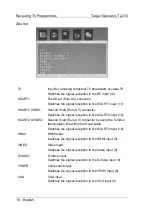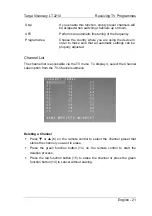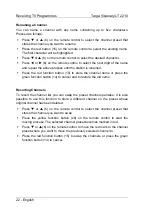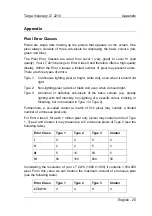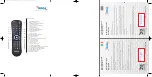Targa Visionary LT 2210
Receiving TV Programmes
English - 17
Sound
Sound Mode
Select between the default settings for Standard,
News, Music and Theatre. Select “Personal” to
customize your settings.
Bass *
Increases or decreases the volume of the lower
frequencies.
Treble *
Increases or decreases the volume of the higher
frequencies.
Balance
To adjust the volume balance between the left and
right speaker.
AVC
The AVC (Automatic Volume Control) adjusts the
volume automatically (e.g. when commercials are
being broadcast).
* This options are only available after choosing the “Personal” sound mode.