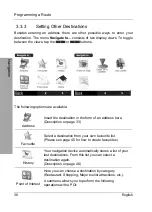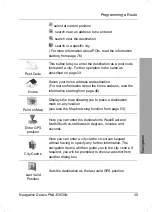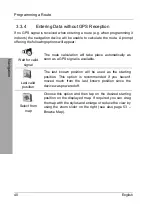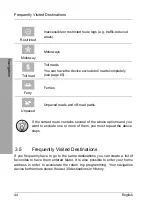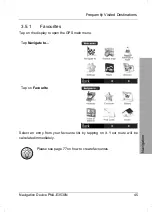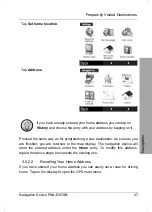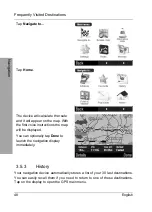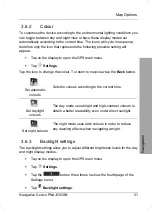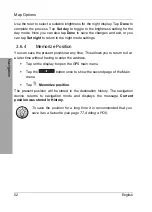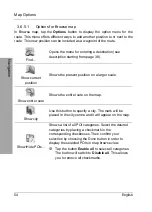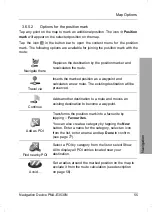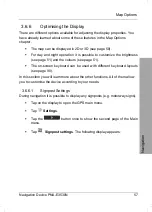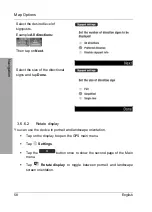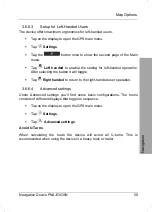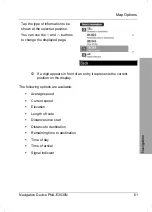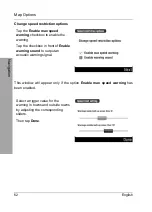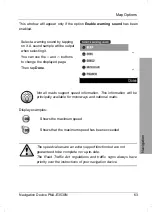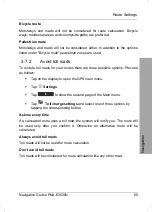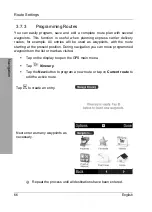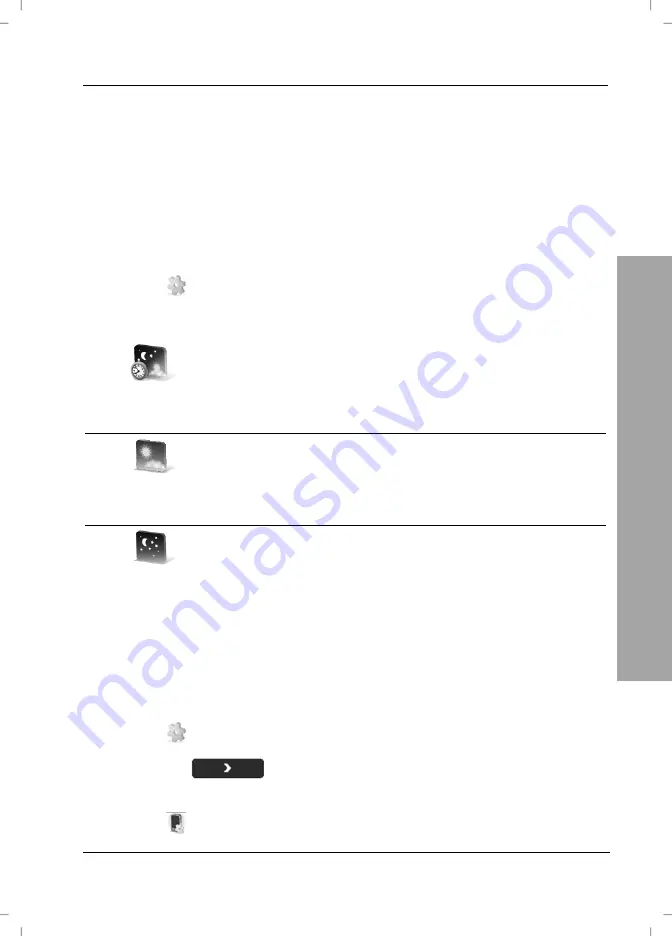
Map Options
Navigation Device PNA-E3530N
51
Navigation
3.6.2 Colour
To customise the device according to the environmental lighting conditions you
can toggle between day and night view or have these display modes set
automatically according to the current time. The icons will cycle in sequence,
therefore only the icon that represents the following possible setting will
appear.
Tap on the display to open the GPS main menu.
Tap
Settings
.
Tap the icon to change the colour. To return to map view tap the
Back
button.
Set automatic
colours
Sets the colours according to the current time.
Set daylight
colours
The day mode uses bright and high-contrast colours to
obtain a better readability even under direct sunlight.
Set night colours
The night mode uses dark colours in order to reduce
any dazzling effects when navigating at night.
3.6.3 Backlight
settings
The backlight settings allow you to adjust different brightness levels for the day
and night display modes.
Tap on the display to open the GPS main menu.
Tap
Settings
.
Tap
the
button three times to show the fourth page of the
Settings menu.
Tap
Backlight settings
.
Summary of Contents for PNA-E3530N
Page 1: ...PNA E3530N User manual and service information MOBILE NAVIGATION SYSTEM GB IE...
Page 12: ...Package Contents Navigation Device PNA E3530N 11 Introduction...
Page 13: ...Overview 12 English Introduction 2 2 Overview...
Page 112: ...Details of Guarantee Navigation Device PNA E3530N 111 Appendix 4 6 Details of Guarantee...
Page 113: ...Details of Guarantee 112 English Appendix...
Page 114: ...Serial number Navigation Device PNA E3530N 113 Appendix 4 7 Serial number PNA Serial Number...
Page 116: ...TARGA GmbH Lange Wende 41 D 59494 Soest Germany Targa Nr 1474141 1474123 1474143...