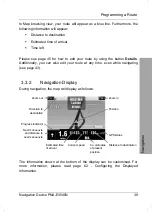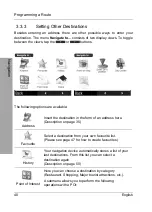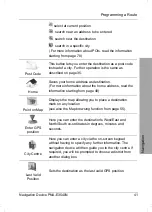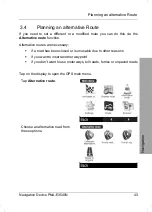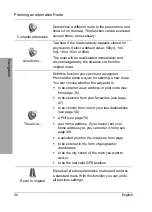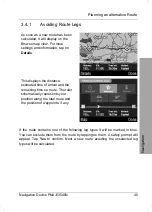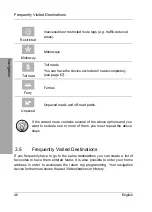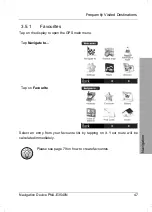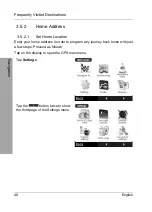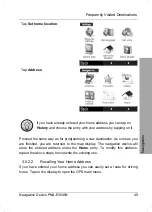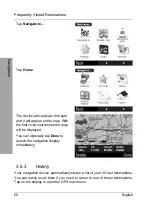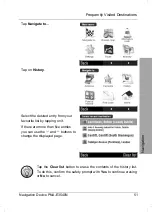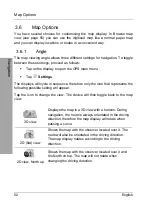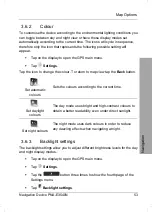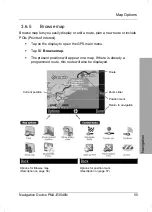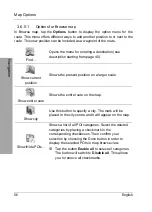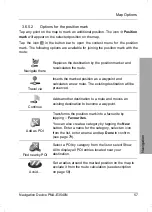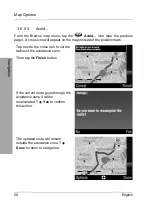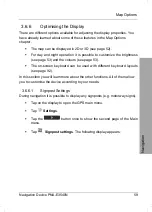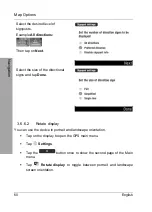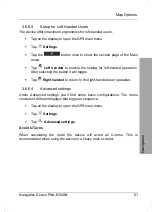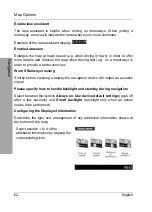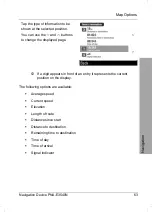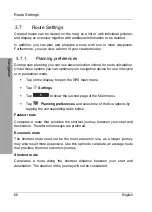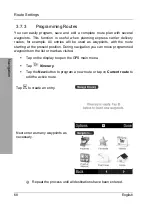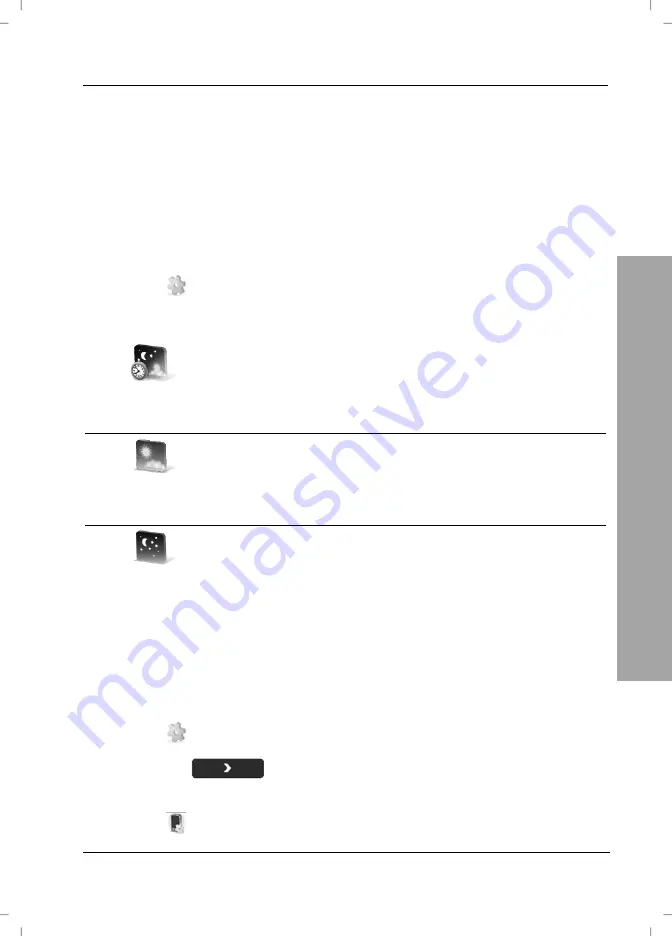
Map Options
Navigation Device PNA-E3540N
53
Navigation
3.6.2 Colour
To customise the device according to the environmental lighting conditions you
can toggle between day and night view or have these display modes set
automatically according to the current time. The icons will cycle in sequence,
therefore only the icon that represents the following possible setting will
appear.
Tap on the display to open the GPS main menu.
Tap
Settings
.
Tap the icon to change the colour. To return to map view tap the
Back
button.
Set automatic
colours
Sets the colours according to the current time.
Set daylight
colours
The day mode uses bright and high-contrast colours to
obtain a better readability even under direct sunlight.
Set night colours
The night mode uses dark colours in order to reduce
any dazzling effects when navigating at night.
3.6.3 Backlight
settings
The backlight settings allow you to adjust different brightness levels for the day
and night display modes.
Tap on the display to open the GPS main menu.
Tap
Settings
.
Tap
the
button three times to show the fourth page of the
Settings menu.
Tap
Backlight settings
.
Summary of Contents for PNA-E3540N
Page 1: ...MOBILE NAVIGATION SYSTEM PNA E3540N User manual and service information GB IE...
Page 14: ...Package Contents Navigation Device PNA E3540N 13 Introduction...
Page 15: ...Overview 14 English Introduction 2 2 Overview...
Page 116: ...Details of Guarantee Navigation Device PNA E3540N 115 Appendix 4 7 Details of Guarantee...
Page 117: ...Details of Guarantee 116 English Appendix...
Page 118: ...Serial number Navigation Device PNA E3540N 117 Appendix 4 8 Serial number PNA Serial Number...
Page 119: ...118 4 9 Declaration of conformity...
Page 120: ...TARGA GmbH Lange Wende 41 D 59494 Soest Germany Targa Nr 1512290...