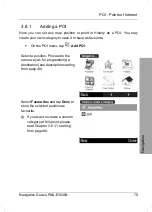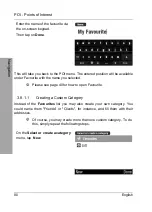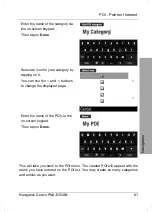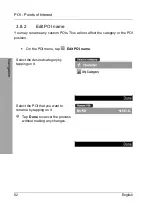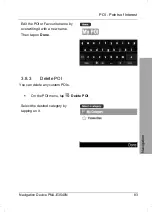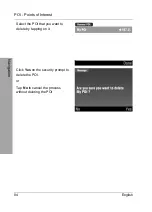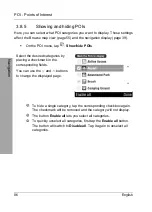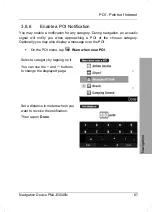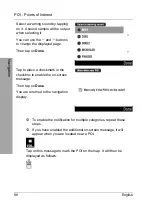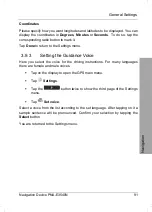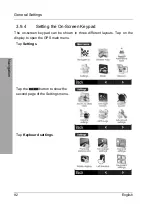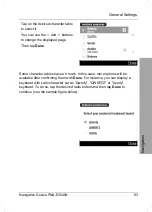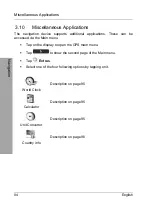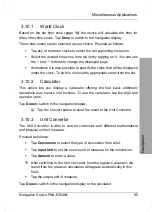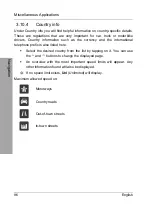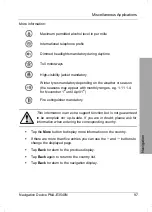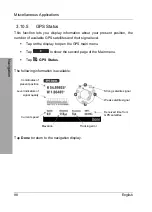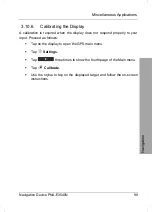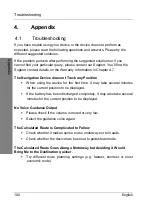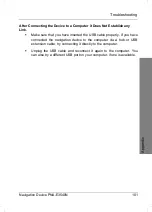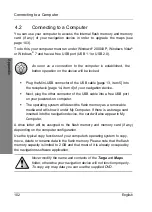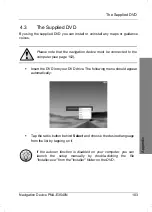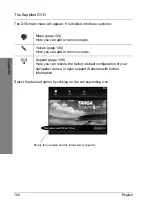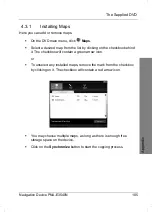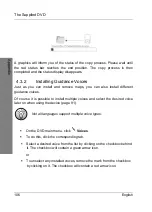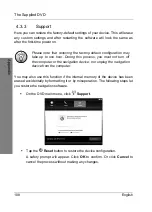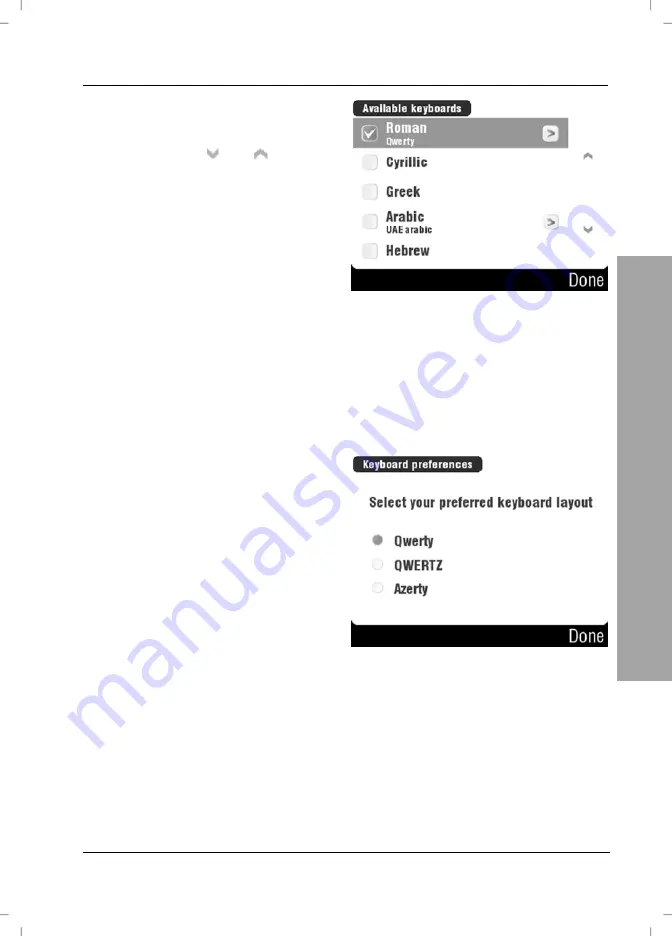
General Settings
Navigation Device PNA-E3540N
93
Navigation
Tap on the desired character table
to select it.
You can use the and buttons
to change the displayed page.
Then tap
Done
.
Some character tables have a
>
mark. In this case, more options will be
available after confirming them with
Done
. For instance, you can display a
keyboard with Latin character set as "Qwerty", "QWERTZ" or "Azerty"
keyboard. To do so, tap the desired radio button and then tap
Done
to
continue (see the sample figure below).
Summary of Contents for PNA-E3540N
Page 1: ...MOBILE NAVIGATION SYSTEM PNA E3540N User manual and service information GB IE...
Page 14: ...Package Contents Navigation Device PNA E3540N 13 Introduction...
Page 15: ...Overview 14 English Introduction 2 2 Overview...
Page 116: ...Details of Guarantee Navigation Device PNA E3540N 115 Appendix 4 7 Details of Guarantee...
Page 117: ...Details of Guarantee 116 English Appendix...
Page 118: ...Serial number Navigation Device PNA E3540N 117 Appendix 4 8 Serial number PNA Serial Number...
Page 119: ...118 4 9 Declaration of conformity...
Page 120: ...TARGA GmbH Lange Wende 41 D 59494 Soest Germany Targa Nr 1512290...