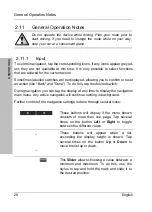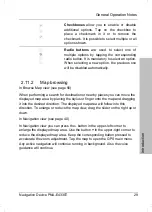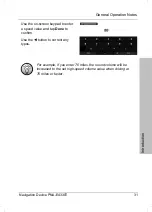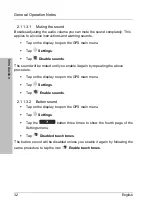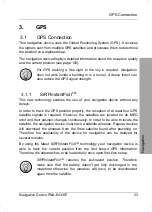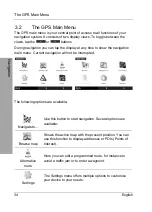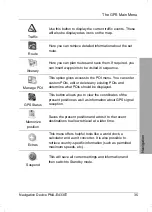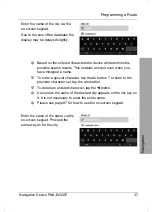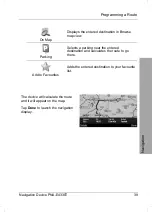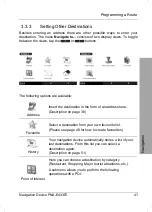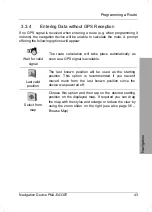General Operation Notes
Navigation Device PNA-E4330T
29
Introduction
Checkboxes
allow you to enable or disable
additional options. Tap on the checkbox to
place a checkmark in it or to remove the
checkmark. It is possible to select multiple or all
options shown.
Radio buttons
are used to select one of
multiple options by tapping the corresponding
radio button. It is mandatory to select an option.
When selecting a new option, the previous one
will be disabled automatically.
2.11.2 Map
browsing
In Browse Map view (see page 56)
When performing a search for destination or nearby places you can move the
displayed map area by placing the stylus or finger onto the map and dragging
it into the desired direction. The displayed map area will follow into this
direction. To enlarge or reduce the map view, drag the slider on the right up or
down.
In Navigation view (see page 40)
In Navigation view you can press the
-
button in the upper-left corner to
enlarge the displayed map area. Use the button
+
in the upper-right corner to
reduce the displayed map area. Keep the corresponding button pressed to
accelerate the zoom adjustment. Tap the map to open the GPS main menu.
Any active navigation will continue running in background. Also the voice
guidance will continue.
Summary of Contents for PNA-E4330T
Page 1: ...MOBILE NAVIGATION SYSTEM PNA E4330T User manual and service information GB...
Page 14: ...Package Contents Navigation Device PNA E4330T 13 Introduction...
Page 15: ...Overview 14 English Introduction 2 2 Overview...
Page 121: ...Details of Guarantee 120 English Appendix 4 7 Details of Guarantee...
Page 122: ...Serial number Navigation Device PNA E4330T 121 Appendix 4 8 Serial number PNA Serial Number...
Page 123: ...122 Appendix 4 9 Declaration of conformity...
Page 124: ...TARGA GmbH Lange Wende 41 D 59494 Soest Germany Targa Nr 1512296...