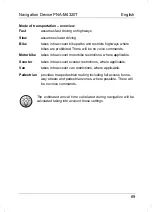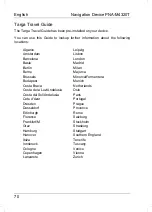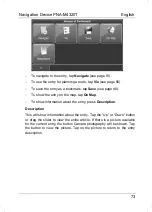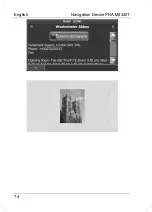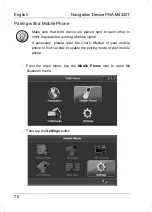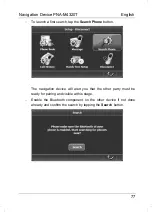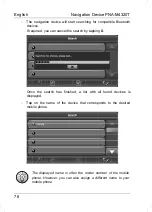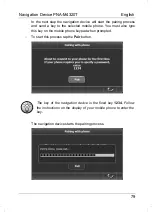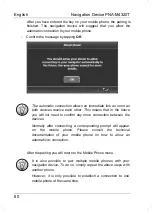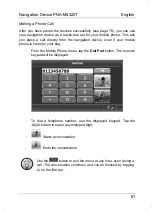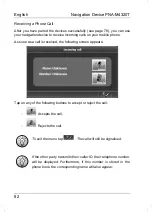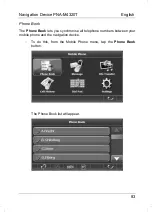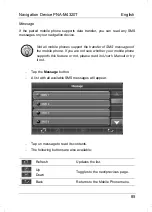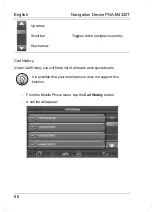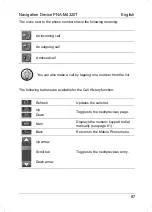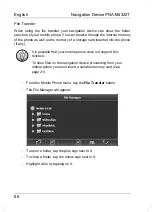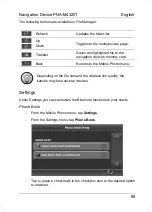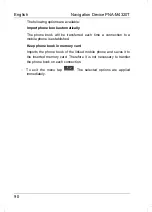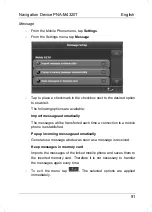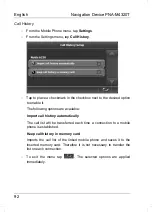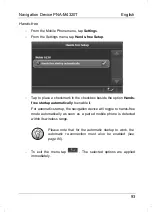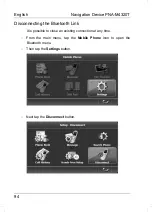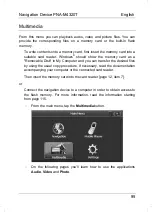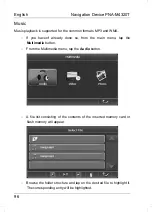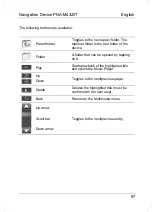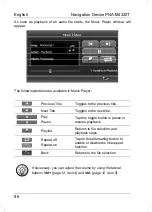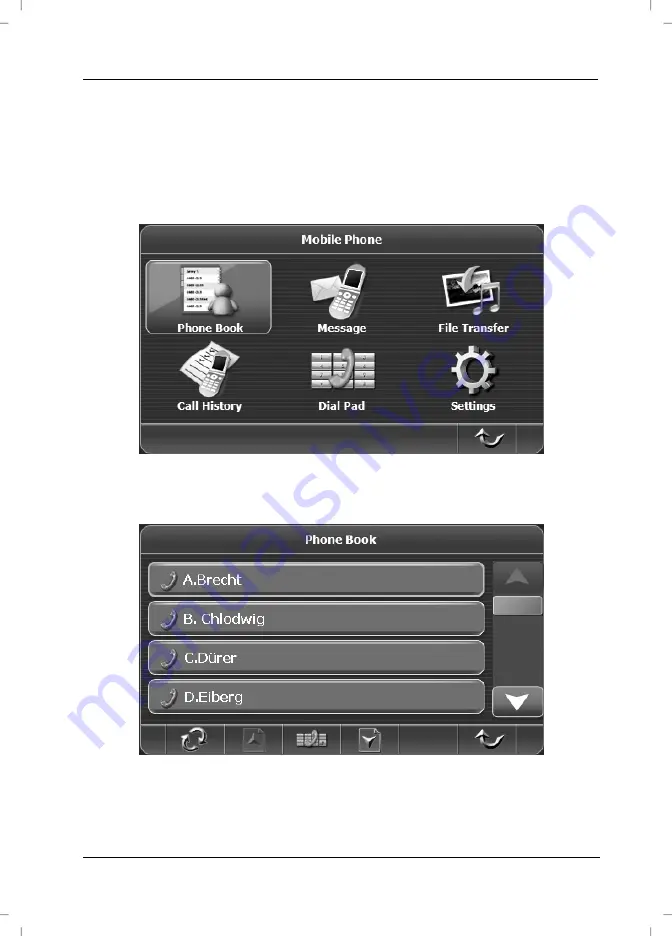Reviews:
No comments
Related manuals for PNA-M4320T

nuvi 800 series
Brand: Garmin Pages: 12

980915 - TrafficKit - NavTraffic Receiver
Brand: Magellan Pages: 86

HD1003HD
Brand: Xtrons Pages: 16

ACB90G5AN
Brand: Hyundai Pages: 61

Icebox Flipscreen
Brand: Beyond Pages: 75

CS-AW7040 - 10 Inch Dual 4 Ohm 1800 Watts Subwoofer
Brand: JVC Pages: 10

CS-VP628
Brand: JVC Pages: 4

KD-R515
Brand: JVC Pages: 49

KD-LX1
Brand: JVC Pages: 36

KD-DV7404
Brand: JVC Pages: 4

ARSENAL CS-AW8240
Brand: JVC Pages: 16

CS-AW8520 - Arsenal 15" Subwoofer
Brand: JVC Pages: 19

Arsenal CS-AW7220
Brand: JVC Pages: 20

JVC KW-R910BT
Brand: JVC Pages: 31

FSUN3117-312 KD-S777R
Brand: JVC Pages: 46

KD-R705
Brand: JVC Pages: 42

KD-LHX555
Brand: JVC Pages: 69

GFK-2314H
Brand: JVC Pages: 55