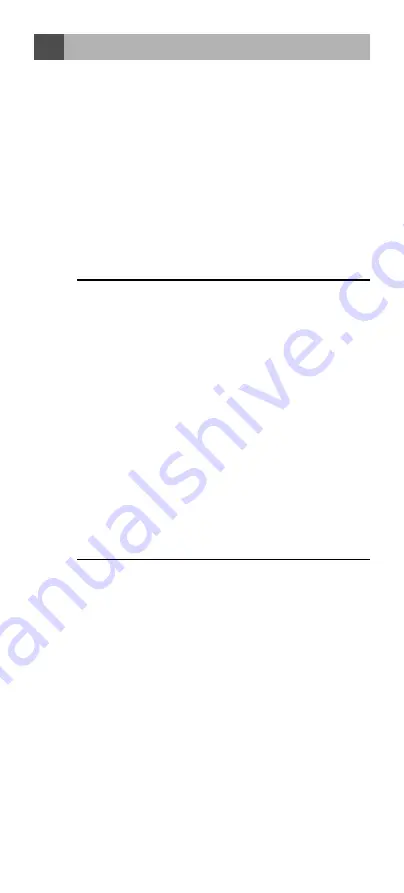
EN-20
Introduction
1
Thank you for choosing your TARGA RT 7100 Touch Screen remote
and this Docking Charger. We hope you enjoy them and use them
as your Personal Digital Assistant for your Home Theatre system.
Before operating the Docking Charger, please read this manual
thoroughly. Then keep it for future reference.
1.1
Key Features
• Charging device for your TARGA RT 7100 Universal
Touch Screen Remote Control
• Connecting your TARGA RT 7100 Universal Touch
Screen Remote Control to home computer system for
remote advanced editing and data back up (PC Link)
• LED indicator for charging status display
• USB cable included for PC connection
Note:
This equipment has been tested and found to comply with limits
for a Class B digital device, pursuant to Part 15 of the FCC
Rules. These limits are designed to provide reasonable
protection against harmful interference in a residential
installation. This equipment generates radio frequency energy
and, if not installed and used in accordance with the
instructions, may cause harmful interference. If this equipment
causes harmful interference to radio or television reception,
which can be determined by turning the equipment off and on,
the user is encouraged to try to correct the interference by one
or more of the following measures:
– Reorient or relocate the receiving antenna.
– Increase the separation between the equipment and
receiver.
– Connect the equipment to an outlet on a circuit different to
that to which the receiver is connected.
– Consult the dealer or an experienced radio/TV technician
for help.
“Modifications not authorized by the manufacturer may void
users’ authority to operate this device.”






















