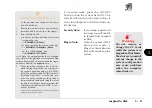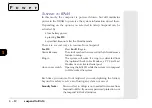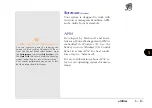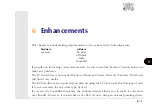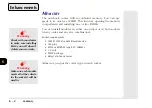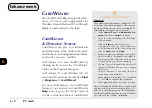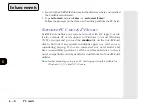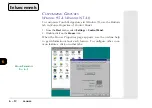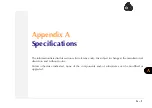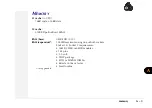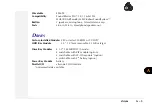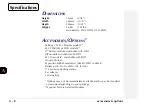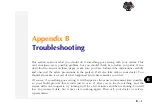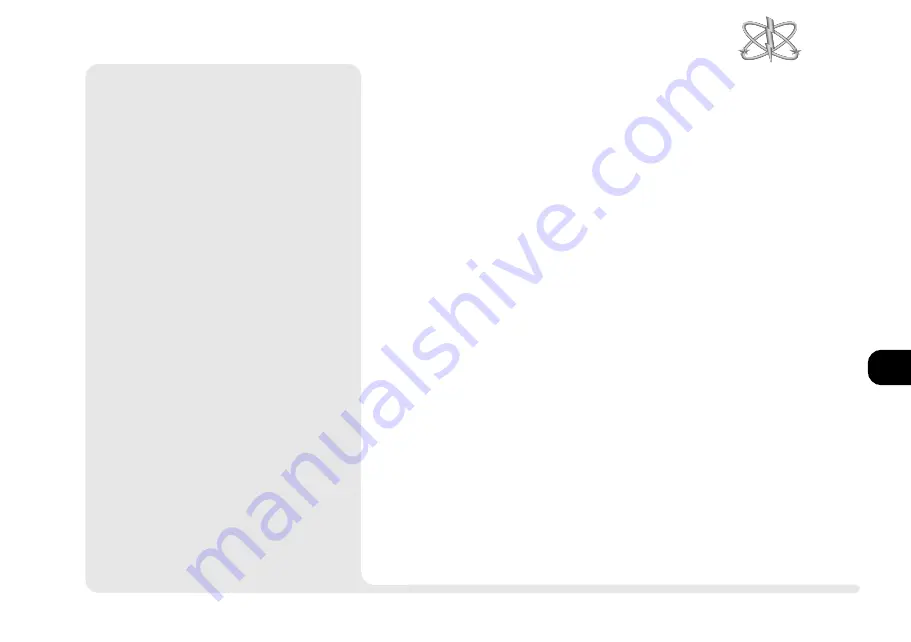
1
2
3
4
5
6
7
8
6 9
I
R
DA D
RIVERS
Your notebook includes an infrared se-
rial port. To use it in
Windows 95
, you
must first install its driver. The drivers
included with the notebook is for
Vcomms FIR (Fast IR) driver. To in-
stall the standard serial driver which
includes parallel port emulation, first
you msut download the driver from the
Microsoft web site.
Windows 98
auto-
matically detects and installs its driv-
ers whereas
Windows NT 4.0
provides
no support of this device.
Follow the instructions in the side-bar
to install the
Windows 95
IrDA driver.
IrDA
¯
Installing FIR for IrDA Drivers
1. Choose COM2s mode settings as
Fast IR
in the BIOS
setup
(see Chapter 4: Firmware).
2. From the
Control Panel,
open
Add New Hard-
ware
>
Next
> choose
No
>
Next
.
3. For
Hardware types,
choose
Ports (COM &
LPT)
>
Next
>
Have Disk
>
Browse
.
Insert the
Drivers/Utilities
CD-ROM, and navigate to:
d:\drivers\win95\irda\fir_smc
When prompted, choose SMC IrCC (Fast
Infrared) Hardware and Driver from
Model
list. If asked, allow the system to restart.
4. After system resumes, open
Control Panel
>
System
>
Device Manager
>
Ports (COM &
LPT
), then remove
Generic Ir... (COM2
)
and
SMC IrCC...(COM4)
. Click on
Refresh
.
5. Download the driver,
W95ir.exe
, from the
Microsoft web site or talk to your dealer.
6. Click
Run...
from the
Start
menu. Locate
and double-click the
W95ir.exe
file icon to
launch self extracting.
7. Locate and double-click the
setup.exe
file.
When prompted, choose SMC IrCC(Fast
Infrared) Hardware and Driver(COM2),
and use default ports.
8. Using
Windows Explorer
and navigate to:
d:\drivers\win95\IrDA\fir_smc\smcirlap.inf
Click
right
mouse button and choose
Install
.
When asked for
smcirlap.vxd
, redirect to the
same location to continue the setup. When
finished, the IrDA driver is ready for your use.