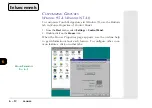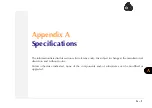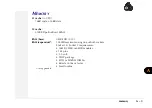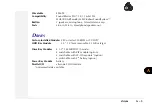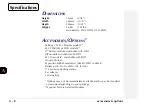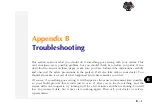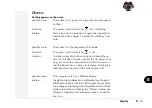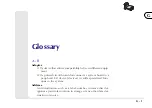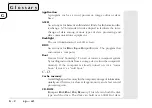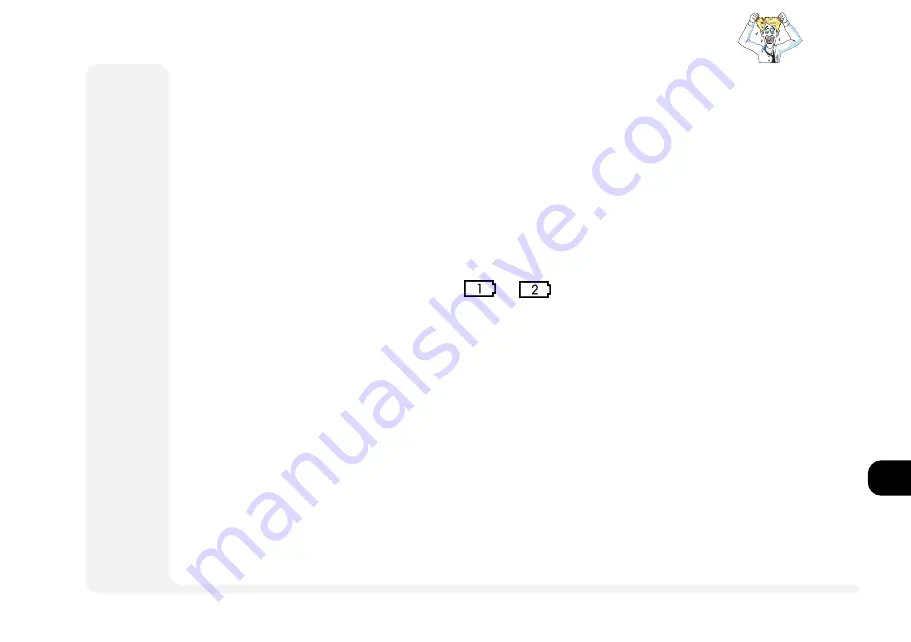
1
2
3
4
5
6
A
B
B 3
power
solution:
Plug in the AC power source. If the computer doesnt
start up immediately, turn it off then on again.
possible cause:
The startup screen is set to CRT.
indicator:
The various icons appear, but no picture.
solution:
Toggle the
Fn+F9
combination. Wait a few moments
before trying this control again.
You are losing battery power too quickly.
possible cause:
The system is using too much power.
indicator:
The battery status icon,
or
, is moving from
green to red too quickly.
solution:
Go into
Setup
(see
Chapter 4: Firmware
), and adjust
the controls available in the Power menu. If your op-
erating system has a power management scheme (i.e.
APM
) check its settings. You may also be using a PC
Card device which is drawing a lot of power (e.g. a
Type III storage device).
possible cause:
The battery does not fully charge due to prolonged inac-
tivity.
indicator:
The battery life per charge is too short.
solution:
Refer to
Chapter 5: Power
, Use & Charging the Battery
Pack.