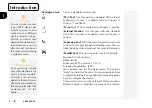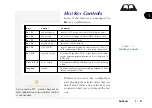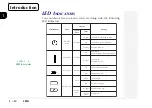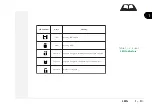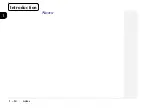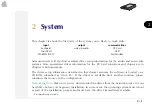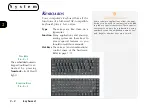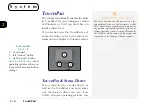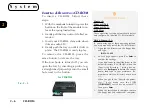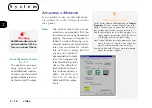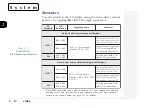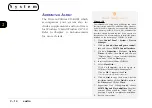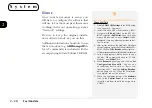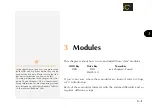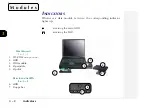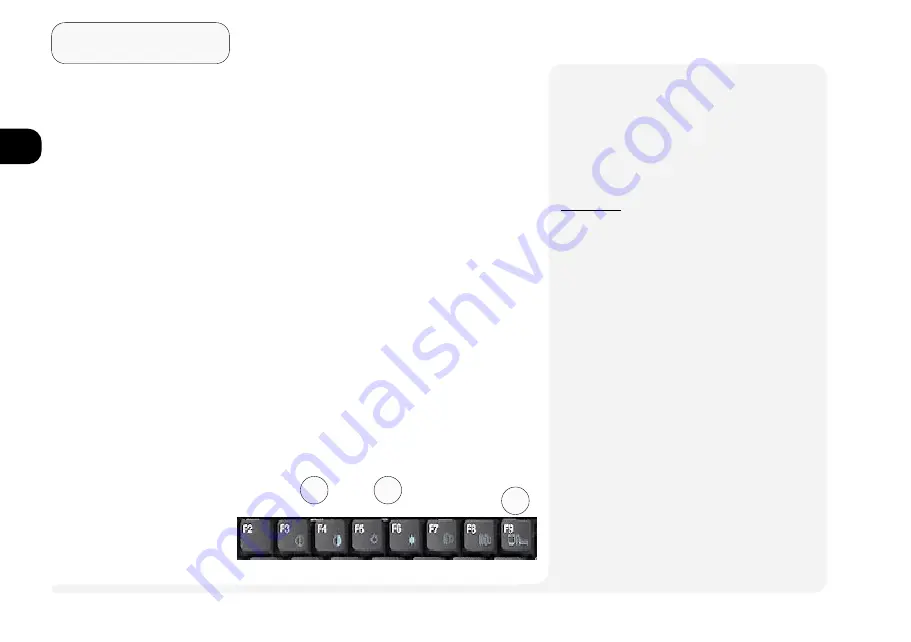
1
2
3
4
5
6
7
8
2 8
S y s t e m
3
2
1
video
V
IDEO
There are three display options: the
notebooks LCD, an external monitor
(CRT) and a TV. You can select be-
tween them with the
Fn
+
F9
toggle or
the controls embedded in the video
driver interface. The interface also lets
you change the screen resolution and
color output to whatever is most com-
fortable/efficient for you.
As you examine the video driver (see
the side-bars for setup information), youll
notice that some displays have more flex-
ibility than others. This is a matter of hard-
ware, video memory and the driver for
your operating system. The driver inter-
face shows the available options.
¯
More on Video Displays
Appendix A: Specifications
has a chart of the
systems display capabilities (see page A-4).
¯
Video Setup
W
INDOWS
9
X
To setup the
Windows 9x
video driver and utilities:
1. Open
Control Panel
>
Display
.
2. Click on
Settings
>
Advanced Properties
>
Adapter
or
Settings
>
Advanced...
>
Adapter
.
3. Click on the
Change...
(button). For
Windows
98
, you need to click on
Next
, and choose
Display a list of....., so you can select the driver
you want. Click on
Next
again.
4. Insert the
Drivers/Utilities
CD-ROM.
5. Select
Have Disk...
.
Click on
Browse...
and navigate to:
D:\drivers\win95\video\s3vmx.inf*
or D:\drivers\win98\video\s3vmx.inf*
Click on
OK
and then
OK
again.
* This assumes your CD-ROM is drive D:.
6. Select S3 Inc. ViRAGE MX
+
and click
OK
.
7. After the installation finishes, it will return to
the
the
Adapter
panel.
Click on
Monitor
>
Change...
(button) and
choose a Laptop Display Panel (any size).
Click on
OK
and then
Close
(twice). When
prompted, close any other applications and
click on
Yes
to allow the system to restart.
T
HE
LCD C
ONTROLS
F
IG
. 2 - 6
1. Contrast controls
(not active with TFT)
2. Brightness controls
3. Display toggle
(LCD/CRT/TV)
{
{