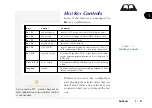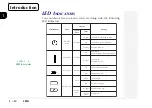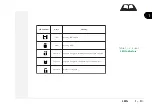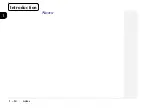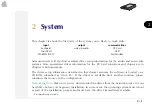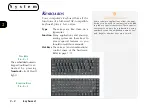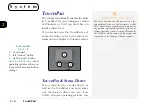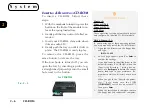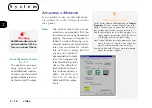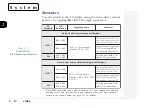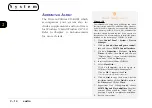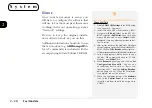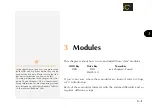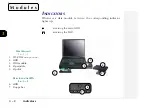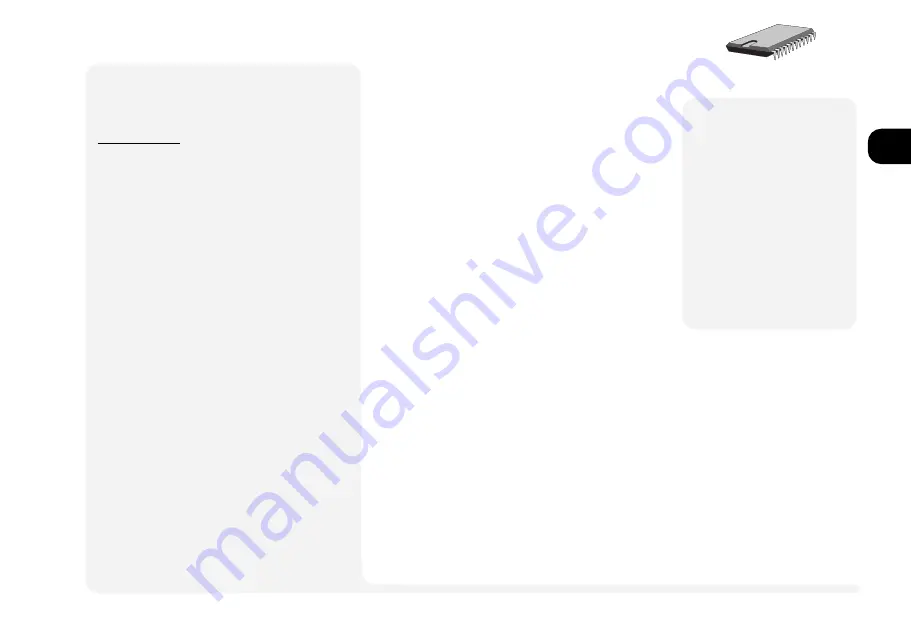
1
2
3
4
5
6
7
8
2 9
video
S
ETUP
The video drivers on the accompanying
Drivers/Utilities CD_ROM are optimized
for specific operating systems. If the
driver for your operating system isnt
available, or you suspect its outdated,
consult your dealer. These drivers are
required if you want to use a TV display
or want enhanced performance on an
external monitor as well as the LCD.
The instructions in the side-bars tell you
how to install the drivers. However, your
operating systems documentation may
have additional tips.
Note:
For most operating systems, video
driver installation is different from
any other drivers (e.g. sound).
LCD
A
S
you open the lid, adjust it so you can
look at the screen straight-on, without
any glare. If necessary, adjust the bright-
ness and contrast controls.
Note:
If your model has a TFT screen, the
contrast controls arent necessary.
M
Warning
Do not allow any foreign
objects (i.e. paper or
plastic) to get between
the lid/LCD and the work
panel. They could dam-
age or scratch the LCD
and/or accidentally ac-
tivate the close-cover
switch.
¯
Video Setup (cont.)
W
INDOWS
NT4.0
To setup the
Windows NT
video driver and utili-
ties:
1. Open
Control Panel
>
Display
.
2. Click on
Settings
>
Display Type...
.
3. Click on the
Change...
(button) in the
vga
compatible display adapter
field.
4. Insert the
Drivers/Utilities
CD-ROM
.
5. Select
Have Disk...
.
Click on
Browse...
and navigate to
D:\drivers\nt40\video\S3virge.inf*
Click on
Open
and then on
OK
(twice).
* This assumes the video driver is on a CD-ROM identified
as drive D:.
6. Select S3 Incorporated Display Driver...
and click on
OK
or
Yes
to start the installa-
tion.
7. After the installation finishes,
Windows NT
4.0
will tell you to close the various screens
and reboot. When you restart and return to
the
Display
page, you can change the set-
tings. When finished, you must
Apply
the
new settings to take effect.
This driver doesnt support different image out-
put.