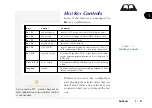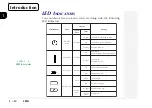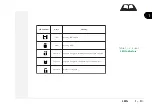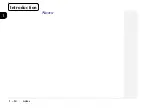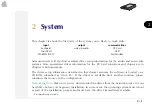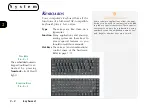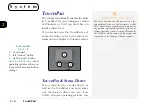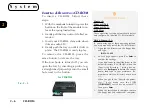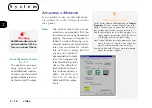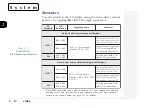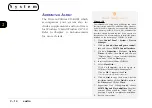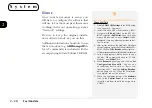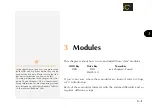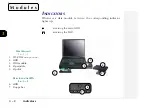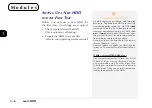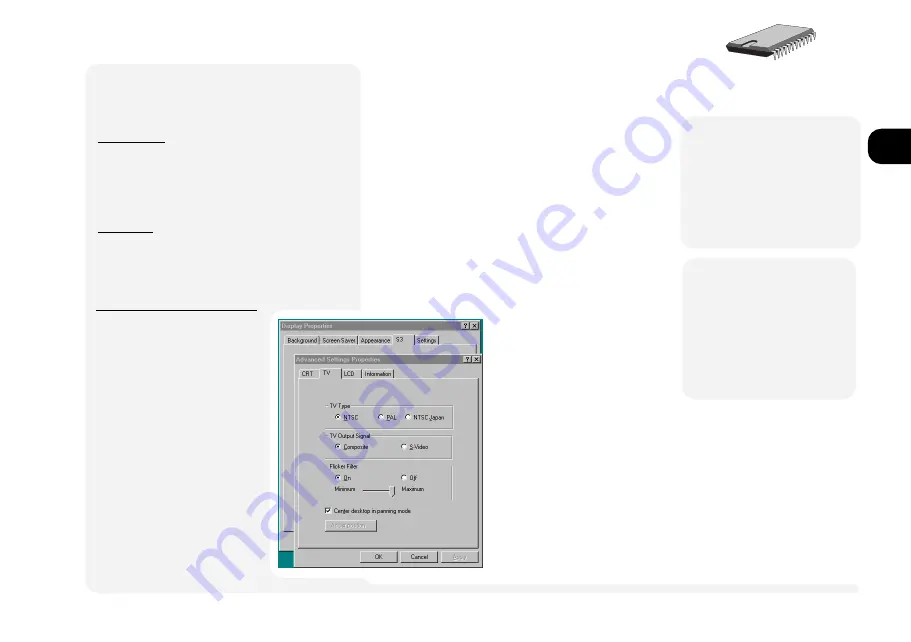
1
2
3
4
5
6
7
8
2 11
TV S
ETUP
IN
S
YSTEM
C
ONFIGURATION
If you want to use
Fn + F9
to
switch to the TV display, you
must enable the TV function in
the BIOS:
1. Boot the system, then imme-
diately press
Ctrl+ Alt + S
to
start the
Setup
utility.
2. Select
Startup
, then
TV
Setup
.
3. Click on
Enable TV
option.
Then choose the settings for
your TV and connector
types. Then Click
OK
.
4. Select
Exit
, choose the
Save
and Exit
option.
video
TV
To use a TV display instead of the LCD
and/or monitor, connect the Y-cable
TV-adapters mini-din plug to the TV-
out port. This cable allows you to use
either an S type or Composit con-
nection to your TV.
But,
before
you use this connector,
make sure you have enabled the TV
feature in the systems
Setup
(see
sidebar for details) and the driver is
configured for your
TVs standard: NTSC or
PAL (use the video
driver control panel).
Note:
The default refresh
rate for NTSC and PAL TVs
is fixed at 60Hz and 50Hz,
respectively. And to enable
TVs speakers, you must
use a cable between the
computers headphones
port and your TVs audio-
in port.
D
ISPLAY
P
ANEL
TV S
ETTINGS
F
IG
. 2 8
Be sure the NTSC/PAL
setting on the TV page
is correct.
M
Warning
Both the TV & computer
should be OFF before
you connect them.
¯
Alternative TV Output
C
ONFIGURATION
By default, your computer is configured for S
type video output. If your configuration requires
the earlier, AV output, be sure to change the
TV-Output Signal to Composit.
C
ONNECTION
If the Y-cable cant reach the S or Composit
port on your TV, you should be able to get an
extentsion from your local Audio-visual dealer.
M
Warning
The NTSC and PAL set-
tings can only be used
with the appropriate
televisions.