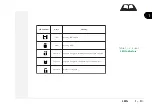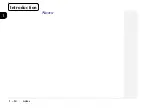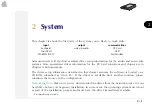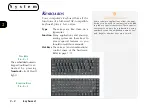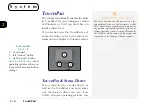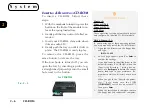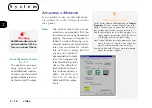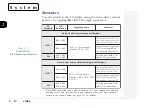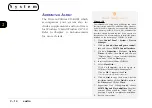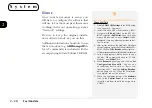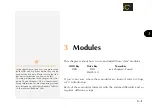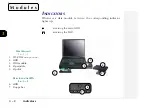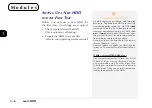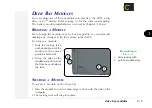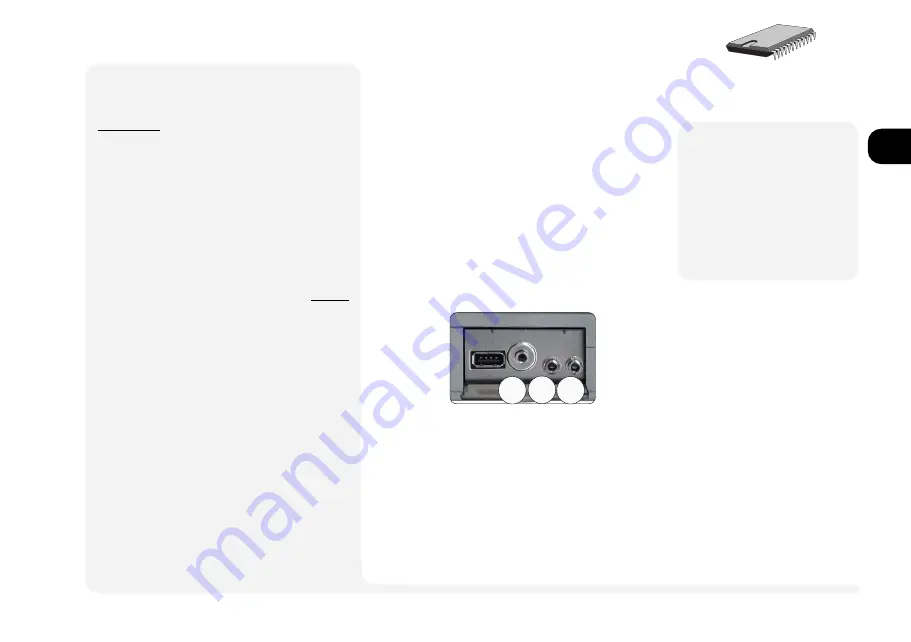
1
2
3
4
5
6
7
8
2 13
3
2
1
audio
M
Warning
To protect your hear-
ing, turn down the vol-
ume
before
you plug-
in either headphones
or speakers.
¯
Audio Setup
W
INDOWS
95
Your
Windows 95 Setup
utility cannot detect
the latest version of the
ESS AudioDrive
utility.
The utility included with your notebook takes
advantage of technical improvements since
Windows 95
s release. To install,
1. Open
Control Panel
>
System
>
Device
Manager
.
2. Click on
Other devices
, and remove all
devices named as
Unknown device
.
3. Click on
Sound, video and game control-
lers
, and remove all devices except
Gameport Joystick
.
4. Click on
Refresh
. When the
Update Device
Driver Wizard
appears, click on
Next
>
Other
Locations...
>
Browse...
, and navigate to:
D:\drivers\win95\audio*.
*
This assumes your CD-ROM is drive D:
Click
OK
(twice), then
Finish
to start the in-
stallation. (Follow the programs dialog
boxes. When asked for Driver Disk, in-
sert the
Drivers/Utilities
CD-ROM, then click
on
OK
then on
Browse...
and navigate to
D:\drivers\win95\audio.)
Click
OK
(twice) to allow the wizard to install
ESS 1879 Control Interface
and
ESS 1879
Plug and Play AudioDrive
automatically.
5. When finished,
close
the
System Proper-
ties
panel.
6. Restart your system.
A
UDIO
The audio subsystem, in combination
with the CD-ROM (or DVD), gives the
computer multimedia capabilities. To
use it, You first have to install the cor-
rect drivers. These are included in the
software package which comes with
the system. The procedure is ex-
plained in the side-bars.
The ports are on the left panel:
A
UDIO
S
UBSYSTEM
P
ORTS
F
IG
. 2 9
1. headphones
/external speakers
(disables on-board speakers)
2. microphone
(disables internal microphone)
3. line-in
Volume control is pro-
vided by toggling
Fn
+
F7
and
Fn
+
F8
to toggle the
volume down or up re-
spectively.
Note
: If you are using a TV display, you
must use a cable between the
computers headphones port and
your TVs audio-in port.