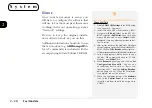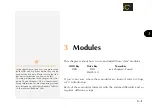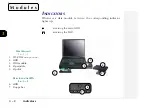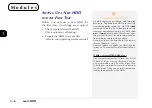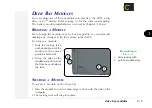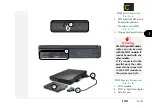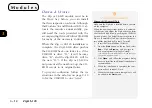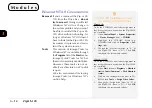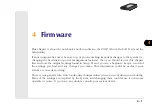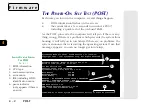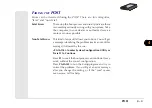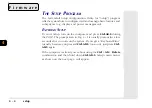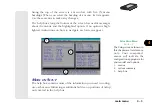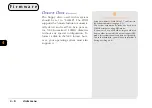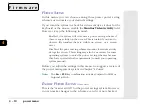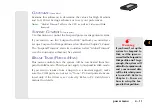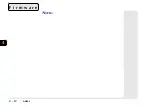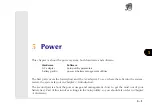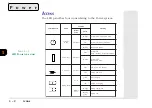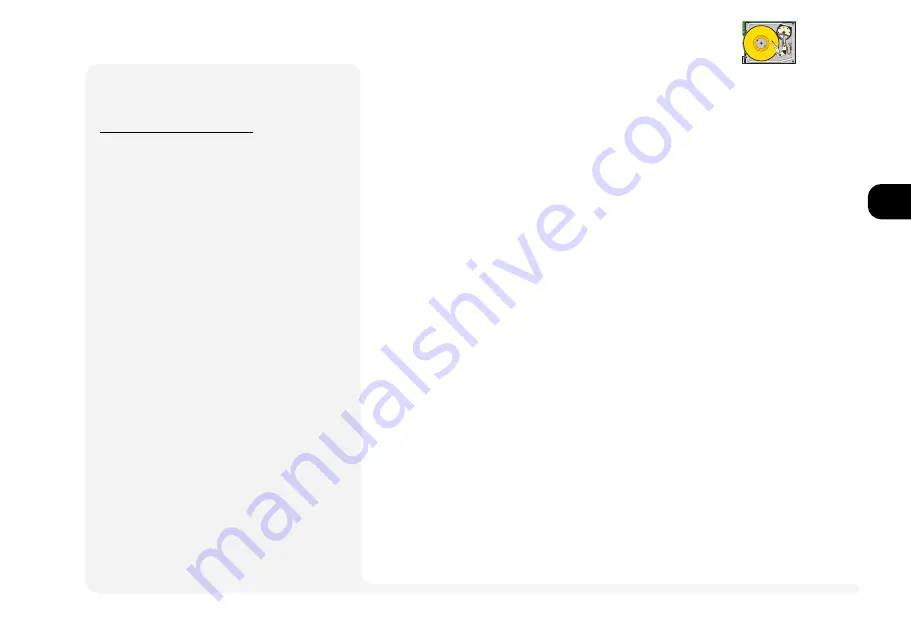
1
2
3
4
5
6
7
8
3 13
O
PERATION
The Zip or LS-120 becomes a hot re-
movable device only if it is installed
in the system
before
it boots. If it isnt
in the Drive bay when the system
boots, the system wont recognize it
and wont allocate system resources.
W
INDOWS
9
X
C
ONSIDERATIONS
Removal
When the Zip or LS-120 is re-
moved from the Drive bay, the
system will freeze all operations
and waiting for the drive to be re-
installed. Once the Zip or LS-120
drive is back in place, the system
takes a little time to free the sys-
tem resources again.
Tools
Highlight the Zip or LS-120 drive
and click on the right mouse but-
ton to access the various tools.
While most functions are self-ex-
planatory, we also recommend re-
viewing Zip or LS-120 Tools on-
line help.
Zip/LS-120
¯
LS-120 Tools Installation
W
INDOWS
9
X
/W
INDOWS
NT 4.0
Make sure the LS-120 drive is installed before you
turn on the computer.
When the operating system
starts up, it automati-
cally detects, and recognizes the LS-120 drive as a
3½ Floppy. However, it still lacks many neces-
sary utilities provided by LS-120 tools. To install,
1. Insert the
Drivers/Utilities
CD-ROM.
2. From the
Start
button (on the tool bar), select
Run...
. Click on
Browse
... and navigate to:
E:\drivers\options\LS-120\win95&98\setup*
or E:\drivers\options\LS-120\nt40\setup*
*This assumes your CD-ROM is drive E:.
3. Click on
Open
, and follow the programs
dialog boxes to install the SuperDisk De-
vice Driver & Utility or SuperDisk Util-
ity (default installation is recommended).
4. When the installation is complete, the com-
puter will ask to reboot. Do so.
5. When the computer restarts,
SuperDisk For-
mat Utility
will be ready for use.
Note:
Once the installation is finished,
Windows
NT4.0
will recognizes the LS-120 drive
as a Removable Disk.