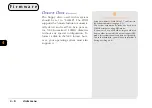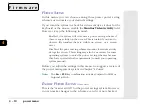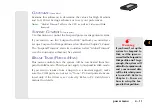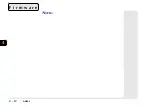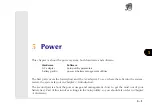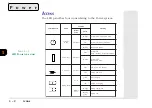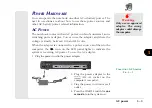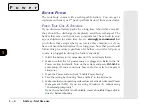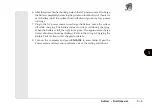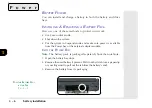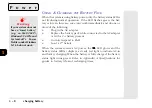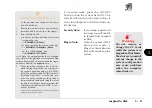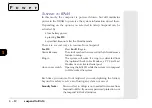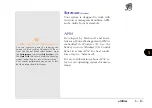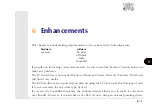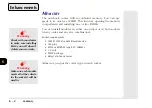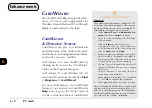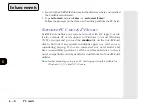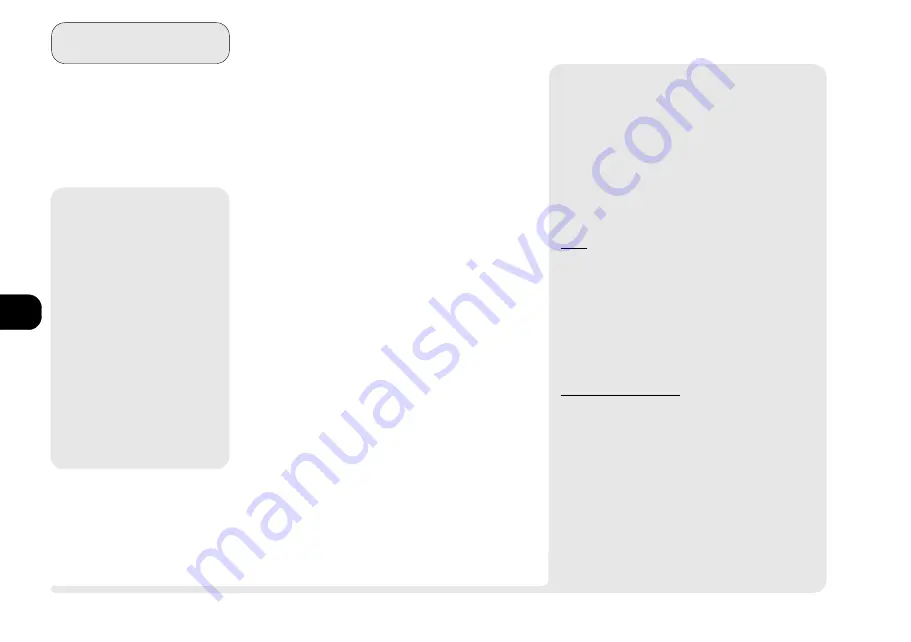
1
2
3
4
5
6
7
8
5 10
P o w e r
suspend to disk
F
IRMWARE
(
S
ETUP
C
ONTROLS
)
The Power menu in
Setup
controls how
Suspend to RAM
or
Suspend to Disk
is
activated. Refer to
Chapter 4: Firmware
on how to setup these modes.
S
USPEND
TO
D
ISK
This suspend method records system
status information to a special partition
on the HDD and then turns the system
OFF.
Depending on the option you selected in
Setup
,
Suspend to Disk
can be activated by:
Low battery power
Pressing
Fn+F10
Specified time-out after the
Suspend
(
to RAM
) mode
Once the function is activated, the system
makes a starting beep. When system
status information is saved, the system
shuts down.
M
Warning
If you havent set up the
system for
Suspend to
Disk
, or if the space re-
served for the
Suspend to
Disk
partition
isnt large
enough, the system will
default to
Suspend to
RAM
mode and your un-
saved data will be lost
when power is turned
off.
¯
Suspend to Disk Setup
When the BIOS instructs the system to Suspend
to Disk, it makes use of a special partition on the
HDD. This is created and managed by the
0VMAKFIL
utility.
The Suspend to Disk partition must be setup
before
you install the operating system. For this
reason, this partition does not depend on the
operating system you use.
S
PACE
The size of this partition must be greater than the
total size of the memory (DRAM) and the
notebooks video RAM. For example, if your
notebook has 8 MB of DRAM and 4 MB of video
RAM, you should reserve
at least
13 MB. If you
have or plan to have the maximum 128 MB of
DRAM and 4 MB of video RAM, you should
reserve
at least
132 MB. The extra MB is for data
from other chip registers.
S
ETTING
UP
T
HE
P
ARTITION
The
Suspend to Disk
partition must be setup on an
unpartitioned
,
unformatted
hard disk. If your hard
disk already has information you want to keep,
make sure it is backed-up because this opera-
tion will reconfigure your HDD. Follow these steps
to prepare the partition:
1.
If you want to install the Suspend to Disk par-
tition on a new (unformatted) hard disk, skip
to the next step. Otherwise, back-up every-
thing you need on the HDD and use your
operating systems partition utility to remove