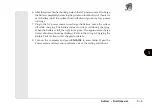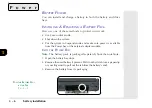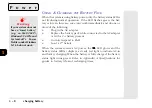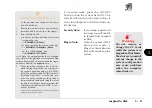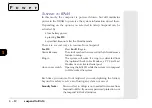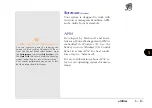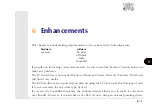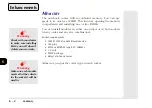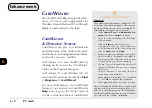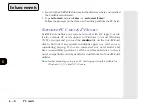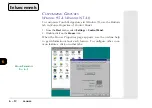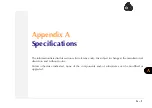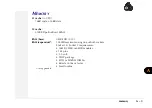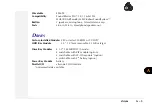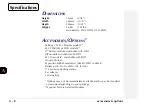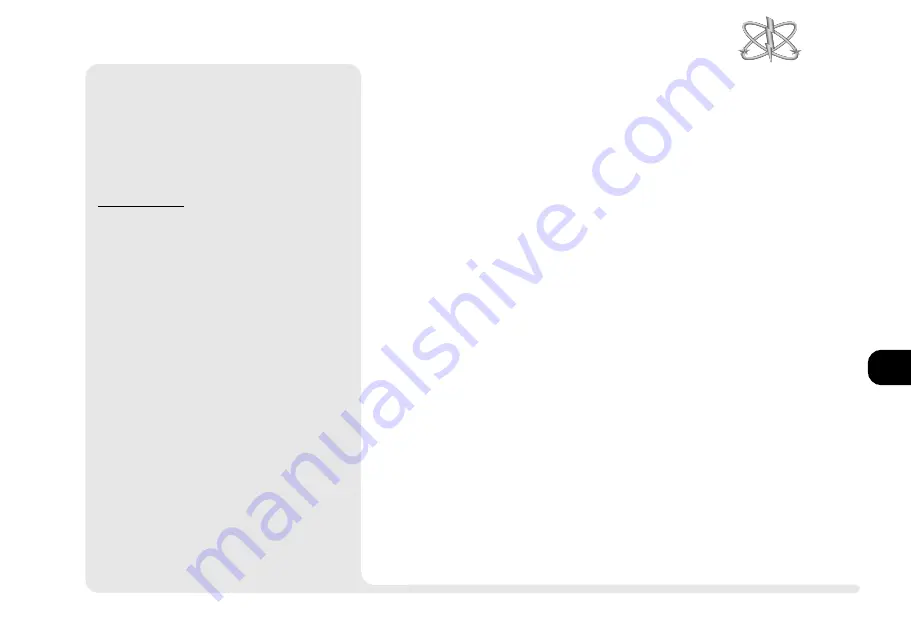
1
2
3
4
5
6
7
8
6 5
¯
Installing CardWizard
(
cont.
)
Near the end of the installation, the utility asks if
you want to view the readme file. We suggest
you take a moment to scan it. The latest informa-
tion about ATA PC Card configuration is included.
W
INDOWS
NT 4.0
The
CardWizard
utility is the same as that for the
Windows 95
. You should install it
after
you have
activated the PC Card utility in
Windows NT
. To
install,
1.
Open
Control Panel
>
Add/Remove Pro-
grams
and choose
Install...
2.
Insert the
Drivers/Utilities
CD-ROM and click
Next
.
3. Browse to
DRIVERS\NT40\PC_CARD\SETUP.EXE,
click on the
Finish
button. (You can also use
the WIN95 directory.)
4.
Follow the programs dialog boxes. The util-
ity creates a set of sub-directories for itself in
the Program Files directory on your C: drive
unless you choose otherwise.
5. When the installation is complete, allow
the system to reboot to complete the setup.
C
ARD
W
IZARD
& W
INDOWS
NT 4.0
On its own,
Windows NT 4.0
wont al-
low hot insertion or removal of PC
Cards.
CardWizard
overcomes this de-
ficiency. However, before removing a
card, you should click on
Stop
in the
CardWizard
control panel. This makes
sure no applications are using the card,
which might cause a problem if the card
is removed. For more details, refer to
CardWizard
s
Help
menu.
U
SING
C
ARD
W
IZARD
Card Wizard
can detect a cards instal-
lation and correct the system resources
allocation. Press the
Wizard
button for
more information. When you first install
an unrecognized card, youll hear a
warning beep. Run CardWizard and al-
low it to configure the system resources.
The next time you install that card,
CardWizard
will recognize it and ad-
just the system automatically.
PC cards