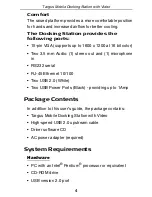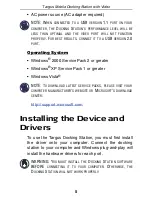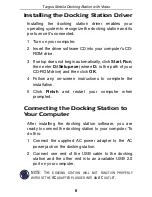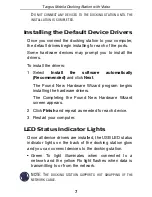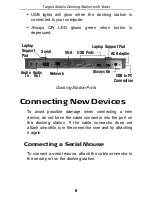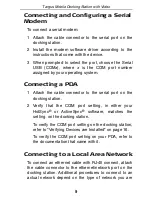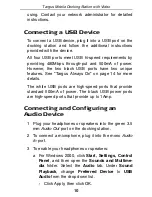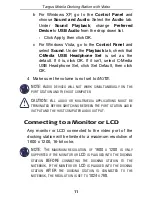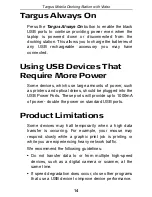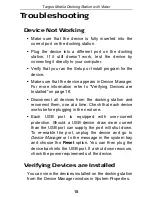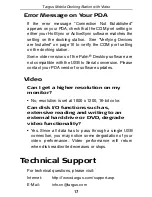7
Targus Mobile Docking Station with Video
D
O
NOT
CONNECT
ANY
DEVICES
TO
THE
DOCKING
STATION
UNTIL
THE
INSTALLATION
IS
COMPLETED
.
Installing the Default Device Drivers
Once you connect the docking station to your computer,
the default drivers begin installing for each of the ports.
Some hardware devices may prompt you to install the
drivers.
To install the drivers:
1 Select
Install the software automatically
(Recommended)
and click
Next
.
The Found New Hardware Wizard program begins
installing the hardware drivers.
The Completing the Found New Hardware Wizard
screen appears.
2 Click
Finish
and repeat as needed for each device.
3 Restart your computer.
LED Status Indicator Lights
Once all device drivers are installed, the USB LED status
indicator lights on the back of the docking station glow
and you can connect devices to the docking station.
• Green Tx light illuminates when connected to a
network and the yellow Rx light flashes when data is
transmitting to or from the network.
NOTE: T
HE
DOCKING
STATION
SUPPORTS
HOT
SWAPPING
OF
THE
NETWORK
CABLE
.