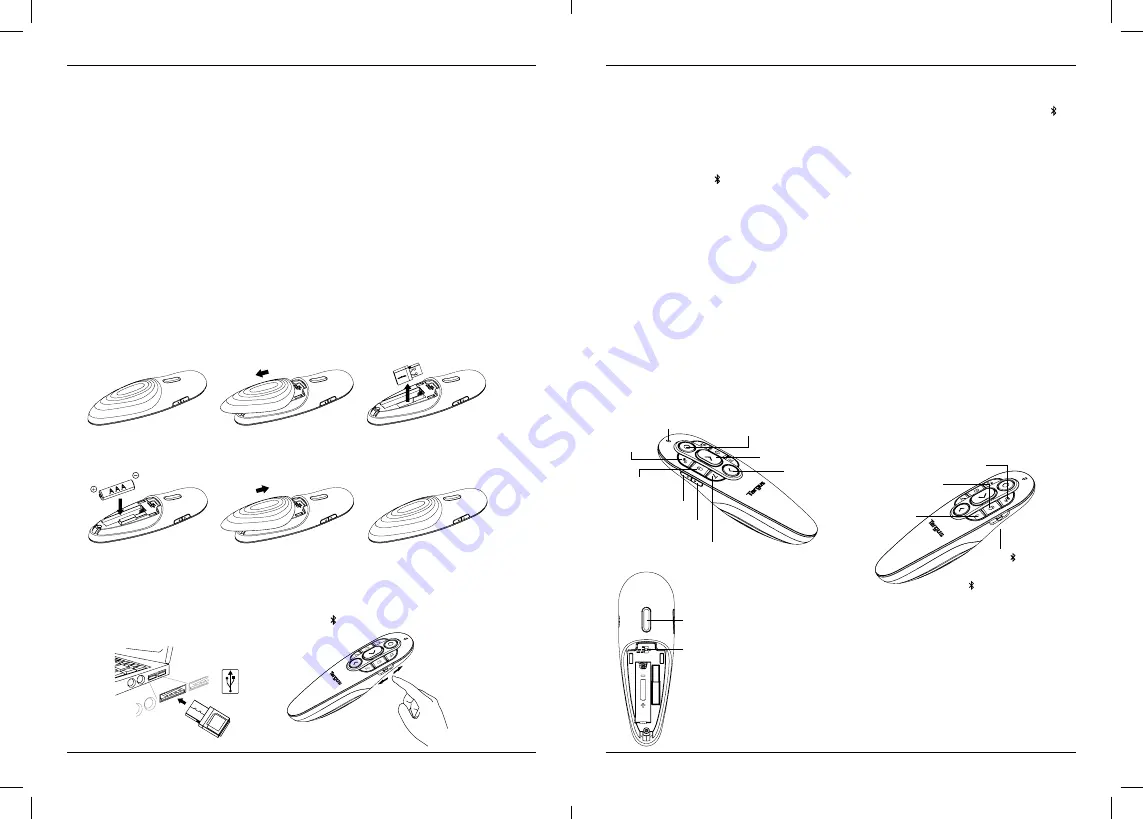
Targus Air Pointer
Targus Air Pointer
55
56
HR - Uvod
Hvala vam na kupnji Targus pokazivača. Ovaj kombinirani elektronički laserski pokazivač ima 8 gumba
za upravljanje koji su slični komandnim tipkama u PowerPointu. Uređaj radi čim se uključi te nisu potrebni
upravljački programi, a dalekometna tehnologija od 2,4 GHz omogućava održavanje prezentacija s
udaljenosti od najviše 20 m.
Sadržaj
• Pokazivač
• Bežični prijamnik
• 1 x AAA baterija
• Korisnički priručnik
Sistemski preduvjeti
Hardver
• USB sučelje
Operacijski sustav
• Microsoft Windows® 10
• Microsoft Windows® 8.1
• Microsoft Windows® 8
• Microsoft Windows® 7
• Mac OS® X v10.15.3 -10.6
Postavljanje baterije
Isključite uređaj pomicanjem prekidača na bočnoj strani prezentera u položaj „OFF”.
Umetnite isporučenu bateriju, pazeći da pozitivni (+) i negativni (-) pol baterije odgovaraju oznakama za
polarnost u pretincu za baterije.
OPREZ:
opasnost od eksplozije ako se baterija zamijeni nepravilnog tipa.
Korištenje daljinskog upravljača
Utaknite USB prijamnik u bilo koji USB priključak na vašem prijenosnom računalu za RF 2.4G daljinsko
upravljanje.
Prebacite na USB za RF 2.4G daljinsko upravljanje ili na za daljinsko upravljanje putem Bluetootha
(verzija 4.2).
Tipke i funkcije
LED indikator
Tamni
zaslon
Sljedeći slajd/naprijed
Prethodni slajd/
natrag
Povećaj
glasnoću
Smanji
glasnoću
Pokretanje/zatvaranje
dijaprojekcije
Desna tipka
na mišu
Izbrisati
(sve)
Elektronički laserski pokazivač radi isključivo u MS PowerPointu
(pritisnite gumb kako bi se prikazala crvena točka)
OS
prekidač
Uklj./isklj.
zračnog miša
Lijeva
tipka na
mišu
Olovka
(prvo uključite zračni miš pa zatim
pritisnite gumb s olovkom kako
biste mogli crtati)
Povezivanje putem Bluetootha
1. Otvorite postavke za Bluetooth na svom prijenosnom/stolnom računalu.
2. Uključite Bluetooth način rada na prezenteru. (Uključite prezenter pomoću prekidača OFF/USB/ na
desnoj strani). Plava LED lampica svijetlit će 3 sekunde dok se uređaj ponovno povezuje.
3. Dok svijetli plava LED lampica otvorite postavke za Bluetooth na vašem prijenosnom/stolnom računalu te
odaberite Bluetooth uređaj pod nazivom „Targus P38 Remote”.
4. Bluetooth prezenter sada je povezan s vašim prijenosnim/stolnim računalom.
5. Ako postupak uparivanja potraje dulje od 3 minute te se plava LED lampica isključi, resetirajte prekidač
(„OFF” i natrag na „ ”) i slijedite korak 3 ili ručno pritisnite „Povećaj glasnoću” + „Smanji glasnoću”,
pričekajte da zasvijetli plava LED lampica te zatim slijedite korak 3.
Ponovno povezivanje prijenosnog/stolnog računala
Ako je vaš prezenter nedavno povezan s nekim Bluetooth uređajem, slijedite korak 2 kako biste ga povezali
s novim uređajem. Plava LED lampica svijetlit će 3 sekunde dok se uređaj ponovno povezuje.
Otklanjanje poteškoća (povezivanje s Bluetoothom)
• Provjerite je li baterija prezentera dovoljno napunjena.
• Provjerite je li uključen Bluetooth način rada na prezenteru.
• Provjerite funkcionira li Bluetooth na vašem prijenosnom/stolnom računalu.
• Ako indikatorska lampica za energiju treperi crvenom bojom, baterija je slaba.
• Ako je vaše prijenosno/stolno računalo povezano s drugim Bluetooth uređajima, možda ćete morati odspojiti
neke uređaje kako biste povezali prezenter.
• Ako se prezenter još uvijek ne povezuje s vašim prijenosnim/stolnim računalom, a na popisu Bluetooth
uređaja vidite nekoliko uređaja „Targus P38 Remote”, možda ćete morati ukloniti sve uređaje „Targus P38
Remote” te zatim pritisnuti „Povećaj glasnoću” + „Smanji glasnoću” kako biste pokrenuli novi postupak
Bluetooth uparivanja.
• Ako prezenter još uvijek nije prepoznat, provjerite je li instalirana ispravna verzija softvera. Provjerite
kompatibilnost Windows i iOS verzije.
OFF/USB/
OFF: Isključivanje
USB: RF 2.4G način rada
: Bluetooth način rada
(verzija 4.2)
1.PC: Windows PPT
2.Mac KN: Key OS
3.Mac PTT: Mac OS
Keynote zadano skriva pokazivač miša tijekom prezentacije. Ako želite pokazati
pokazivač miša, morat ćete ga uključiti slijedeći korake:
A) Odaberite “Preferences” iz izbornika Keynote
B) Kliknite ikonu “Prezentacija” na traci izbornika
C) U odjeljku “Interakcija” odaberite “Prikaži pokazivač kada koristite miš ili trackpad”
D) Zatvorite “Postavke”
Pokazivač miša aktivirat će se tijekom predstavljanja.












































