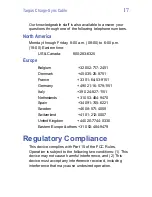Targus Charge-Sync Cable
16
reconnect the cable. For information on
uninstalling the USB Device, refer to “What
happens if I connect the Targus Charge-Sync
Cable before installing the software?” on
page 14.
•
If the cable is connected to a USB hub, remove
the cable and connect it directly to the USB port
on your computer.
Warranty
Targus warrants this product to be free from defects in
materials and workmanship for one year. If your Targus
Charge-Sync Cable is found to be defective within that time,
we will promptly repair or replace it. This warranty does not
cover accidental damage, wear and tear, or consequential
or incidental loss. Under no conditions is Targus liable for
loss or damage to a computer; nor loss of, or damage to,
programs, records, or data; nor any consequential or
incidental damages, even if Targus has been informed of
their possibility. This warranty does not affect your statutory
rights.
Warranty Registration at:
http://www.targus.com/product_registration.asp
Technical Support
In the unlikely event that you encounter a problem with your
Targus accessory, please contact our technical support
team at:
Email:
techsupport@targus.com
Internet:
http://www.targus.com/tech_support.asp
Summary of Contents for Charge-Sync Cable
Page 1: ...Targus Charge Sync Cable...
Page 20: ...400 0036 001A...