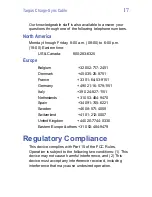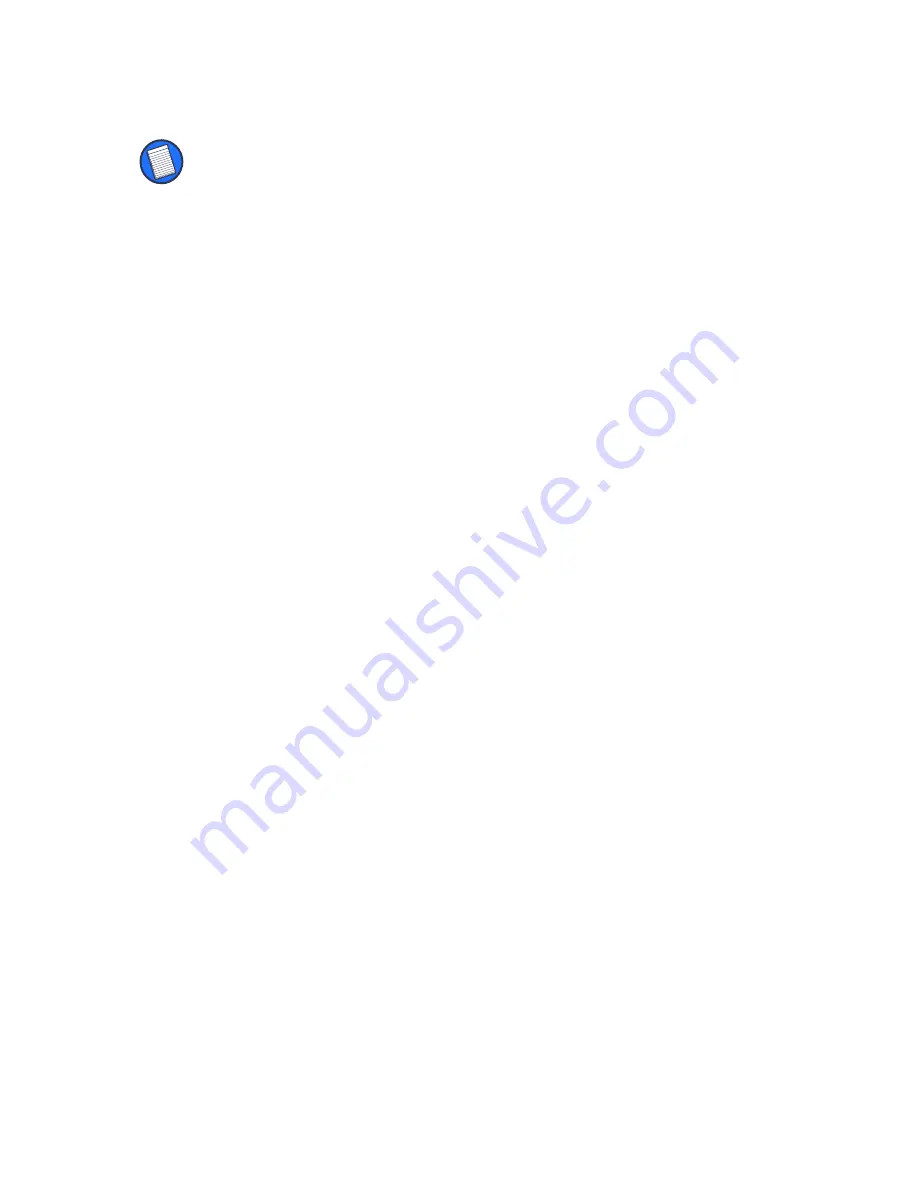
Targus Charge-Sync Cable
8
NOTE: The Targus Charge-Sync Cable COM port must
match the Palm Desktop HotSync COM port setting.
HotSync only works with COM1 to COM4, so set the cable
COM port to COM1, 2, 3 or 4.
3
Click
Set
, then
Refresh
.
The message “Are you sure to change port”
appears.
4
Click
Yes
, then
Exit
.
Your computer will automatically reboot and
update the Targus Charge-Sync Cable’s COM
port setting.
Synchronizing your data
After completing software installation and
configuring the Palm Desktop HotSync Manager,
you can now synchronize your data. To do this:
1
Connect the Targus Charge-Sync Cable to a
USB port on your computer.
2
Connect the cable to your Palm V.
3
Press the
SYNC
button on the cable.
Synchronization between your computer and
Palm V begins.
Summary of Contents for Charge-Sync Cable
Page 1: ...Targus Charge Sync Cable...
Page 20: ...400 0036 001A...