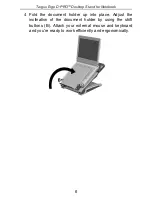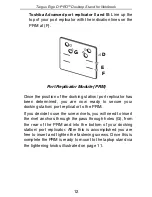Reviews:
No comments
Related manuals for Ergo D-Pro

POVCAM AG-HCK10G
Brand: Gates Pages: 2

SR50A Series
Brand: Campbell Pages: 64

NR01
Brand: Campbell Pages: 42

LWS
Brand: Campbell Pages: 19

LWS
Brand: Campbell Pages: 26

HFP01
Brand: Campbell Pages: 19

CS511
Brand: Campbell Pages: 27

CR7
Brand: Raven Pages: 24

CS210
Brand: Campbell Pages: 14

WXT520
Brand: Campbell Pages: 2

TEMPERATURE PROBE 109SS
Brand: Campbell Pages: 18

CS120A
Brand: Campbell Pages: 77

SDM-CVO4
Brand: Campbell Pages: 30

237
Brand: Weather Guard Pages: 4

CM106B
Brand: Campbell Pages: 2

AR-S
Brand: IBAIONDO Pages: 7

Thinkpad X30 Series
Brand: IBM Pages: 100

LIVING
Brand: Obelink Pages: 2