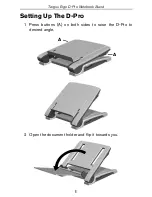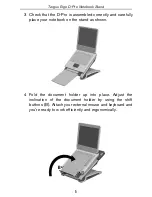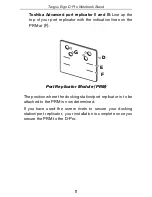5
Targus Ergo D-Pro Notebook Stand
3 Check that the D-Pro is assembled correctly and carefully
place your notebook on the stand as shown.
4 Fold the document holder up into place. Adjust the
inclination of the document holder by using the shift
buttons (B). Attach your external mouse and keyboard and
you’re ready to work efficiently and ergonomically.