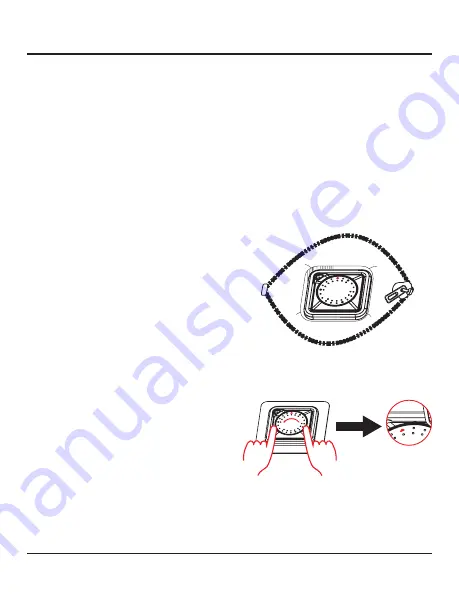
Targus Find My Location Module
3
Using the Find My app with the Location Module
1. To locate your backpack in the Find My app,
select “Items” and tap your item on the map.
2. To help locate your backpack, select “Play
Sound” to play a chime on the backpack.
3. To locate your backpack on a map, select
“Directions” to open the Maps app and get
turn-by-turn directions to navigate to the
vicinity of the backpack.
4. If your backpack is out of Bluetooth range of
your Apple device, you can select “Lost Mode”,
“Enable”, and then “Continue” to receive
notifications of its location near other Find My
enabled devices.
5. To remove your backpack from the Find My
app, select “Remove Item” and then “Remove”.
The location module will play a chime when the
device is successfully removed.
How to Reset the Location Module
If the location module loses connection and
cannot be paired, it may need to be reset to it’s
factory settings before it can be reconnected.
To reset it, double click the button on the location
module. It will make an audible tone. Within 3
seconds, hold down the button. You’ll hear 3
beeps followed by an audible chime. During this
time, the LED will flash. Once the audible chime
ends, release the button to reset the module to its
factory settings.
The location module is now ready to pair to the
Apple Find My network.
Battery Use and Replacement
The Find My location module is powered by a
CR2032 Coin Cell (watch) battery. The typical
battery life is 250-300 days, depending on
frequency of use.
You can check the battery level status in the Find
My App. If the battery is low, the “Low Battery”
warning will display when you select the backpack
under the “Item” tab,
To replace the battery, open the location module
zippered compartment inside of the backpack.
figure 2
Use your thumbs to twist the battery cover
counterclockwise, until the cover can be removed
(as shown in figure 3).
figure 3
























