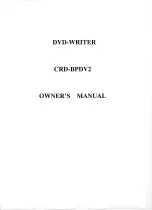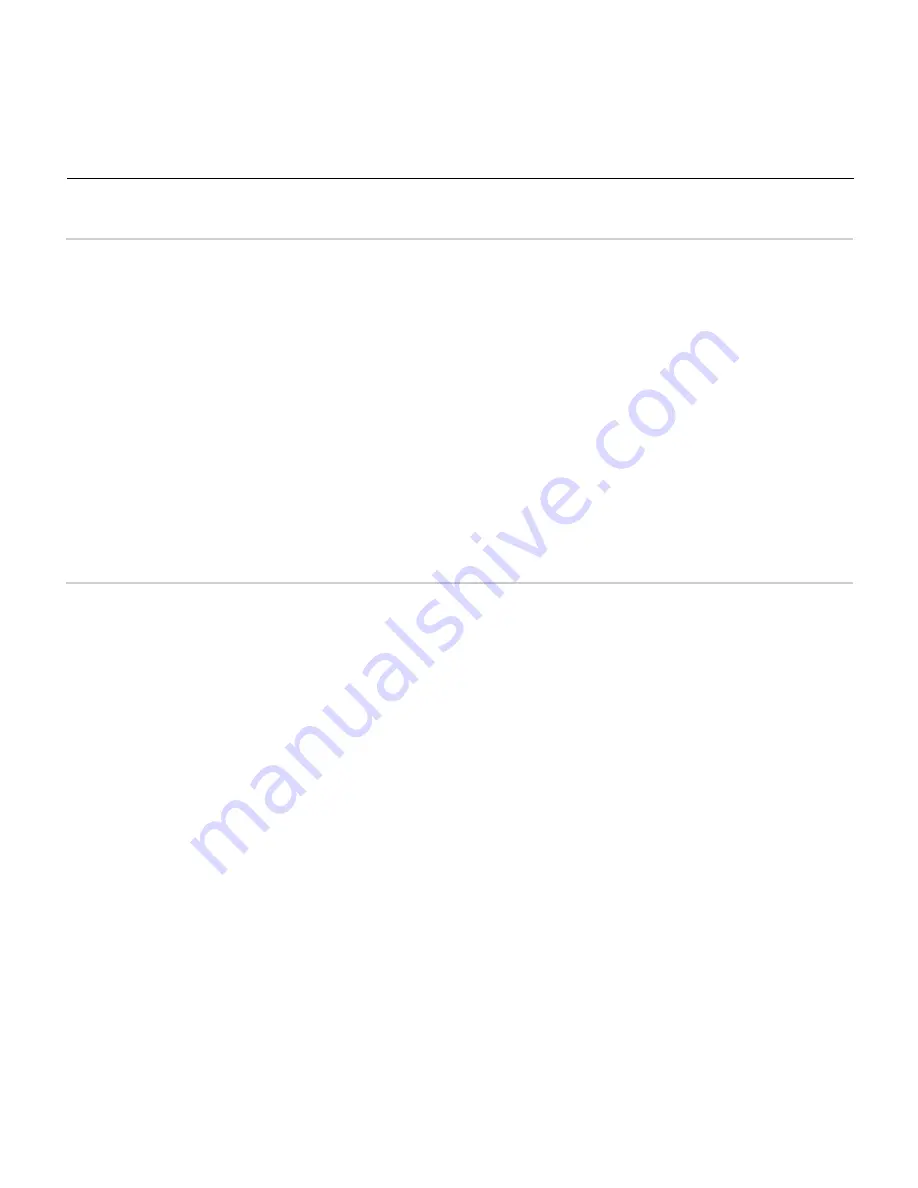
12
USB 2.0 DVD/CD-RW Slim External Drive
Troubleshooting
The Targus drive is not working properly – what should I do?
Your Targus drive may not be getting enough power. To resolve this problem:
• Verify that the USB ports you are using provide a minimum of 500 mA of power. (Check the
documentation that came with the device.)
• Make sure that the AC adapter is fully connected to your computer, hub or port replicator and a
live power outlet.
• Use only hubs and port replicators that come with their own AC adapter.
• If using the drive via a hub or port replicator, turn off all high power devices that may be
diverting power away from the drive.
Technical Support
Have the following information available:
• The serial number of your Targus drive (located on the back of the drive).
• The name and model of your computer and details of its hardware specification.
• The name and version number of your operating system and of the software that was running
when the problem occurred.
• A detailed description of the problem including exact error messages and when these errors
occurred.
• What you do to replicate the problem.
• If this is a new problem, whether you have recently changed your system configuration and in
what way.
Summary of Contents for Slim External Drive
Page 15: ......