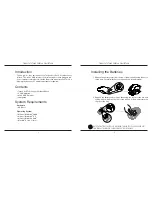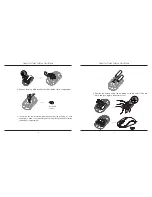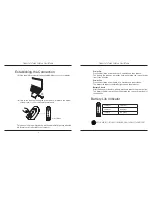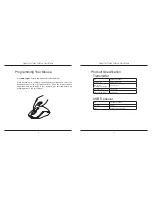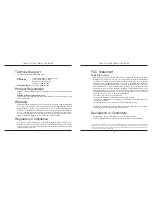Targus Soft-Touch Cordless Laser Mouse
6
Targus Soft-Touch Cordless Laser Mouse
7
(B) Turn on the mouse pressing the power button, located on the bottom
of the mouse, for 3 seconds and then release.
This mouse is a plug-n-play device. It will automatically operate when the
USB receiver is connected to the computer.
(A) Plug the USB receiver into an available USB port on your computer.
Establishing the Connection
Power Button
Power On:
Press and hold the power button for 3 seconds and then release.
The battery life indicator will briefly light up showing the current power
level of the batteries.
Power Off:
Press and hold the power button for 3 seconds and then release.
The battery life indicator will briefly light up and then fade out.
Battery Check:
After the mouse is turned on, quickly press and release the power button.
The battery life indicator will light up showing the current power level of
the batteries.
Battery Life Indicator
NOTE: WHEN THE FIRST LIGHT IS BLINKING, PLEASE REPLACE THE BATTERIES
3 LEDs lit
Full power
2 LEDs lit
Half power
1 LED lit
Low power