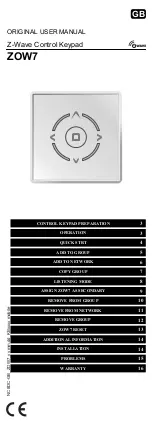Troubleshooting
What do I do if the keypad does not work?
• Make sure that the polarity of the batteries is correct.
The positive (+) and negative (-) ends of each battery
must match the positive (+) and negative (-)
connections in the battery housing.
• Check that the receiver’s USB connector is firmly
attached to the USB port on your computer.
• Verify that the device drivers are installed.
• Make sure you have established a communication link.
See “Establishing a Communications Link”.
What do I do if the response time of the keypad
is slow or it intermittently stops working?
Try one or more of the following:
• Increase the distance between the receiver and the
rest of your computer equipment.
• The keypad may cause interference with any cordless,
radio-based device such as a telephone, baby
monitor, or toy. To reduce interference, move the
keypad’s receiver and the base unit of the affected
device as far away from each other as possible.
When I use the keypad, other wireless devices
work more slowly or fail temporarily – what
should I do?
Targus Wireless Stow-N-Go
TM
Keypad
10